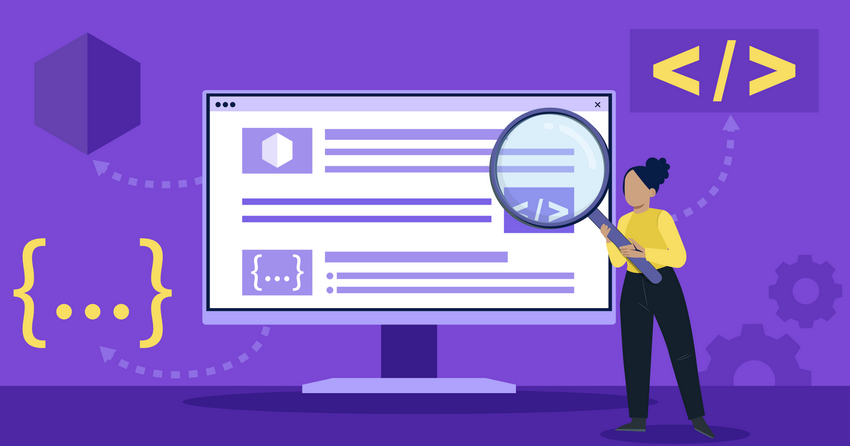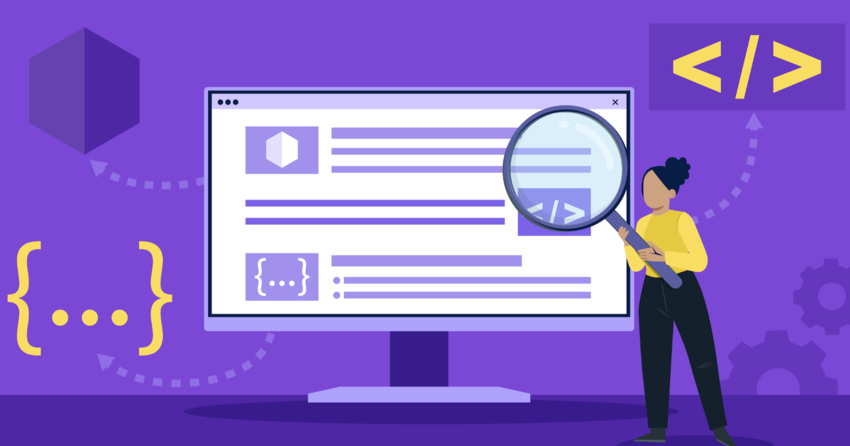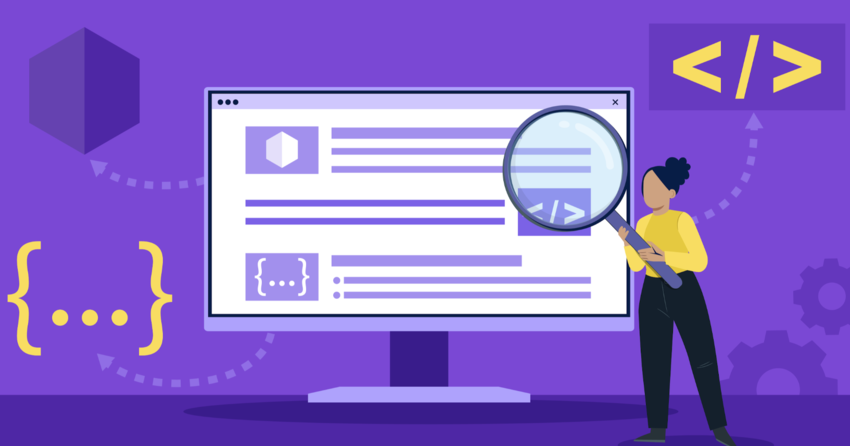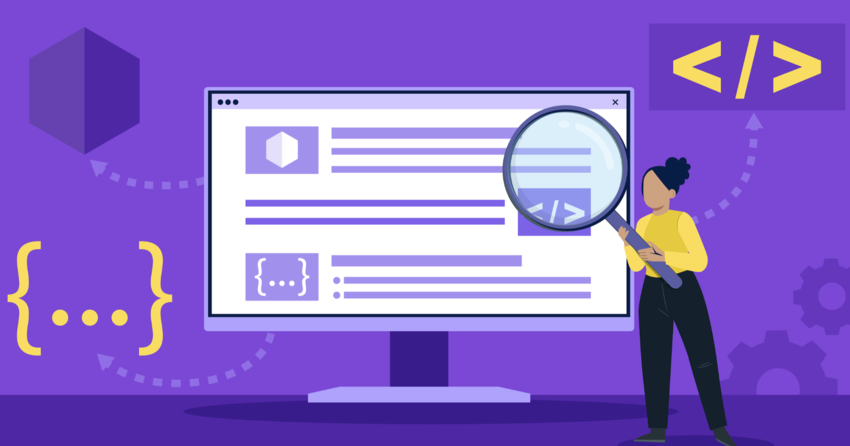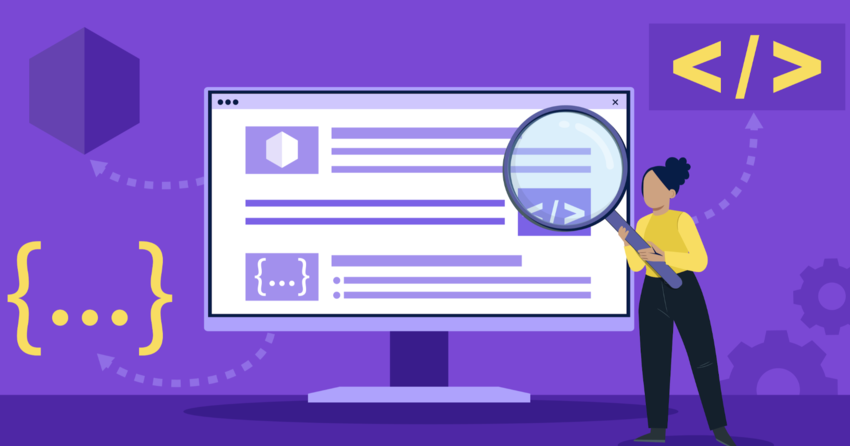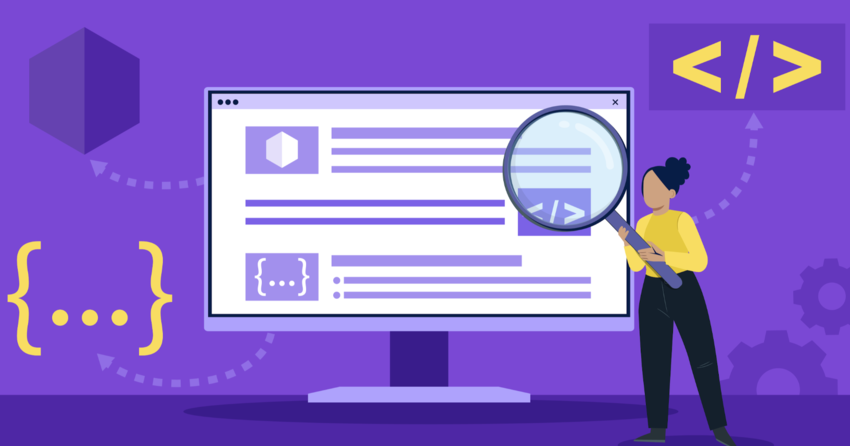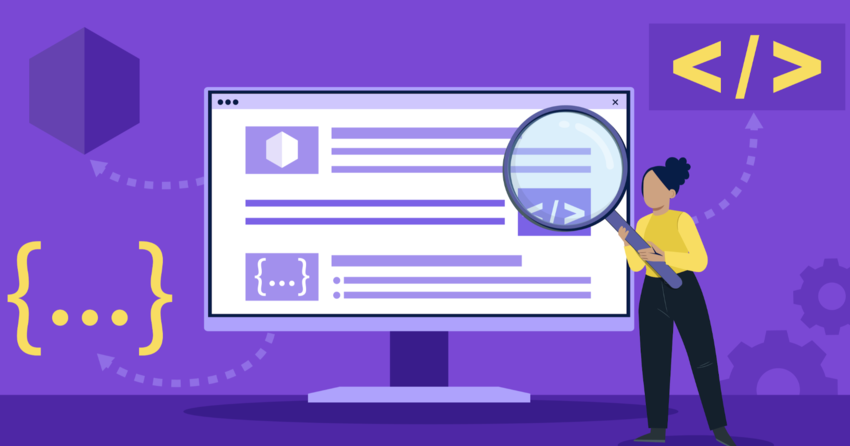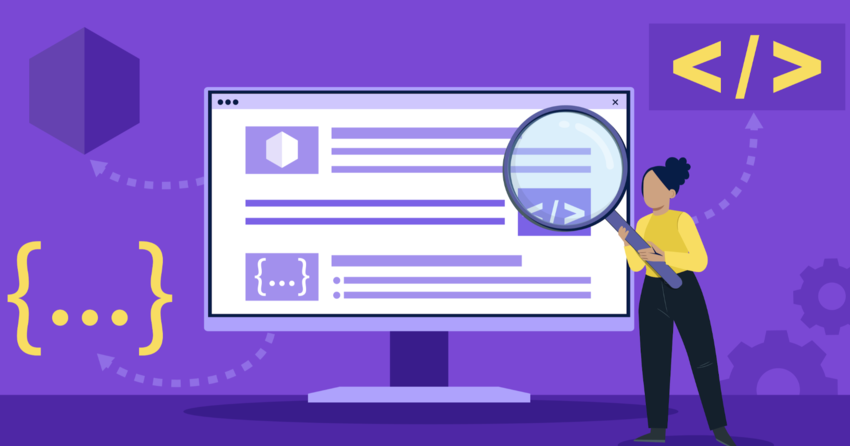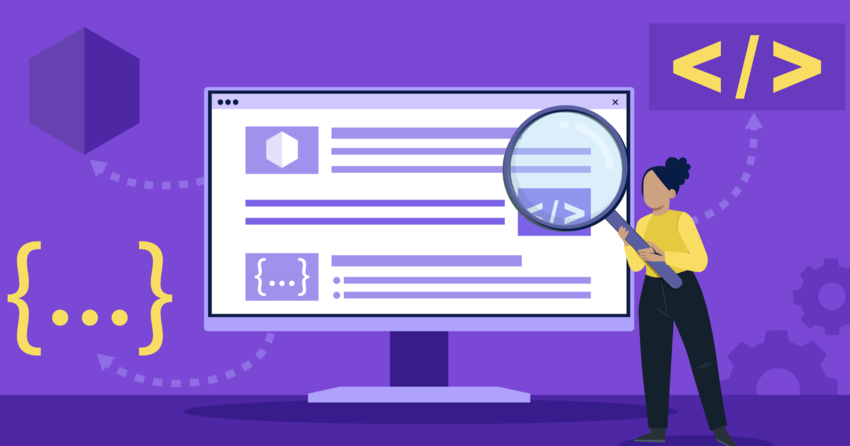Inside this Article
Definition of jQuery
At its core, jQuery is a JavaScript library designed to simplify client-side scripting of HTML. It encapsulates many common tasks that require multiple lines of JavaScript code into single-line commands, following the philosophy of “write less, do more.” jQuery’s syntax is designed to make it easier to navigate a document, select DOM elements, create animations, handle events, and develop Ajax applications. It combines versatility and extensibility, enabling developers to create powerful dynamic webpages and web applications. The library provides abstractions for low-level interactions and animations, advanced effects and high-level, theme-able widgets. Its modular approach allows the creation of powerful dynamic web pages and web applications.How Does jQuery Work?
To understand how jQuery works, let’s first look at how it fits into a web page. When a page loads, the browser creates a Document Object Model (DOM), a tree-like structure where each node represents a part of the document. jQuery simplifies the syntax for finding, selecting, and manipulating these DOM elements. Here’s a simple example: $(“button”).click(function(){$(“p”).hide();
}); This code does the following:
- $(“button”) finds all <button> elements on the page.
- .click() attaches an event handler function to each selected button.
- When any button is clicked, $(“p”) selects all <p> elements on the page.
- .hide() hides all selected <p> elements.
- No need to loop through elements manually – jQuery handles that internally.
- No need to worry about browser differences in event handling or element selection – jQuery provides a consistent interface.
- Animation is simplified with built-in .hide(), .show(), .fadeIn(), .fadeOut(), and more.
Key Features of jQuery
1. DOM Manipulation One of the most basic things done with jQuery is DOM manipulation. The library provides a wide variety of methods for this purpose. Here are a few examples:- text() – Sets or returns the text content of selected elements.
- html() – Sets or returns the content of selected elements (including HTML markup).
- val() – Sets or returns the value of form fields.
- attr() – Sets or returns attributes/values of selected elements.
$(this).hide();
}); In this code, a click event is attached to all paragraphs on the page. When a paragraph is clicked, it’s hidden. 3. Ajax Ajax is a technique for loading data from the server without a browser page refresh. jQuery provides several methods for Ajax functionality. The $.ajax() function is the most powerful and fully-featured way to make Ajax requests. Here’s a basic example: $.ajax({
url: “test.php”,
type: “POST”,
data: { id : menuId },
success: function(data) {
$(“#result”).html(data);
}
}); This code sends a POST request to a PHP file on the server with some data. If the request succeeds, the response is inserted into the element with the id “result”. 4. Effects and Animations jQuery comes with several built-in effects, like fadeIn(), fadeOut(), slideUp(), slideDown(), etc. These are quite easy to use. Here’s an example: $(“button”).click(function(){
$(“div”).fadeOut();
}); This code causes all <div> elements to fade out when a button is clicked. jQuery also allows you to create custom animations with the animate() function. 5. Extensibility One of the great things about jQuery is its extensibility. Many developers have written their own plugins to extend jQuery’s functionality. These plugins can add new methods for effects, animations, form validation, and much more. This extensibility makes jQuery adaptable to almost any project’s needs.
jQuery vs JavaScript
While jQuery is built on top of JavaScript, there are key differences between the two. JavaScript is a programming language, while jQuery is a library built using JavaScript. Here’s a simple example to illustrate the difference: JavaScript: document.getElementById(“myDiv”).innerHTML = “Hello World!”; jQuery:$(“#myDiv”).html(“Hello World!”); Both snippets do the same thing – they insert “Hello World!” into an element with the ID “myDiv”. But the jQuery version is much simpler and easier to read. jQuery’s brevity often results in shorter, simpler code compared to pure JavaScript for many tasks, especially when it comes to AJAX, event handling, and animation. However, it’s important to note that jQuery doesn’t replace JavaScript. In fact, jQuery is written in JavaScript. Any jQuery code you write is still JavaScript code.
Advantages and Disadvantages of jQuery
Like any tool, jQuery has its strengths and weaknesses.Advantages
- Simplicity: jQuery considerably simplifies JavaScript code. Common tasks that require multiple lines of JavaScript can be accomplished with single lines of jQuery.
- Cross-Browser Compatibility: jQuery automatically handles many of the quirks and inconsistencies between browsers, making it easy to develop applications that work consistently across different browsers.
- Extensibility: jQuery’s functionality can be extended with plugins, many of which are freely available and can be easily integrated into projects.
- AJAX Support: jQuery makes it easy to use AJAX technology, allowing web pages to be updated asynchronously by exchanging small amounts of data with the server behind the scenes.
- Large Community: jQuery has a large, active community of developers. This means there’s a wealth of knowledge, resources, and support available.
Disadvantages
- Performance: Because jQuery does a lot of things behind the scenes to make the code concise and compatible, it can be slightly slower than raw JavaScript in some cases.
- Overreliance: Some developers might rely on jQuery too much, using it for tasks that could be easily accomplished with raw JavaScript. This can lead to bloated, slower websites.
- Learning Curve: While jQuery is designed to be easy to use, it still requires an understanding of JavaScript. For those new to JavaScript, learning both simultaneously can be challenging.
- Redundancy with Modern Browsers: Many of the features that once necessitated jQuery are now available in modern browsers. However, jQuery remains useful for supporting older browsers and providing a consistent, simplified interface.
How to Use jQuery in Your Web Pages
To start using jQuery, you first need to include it in your web page. You can do this by downloading a copy of the jQuery library and hosting it on your own server, or by including it from a CDN (Content Delivery Network). Here’s an example of how to include jQuery from a CDN: <script src=”https://ajax.googleapis.com/ajax/libs/jquery/3.6.0/jquery.min.js”></script>This line should be placed within the <head> section of your HTML document. Once jQuery is included, you can start using it in your JavaScript code. Here’s a simple example: $(document).ready(function(){
$(“p”).click(function(){
$(this).hide();
});
}); This code does the following: $(document).ready() is a jQuery function that waits for the HTML document to be fully loaded before executing the code inside it.
- $(“p”) selects all <p> elements on the page.
- .click() attaches a click event handler to the selected elements.
- function(){ … } is the function that will be executed when the click event occurs.
- $(this).hide() hides the clicked <p> element.
jQuery Plugins
One of the most powerful aspects of jQuery is its extensive plugin system. Plugins are pieces of code that extend jQuery’s functionality, adding new methods and capabilities. There are thousands of jQuery plugins available, covering a vast range of functionality. Some popular types of plugins include:- User Interface Plugins: These plugins provide pre-built UI elements like date pickers, sliders, and modal dialogs.
- Form Plugins: These help with form validation, serialization, and submission.
- Animation Plugins: These extend jQuery’s animation capabilities, offering more complex and specialized animations.
- Ajax Plugins: These simplify certain Ajax tasks and provide additional functionality related to server communication.
- To use a plugin, you first need to include the plugin script in your HTML file, after the main jQuery script. Then, you can use the plugin according to its specific syntax and options.
$(“#dateField”).datePicker();
}); This would apply the datePicker functionality to an element with the ID “dateField”. It’s important to carefully choose plugins from reputable sources and to test them thoroughly, as poorly written plugins can cause issues on your website.