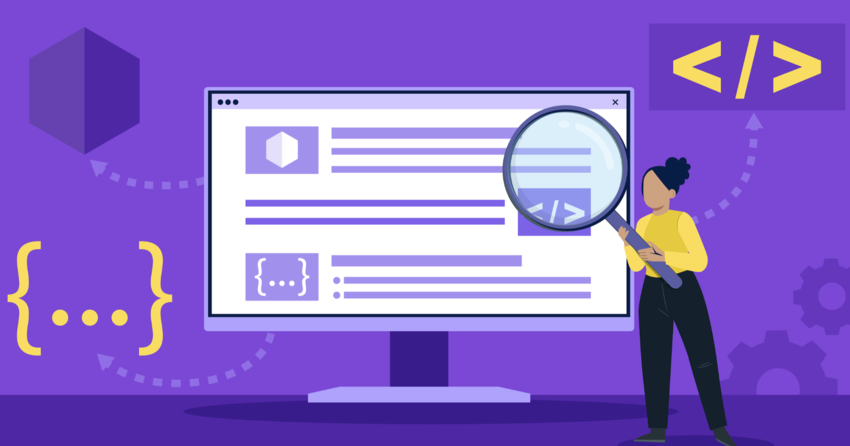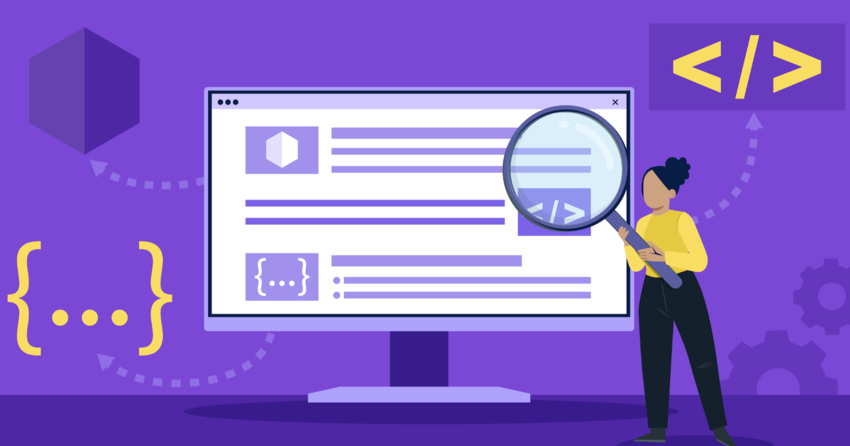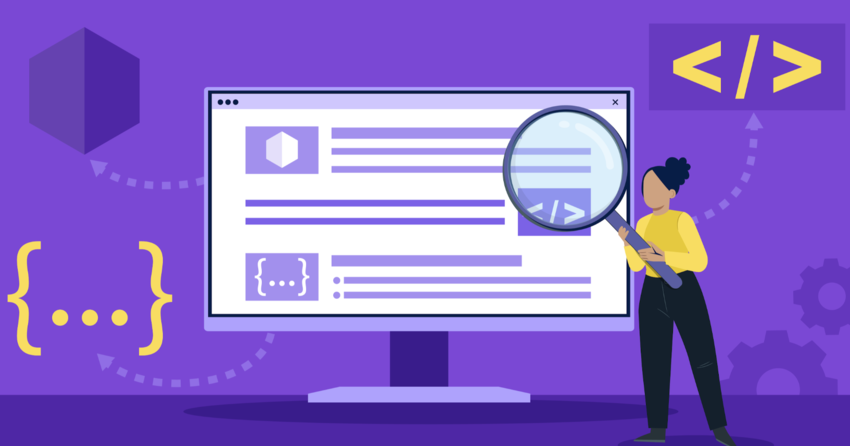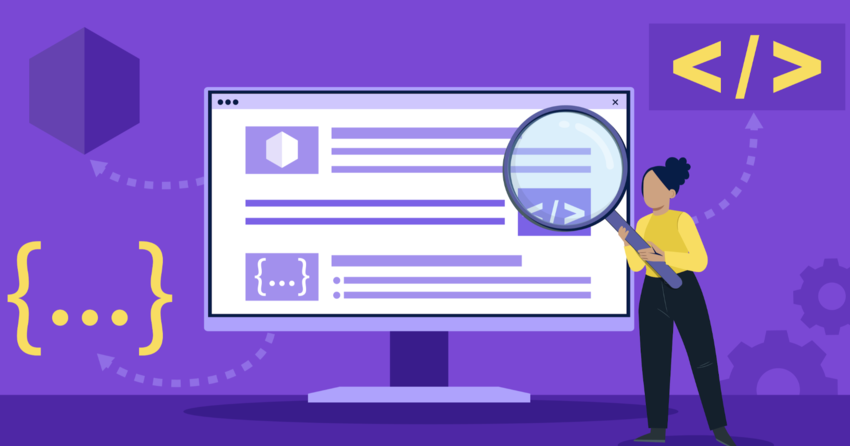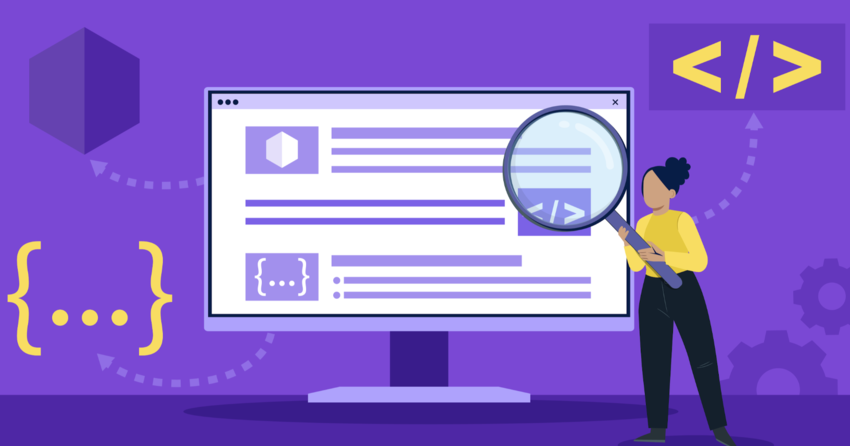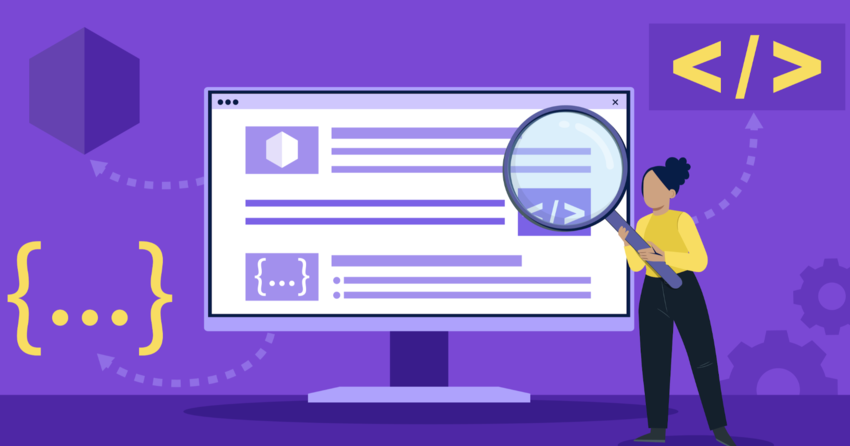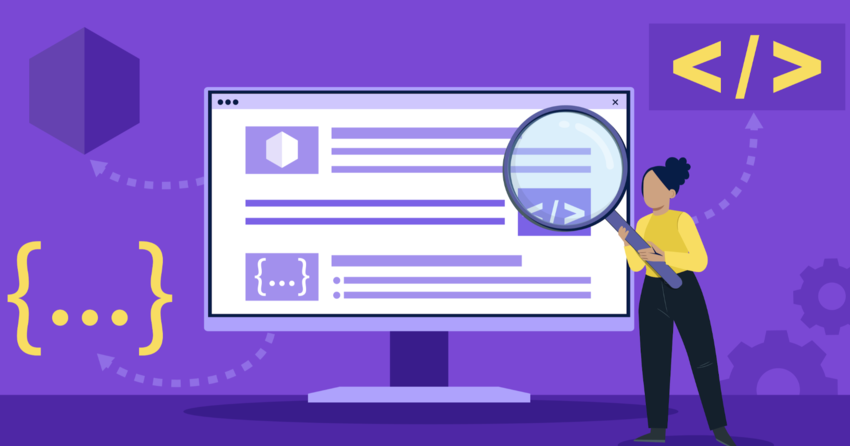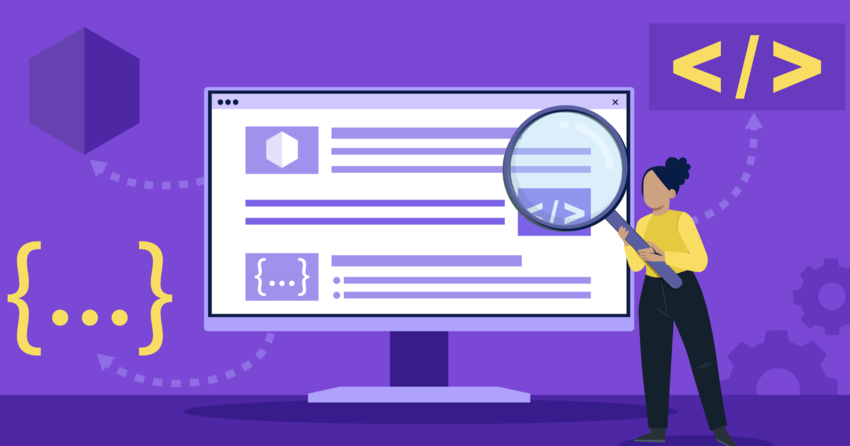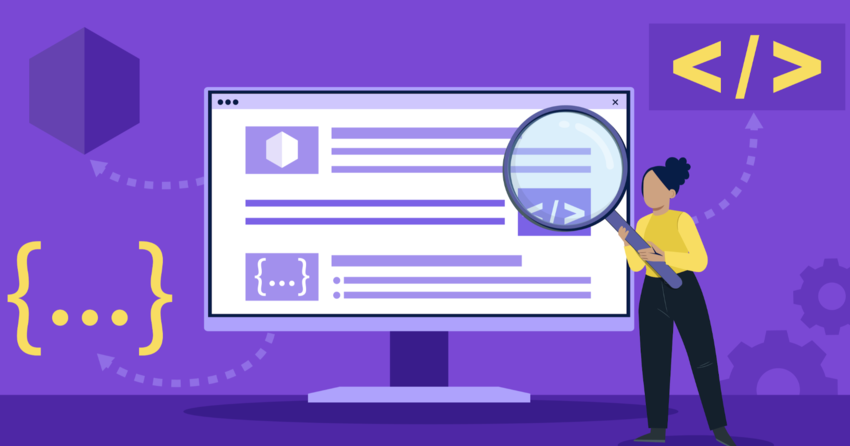Inside this Article
Definition of a Favicon
More specifically, a favicon is a file containing one or more small icons associated with a particular website or web page. This file is typically named favicon.ico and is stored in the root directory of a website. Web browsers look for this file automatically and display the icon in various contexts to help users quickly recognize the site they are viewing or have saved. The graphics themselves can be created in different image file formats like ICO, PNG, GIF, or SVG.How Do Favicons Work?
When you visit a website, your browser sends a request to the site’s server for the webpage you want to view. Along with this request, the browser also checks for a favicon file in the website’s root directory or in the location specified by the webpage’s HTML code. If a favicon is found, the browser caches it and displays it in relevant locations in the user interface. Here’s a basic rundown of how favicons work their magic:- Favicon file and formatting: A web designer creates a favicon as a small square image, typically 16×16 pixels, saved in ICO, PNG, GIF, or SVG format. ICO is the most widely supported format, especially for older browsers.
- Favicon placement: The favicon file is uploaded to the website’s root directory on the server or the path specified in the site’s HTML code. The most common filename is favicon.ico.
- HTML link tag: Web developers can also specify the favicon’s location using a link tag in the HTML head section of each webpage. For example:
<link rel=”icon” type=”image/png” href=”/path/to/favicon.png” /> - Browser requests and caching: When a user visits the website, their browser sends a request to the server for the favicon file. If found, the browser caches the favicon locally to avoid re-requesting it on subsequent visits or page loads.
- Favicon display: The browser then displays the favicon in various places, such as browser tabs, bookmarks, history, and even search results, making it easier for users to identify the site at a glance.
How to Create a Favicon
Creating a favicon is relatively straightforward, even if you’re not a designer. You can either design one from scratch using an image editing tool like Photoshop or GIMP, or use an online favicon generator that simplifies the process. Here’s a general method to create a favicon:- Design the favicon: Create a small square image that represents your website. It could be a simplified version of your logo, a stylized first letter of your brand name, or a recognizable symbol associated with your site. Make sure it’s clear and distinguishable even at a tiny 16×16 pixel size.
- Adhere to design best practices:
a. Use a limited color palette that fits your site’s style.
b. Ensure high contrast for legibility at small sizes.
c. Avoid intricate details that might not be discernible when scaled down.
d. Stick to simple, bold, and iconic designs for maximum impact. - Save in the right format: Convert your image into ICO format, which is the most widely supported favicon format. You can also save it in PNG for newer browsers. Many image editing tools and online converters can handle this conversion for you.
- Upload the favicon: Once you have your ICO or PNG file ready, upload it to your website’s root directory or the path specified in your HTML code. Make sure to name it favicon.ico for the root directory method.
- Add HTML code (optional): If you’re not placing the favicon in the root directory, or if you want to specify additional favicon sizes or formats, add a link tag in your HTML head section like this:
<link rel=”icon” type=”image/png” sizes=”32×32″ href=”/path/to/favicon-32×32.png”>
Favicon File Formats
While the ICO format reigns supreme as the most widely supported favicon file type, modern browsers now accept a variety of other image formats. Here’s a rundown of the most common favicon file formats and their characteristics:ICO (favicon.ico)
- The original and most widely supported favicon format, developed by Microsoft.
- Can contain multiple icon sizes within a single file, typically 16×16, 32×32, and 48×48 pixels.
- Supported by all major browsers, including older versions of Internet Explorer.
- Best used in conjunction with PNG favicons for maximum compatibility.
PNG (favicon.png)
- A newer and more versatile format that supports high-quality transparency and lossless compression.
- Can be used in addition to ICO favicons for wider browser compatibility.
- Supports larger resolutions for high-DPI screens (e.g., 196×196 pixels).
- Not supported by Internet Explorer versions below 11.
GIF (favicon.gif)
- An alternative to PNG that supports transparency and animation.
- Limited color palette (256 colors) and inferior compression compared to PNG.
- Not recommended for modern favicons due to file size and quality limitations.
SVG (favicon.svg)
- A vector graphics format that offers infinite scalability and small file sizes.
- Ideal for responsive designs and high-DPI screens.
- Supported by modern browsers, but not Internet Explorer or Safari.
- Can be used in conjunction with PNG or ICO favicons for broader compatibility.
Favicon Sizes and Dimensions
While the standard favicon size is 16×16 pixels, modern browsers and devices support a range of dimensions to accommodate different resolutions and use cases. Here are some common favicon sizes and their typical applications:- 16×16 pixels: The classic favicon size, supported by all browsers and used in address bars, tabs, and bookmarks.
- 32×32 pixels: Used by some browsers for bookmarks, desktop shortcuts, and other high-resolution displays.
- 48×48 pixels: Commonly used by Windows for desktop shortcuts and start menu tiles.
- 96×96 pixels: Used by Google TV for home screen icons.
- 128×128 pixels: Used by Chrome Web Store for app icons.
- 196×196 pixels: Used by Android Chrome for home screen icons on high-DPI devices.
- 512×512 pixels: Used by MacOS Safari for touch bar icons and some web app manifests.
<link rel=”icon” type=”image/png” sizes=”32×32″ href=”/path/to/favicon-32×32.png”>
<link rel=”icon” type=”image/png” sizes=”96×96″ href=”/path/to/favicon-96×96.png”>
<link rel=”icon” type=”image/png” sizes=”196×196″ href=”/path/to/favicon-196×196.png”> By providing multiple favicon sizes, you give browsers the flexibility to choose the most appropriate resolution for the context, ensuring your website’s branding looks sharp and recognizable everywhere.
How to Add a Favicon to Your Website
Adding a favicon to your website is a simple process that can be done in a few different ways. The two most common methods are placing the favicon file in your website’s root directory or specifying its location using HTML tags.Method 1: Placing the Favicon in Your Website’s Root Directory
The simplest way to add a favicon is to place an ICO file named favicon.ico in your website’s root directory. Here’s how:- Create your favicon design and save it as an ICO file named favicon.ico.
- Upload the favicon.ico file to your website’s root directory, which is the same directory that contains your homepage (index.html).
- That’s it! Most browsers will automatically look for a file named favicon.ico in the website’s root and display it if found.
Method 2: Specifying the Favicon Location with HTML
If you want to place your favicon in a different directory, use a different filename, or specify multiple favicon files for different resolutions or formats, you can do so using HTML tags in your page’s <head> section:- Create your favicon in the desired formats and sizes (e.g., ICO, PNG, SVG).
- Upload the favicon files to your website in your preferred directory structure.
- Add the following HTML code inside the <head> section of your webpage, replacing the file paths and types with your own:
<link rel=”icon” type=”image/x-icon” href=”/path/to/favicon.ico”>
<link rel=”icon” type=”image/png” sizes=”32×32″ href=”/path/to/favicon-32×32.png”>
<link rel=”icon” type=”image/png” sizes=”16×16″ href=”/path/to/favicon-16×16.png”>
<link rel=”apple-touch-icon” sizes=”180×180″ href=”/path/to/apple-touch-icon.png”>
<link rel=”manifest” href=”/path/to/site.webmanifest”>
<link rel=”mask-icon” href=”/path/to/safari-pinned-tab.svg” color=”#5bbad5″>
<meta name=”msapplication-TileColor” content=”#da532c”>
<meta name=”theme-color” content=”#ffffff”> - Save the HTML file and upload it to your server.
Favicons and SEO
Favicons may seem like a small detail in the grand scheme of website optimization, but they can indirectly impact your site’s search engine performance. While favicons don’t directly influence search rankings, they do contribute to user experience, brand recognition, and engagement, which are factors search engines consider when evaluating a website’s quality and relevance. Here are some ways favicons can indirectly affect your website’s SEO:- User Experience and Engagement: A well-designed favicon enhances the overall user experience by making your site more memorable, navigable, and professional-looking. This can lead to increased user engagement, lower bounce rates, and longer session durations, which are positive signals for search engines.
- Brand Recognition and Trust: Favicons help establish and reinforce your brand identity across the web. When users see your favicon in search results, browser tabs, or bookmarks, they can quickly recognize your site and associate it with your brand. This brand recognition can improve click-through rates from search results and foster trust, leading to better SEO performance.
- Bookmarking and Repeat Visits: An eye-catching favicon makes your site more likely to be bookmarked by users, as it stands out visually in their bookmark bar or folder. Bookmarked sites often receive more repeat visits, which can signal to search engines that your site is valuable and engaging to users.
- Mobile and Tablet Optimization: Favicons are especially important for mobile and tablet users, as they help users identify your site on smaller screens and when multitasking between apps. A mobile-friendly favicon can improve the user experience on mobile devices, which is a crucial factor in search engine rankings.
- Design a high-quality, memorable favicon that reflects your brand identity.
- Use appropriate file formats and sizes for broad compatibility and high-resolution displays.
- Place your favicon in your website’s root directory or specify its location using HTML tags.
- Ensure your favicon is consistent across all pages of your website.
- Monitor your website’s performance metrics, such as bounce rate, session duration, and mobile usability, to see how your favicon impacts user engagement and experience.