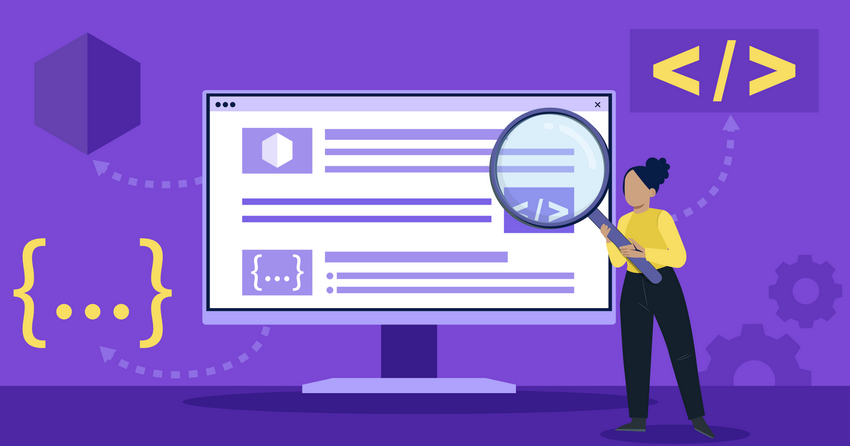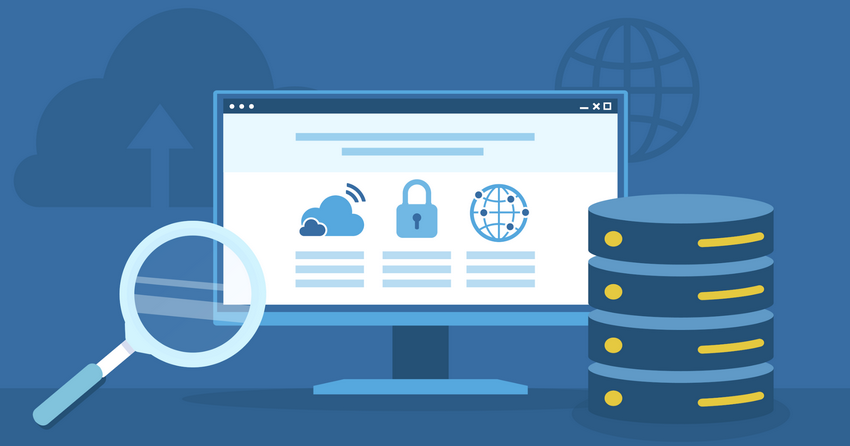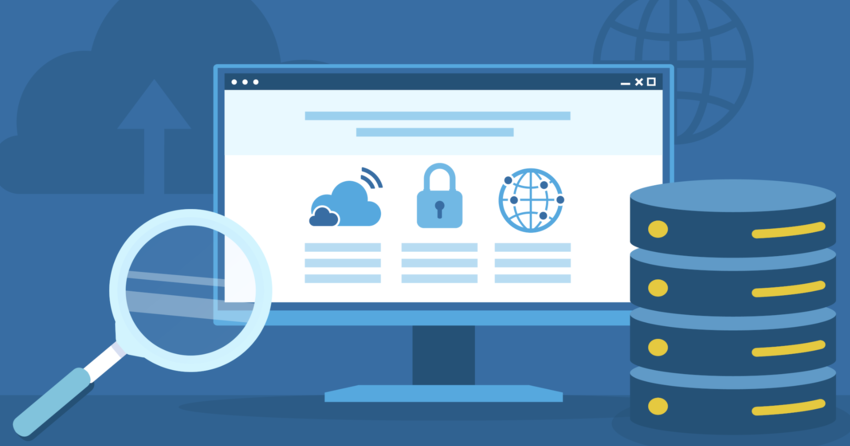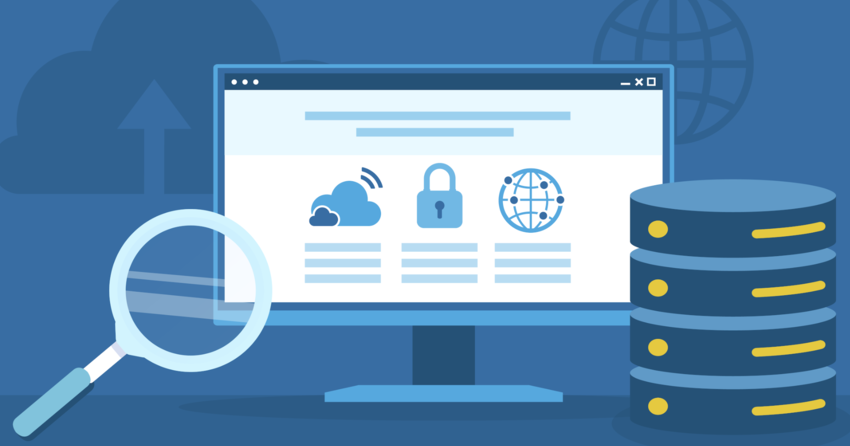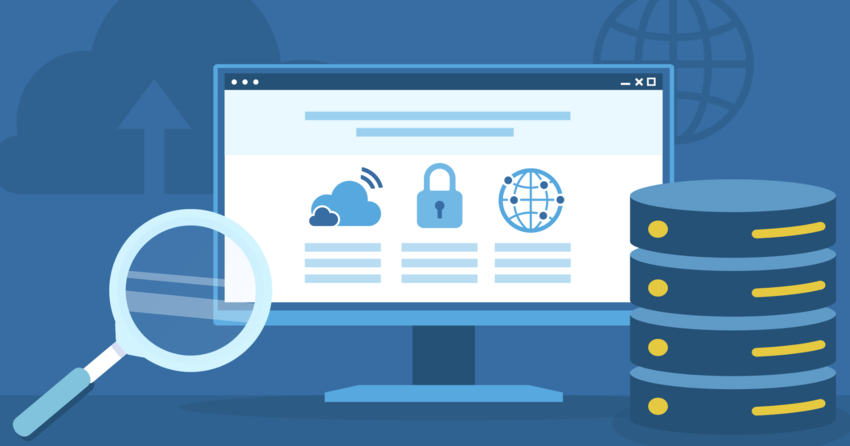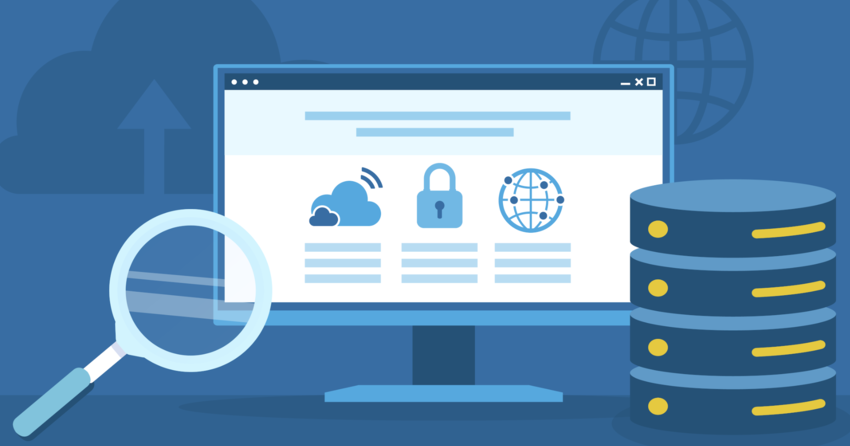Inside this Article
Definition of phpMyAdmin
phpMyAdmin is a web tool that makes managing MySQL and MariaDB databases easy. Instead of writing complex SQL commands, you can use its simple interface to create databases and manage tables, fields, and rows without hassle. It’s a practical tool to streamline your data management tasks, including complex database operations. You can also use phpMyAdmin to run SQL queries, manage users, and adjust permissions. Plus, it supports importing and exporting data in formats like CSV, SQL, and PDF. If you’re handling large databases, phpMyAdmin’s drag-and-drop designer lets you visually organize table relationships, making your database management more efficient.How Does phpMyAdmin Work?
phpMyAdmin simplifies database management by providing an intuitive interface that allows you to perform a wide range of tasks without needing advanced SQL skills. It translates your inputs into SQL commands in real time. Here’s how it works:- Log in to phpMyAdmin: Begin by entering your MySQL or MariaDB credentials. phpMyAdmin connects to the server, ensuring you have access to the databases. If the database server is down, phpMyAdmin cannot establish a connection.
- Log in to phpMyAdmin: Begin by entering your MySQL or MariaDB credentials. phpMyAdmin connects to the server, ensuring you have access to the databases. If the database server is down, phpMyAdmin cannot establish a connection.
- Navigate the interface: After logging in, you’ll see a sidebar listing your databases. Clicking on a database reveals its tables, allowing you to choose one and manage its structure or data through the web interface.
- Perform basic database operations: Use phpMyAdmin to create, modify, or delete tables, fields, and rows. These actions are executed with SQL queries running in the background.
- Run SQL queries: For more complex operations, phpMyAdmin provides an SQL editor where you can write and execute custom SQL queries. You can even save frequently used queries to streamline repetitive tasks.
- Advanced database management: phpMyAdmin allows you to duplicate databases, rename them, and export/import data in formats like SQL and CSV. This flexibility ensures you can back up your data or move it between servers easily.
- Modify table structures: You can add or delete columns, define indexes, and set foreign key constraints to manage relationships between tables. The tool also includes a drag-and-drop designer for organizing table relationships visually.
Key Features and Functionality
phpMyAdmin is packed with features that make managing your databases easy. Here’s a breakdown of what you can do:Create and Manage Databases
With phpMyAdmin, you can easily create databases by setting up tables and choosing columns, data types, and constraints. It lets you manage indexes and set up foreign key relationships to maintain data integrity. You can also rename or delete databases and tables through a user-friendly interface without coding. If you’re working with complex databases, phpMyAdmin offers tools to duplicate tables and databases, making backups and migrations straightforward.Data Manipulation
phpMyAdmin gives you easy options to insert, edit, or delete rows, whether you’re handling a single entry or making bulk changes. You can update data directly in the table view with inline editing, avoiding complex SQL commands. It also supports importing and exporting data in formats like CSV and SQL, making it simple to manage large databases.Run SQL Queries
phpMyAdmin’s SQL query editor makes it easy to create complex queries with features like syntax highlighting, auto-completion, and error detection. You can run batch queries to execute multiple commands simultaneously to save time. You can also bookmark frequently used queries, making repetitive tasks faster and more efficient for database management.Import and Export
phpMyAdmin makes it easy to import and export data in formats like CSV, SQL, XML, and JSON. It also supports advanced formats like OpenDocument Text and Spreadsheet for flexibility. You can compress exports with zip, gzip, or bzip2, which is especially helpful when managing large datasets for backups or migrations.User Management
phpMyAdmin lets you easily manage MySQL user accounts by adding, removing, or modifying users. You can assign specific privileges, like limiting access to certain databases or granting global permissions. phpMyAdmin works directly with MySQL to handle user accounts, helping you maintain a secure database environment through a user-friendly interface.Visual Query Builder
If you prefer a visual method for building queries, phpMyAdmin’s query builder lets you create complex SQL queries without writing code. You can drag and drop tables and fields to set up relationships, making it easier to handle intricate data. This tool is perfect if you’re not comfortable with SQL but still need to generate detailed reports or work with large datasets.Database Maintenance
phpMyAdmin provides tools to keep your databases running smoothly. You can analyze and repair tables, check for inconsistencies, and improve performance by compressing tables or changing storage engines. These maintenance features help prevent issues like corruption and ensure your databases load quickly. All of this is easily managed through phpMyAdmin’s simple, user-friendly interface.Internationalization
phpMyAdmin supports over 90 languages, making it accessible to users globally. This ensures non-English speakers can easily navigate the interface, making it a practical choice for global teams and hosting providers. The language options are regularly updated to match the latest features, helping users in different regions stay up to date with new improvements.Benefits of Using phpMyAdmin
phpMyAdmin brings efficiency to database management with powerful features designed for both technical and non-technical users. Here are some advantages of using phpMyAdmin:- Web-based access: phpMyAdmin lets you manage databases from any device with a browser. Whether you’re working remotely or across platforms like Windows, Linux, or macOS, you can access and manage your databases without additional software.
- User-friendly interface: phpMyAdmin’s intuitive point-and-click interface makes it easy to manage databases, even if you’re not highly technical. Advanced users can access powerful features, while beginners can still perform essential tasks like creating tables.
- Time-saving features: phpMyAdmin simplifies routine tasks like creating tables and running queries, all through its GUI. You can also save time by using batch queries and bookmarking frequently used queries to streamline repetitive operations.
- Comprehensive functionality: phpMyAdmin covers all your database management needs, from importing/exporting data to optimizing performance by compressing tables or managing foreign key relationships. It’s suitable for both small and large databases.
- Cross-platform compatibility: phpMyAdmin runs on multiple platforms, including Windows, Linux, and macOS. It requires only a web server with PHP and MySQL/MariaDB, making it versatile for different setups and environments.
- Community support: As an open-source tool, phpMyAdmin is backed by a large community offering extensive documentation, tutorials, and forums. This ensures you always have resources and support, whether you’re troubleshooting or learning new features.
Differences from Command-Line MySQL
Ultimately, the choice between phpMyAdmin and the command-line MySQL client depends on your preference, skill level, and the nature of the tasks you need to perform. Here are some differences between phpMyAdmin and command-line MySQL:- Graphical interface vs. command line: phpMyAdmin offers a visual, point-and-click interface, while the MySQL command-line client requires manual SQL input. phpMyAdmin’s GUI is more beginner-friendly, whereas the command line provides more control for experienced users.
- Ease of Use: phpMyAdmin is easier to use, especially for beginners or those who prefer a visual approach. However, advanced features still require some SQL knowledge, while the command line is ideal for users already comfortable with SQL syntax.
- Automation and Scripting: The MySQL command-line client excels in automation, allowing you to write and execute SQL scripts for tasks like database migrations and bulk operations. phpMyAdmin lacks the same level of scripting flexibility.
- Performance: The command-line client is faster because it has less overhead than phpMyAdmin’s web-based interface. For most routine tasks, however, phpMyAdmin’s performance difference is negligible.
- Functionality: phpMyAdmin offers a wide range of features, but the command-line client provides more fine-tuned control over tasks like memory management and handling large datasets. Some complex operations are easier to execute via the command line.
How to Integrate phpMyAdmin to Your Website or Application
Integrating phpMyAdmin into your website or application is a straightforward way to simplify database management. It provides an easy-to-use interface for setting up, securing, and optimizing MySQL databases. Here’s how you can do that:- Installation: Install phpMyAdmin on your web server. Many hosting providers offer phpMyAdmin pre-installed, but you can also manually install it if needed. For manual installation, ensure your LAMP or WAMP stack is properly configured.
- Configuration: Once installed, configure phpMyAdmin by editing the config.inc.php file or using the setup wizard. Input your MySQL server credentials and customize security settings like the Blowfish secret key for encryption. This file also allows advanced users to fine-tune performance and security.
- Access Control: Secure your phpMyAdmin installation by implementing access control measures such as password protection, SSL/HTTPS, and IP-based restrictions. Using firewalls and allowing only authorized IP addresses adds another layer of protection, as phpMyAdmin is a frequent target for attacks.
- Database Management: With phpMyAdmin set up, you can create databases and tables, define their structures, and manage relationships between data. It also allows for database cloning and renaming, which is particularly useful for managing multiple environments like development and production.
- Data Manipulation: You can insert, update, or delete records, either manually or in bulk. phpMyAdmin supports importing and exporting data in formats like SQL, CSV, and XML, providing flexibility for migrating data between environments.
- Queries and Optimization: phpMyAdmin’s SQL editor lets you write and run custom queries, with additional tools for analyzing and optimizing query performance. You can view query execution plans to identify bottlenecks and improve overall database efficiency.
- Backup and Recovery: Use phpMyAdmin’s export functionality to create backups of your databases regularly. You can also automate backups via cron jobs to ensure your data is secure and easily recoverable in case of system failures.