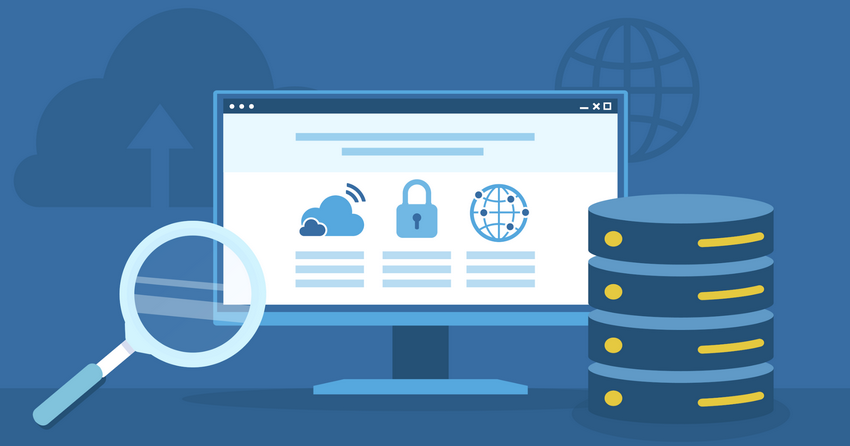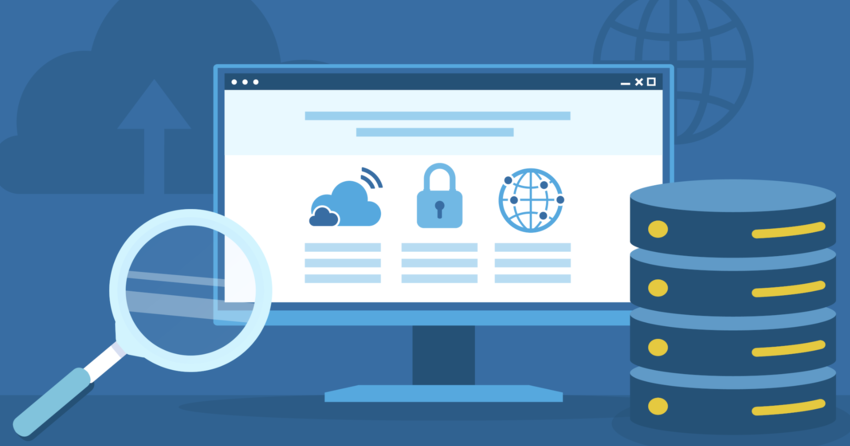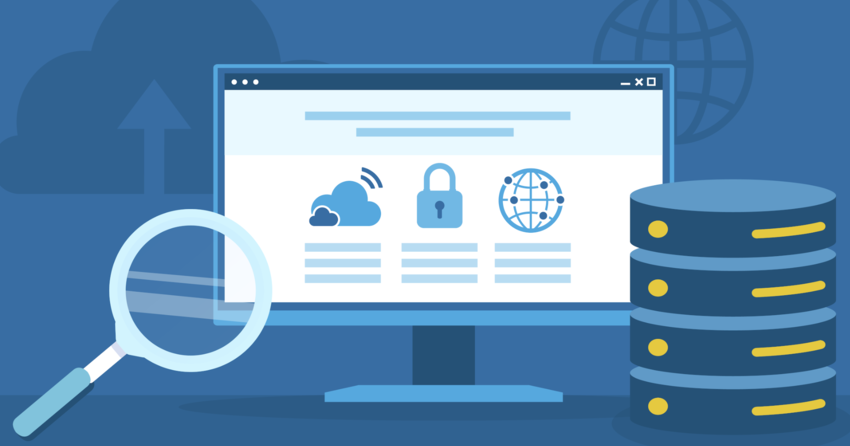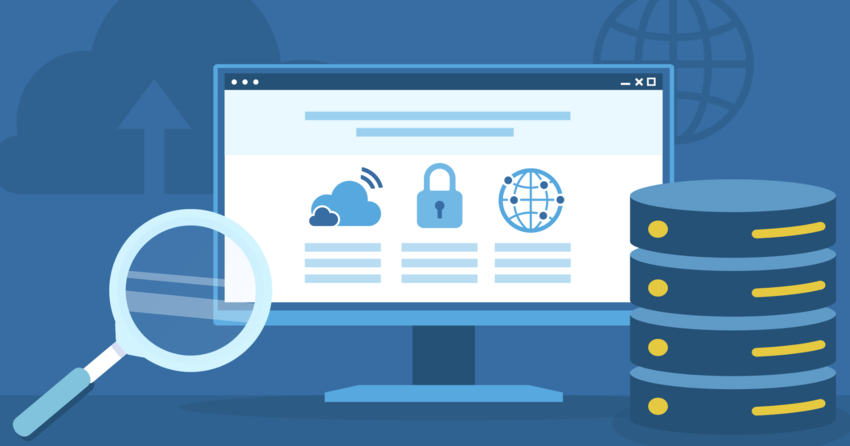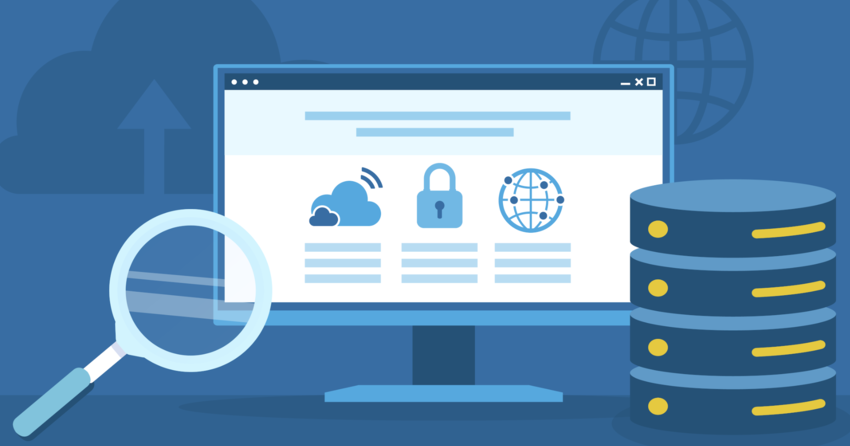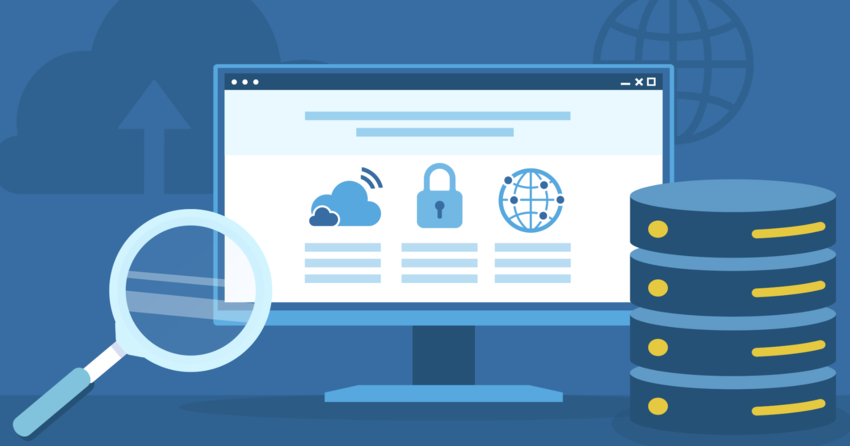Inside this Article
Definition of Gzip
Gzip is both a file format and a software application that facilitates data compression. Originally developed by Jean-Loup Gailly and Mark Adler for the GNU Project, Gzip emerged in 1992 as a free and open-source alternative to proprietary compression methods like the Lempel-Ziv-Welch (LZW) algorithm. Files compressed with Gzip usually carry a .gz extension, while compressed archives may use .tar.gz or .tgz for files bundled together using the tar format. Gzip’s design emphasizes lossless compression, ensuring that data can be perfectly reconstructed after decompression. Gzip plays a significant role in web performance. When enabled on a web server, it compresses files before sending them to the client’s browser. The browser can then automatically decompress the data without requiring user intervention. This functionality results in quicker page loads and efficient use of server resources. Given its widespread support among browsers and server platforms, Gzip is the de facto standard for web compression.How Does Gzip Work?
Gzip operates using a two-step compression process that minimizes file size without sacrificing data integrity. Initially, data is analyzed for repeated patterns. These repetitions are replaced with shorter representations, allowing for a more compact format. After pattern reduction, the Gzip algorithm applies Huffman coding, which assigns shorter binary sequences to frequently occurring symbols, further optimizing file size. The standard compression process consists of the following steps:1. Data Chunk Analysis
When data is loaded for compression, Gzip scans it for recurring byte sequences. By identifying these patterns, Gzip can replace long sequences of identical bytes with shorter references, dramatically reducing data size. The algorithm achieves higher compression ratios for uncompressed—especially text files—compared to already compressed formats (like JPEG or MP3) where redundancies are minimal.2. Huffman Coding
After identifying repeated patterns, Gzip employs Huffman coding. This technique transforms the data into a binary representation that utilizes fewer bits for frequently occurring items and more for less common data. This dual approach—combining pattern observation and efficient encoding—ensures a high compression ratio while retaining the ability to fully recover the original data. Gzip employs a format composed of various components: a header, a compressed data body, and a footer. The header provides essential metadata about the compressed data, including its size, timestamp, and original filename. The body contains the actual compressed data, while the footer has a CRC-32 checksum and the length of the uncompressed data, facilitating data integrity verification during decompression. To decompress a gzip file, the process is simply reversed. However, since the Huffman trees are included in the compressed output, gzip-compressed files are self-contained, meaning they can be decompressed without needing any additional data. The DEFLATE compression algorithm used by gzip provides a good balance between speed and compression efficiency, making it suitable for a wide range of applications. While there are compression algorithms that can achieve higher compression ratios,Gzip File Format
The gzip file format consists of a header, compressed data, and a trailer. Here’s a detailed breakdown of each component:Header
The gzip header is 10 bytes long and contains the following fields:- ID1 and ID2 (2 bytes): These bytes identify the file as being in gzip format. The ID1 byte is always 0x1f, and the ID2 byte is always 0x8b.
- Compression Method (1 byte): This byte indicates the compression method used. Currently, the only supported value is 8, which represents the DEFLATE compression method.
- Flags (1 byte): This byte contains several flags that indicate optional fields in the header, such as the presence of a filename, comment, or extra fields.
- Modification Time (4 bytes): This field contains a Unix timestamp indicating when the original file was last modified.
- Extra Flags (1 byte): This byte is used to indicate the compression level and the operating system on which the file was compressed.
- Operating System (1 byte): This byte indicates the operating system on which the file was compressed.
Compressed Data
The compressed data section of the gzip file contains the actual compressed data, which has been processed by the DEFLATE algorithm. This section can vary in length depending on the size of the original input data and the effectiveness of the compression.Trailer
The gzip trailer is 8 bytes long and contains the following fields:- CRC-32 (4 bytes): This field contains a CRC-32 checksum of the uncompressed data, used to verify the integrity of the data during decompression.
- Uncompressed Size (4 bytes): This field contains the size of the original uncompressed data modulo 2^32.
Gzip Compression Ratio
The compression ratio achieved by gzip depends on the type of data being compressed. Textual data, such as HTML, CSS, JavaScript, and JSON files, tends to compress very well with gzip, often achieving compression ratios of 70-90%. This means that the compressed file size is typically 10-30% of the original uncompressed size. However, files that are already compressed, such as most image formats (JPEG, PNG, GIF) and some file formats like MP3 or MP4, do not benefit significantly from gzip compression. These files may see little to no reduction in size when compressed with gzip.Gzip vs. Deflate
Although gzip uses the DEFLATE compression algorithm internally, there is a difference between the gzip and DEFLATE file formats. Gzip is a specific file format that includes headers and trailers around the DEFLATE-compressed data, while the DEFLATE format is a raw compressed data stream without the additional gzip headers and trailers. In practice, when referring to HTTP compression, the terms “gzip” and “DEFLATE” are often used interchangeably, as both formats are supported by web servers and clients. However, gzip is more commonly used due to its slightly better compression ratios and built-in integrity checking with the CRC-32 checksum.Gzip and Web Performance
Gzip compression is widely used in web servers to improve website performance by reducing the amount of data transferred between the server and the client’s browser. When a web server receives a request for a resource (such as an HTML file, CSS stylesheet, or JavaScript file), it can compress the response using gzip before sending it to the client. Modern web browsers support gzip compression and will automatically decompress the received data before rendering the web page. This process is transparent to the end-user, who benefits from faster page load times due to the reduced amount of data transferred over the network. To enable gzip compression on a web server, the server must be configured to compress responses for specific file types or based on the client’s Accept-Encoding header. Here’s an example of how to enable gzip compression in Apache using the mod_deflate module: <IfModule mod_deflate.c>AddOutputFilterByType DEFLATE text/html text/plain text/css application/json
AddOutputFilterByType DEFLATE application/javascript application/x-javascript
AddOutputFilterByType DEFLATE text/xml application/xml application/xhtml+xml
</IfModule> Similarly, nginx can be configured to enable gzip compression using the following directives in the nginx.conf file: gzip on;
gzip_types text/plain text/css application/json application/javascript text/xml application/xml application/xhtml+xml; By enabling gzip compression, web servers can significantly reduce the amount of data transferred to clients, resulting in faster page load times and improved user experience.
Gzip and Content Encoding
When a web server sends a compressed response to a client, it includes a Content-Encoding header to indicate that the content has been encoded using gzip. The Content-Encoding header is part of the HTTP response headers and informs the client (usually a web browser) how to decode the received data. Here’s an example of an HTTP response with gzip content encoding: HTTP/1.1 200 OKContent-Type: text/html
Content-Encoding: gzip
Content-Length: 4359 In this example, the Content-Encoding header is set to “gzip”, indicating that the response body has been compressed using the gzip format. The client, upon receiving this response, will know to decompress the data using the gzip algorithm before rendering the content. If a client does not support gzip compression, it can indicate this by omitting “gzip” from the Accept-Encoding request header. In such cases, the server will send the uncompressed version of the content.
Gzip and Browser Support
Gzip compression is widely supported by modern web browsers, including Google Chrome, Mozilla Firefox, Apple Safari, Microsoft Edge, and Internet Explorer. These browsers automatically include the Accept-Encoding: gzip header in their requests to indicate support for gzip compression. When a browser receives a gzip-compressed response, it transparently decompresses the content before rendering it for the user. This process is seamless and does not require any additional action from the user. However, some older browser versions or less common browsers might not support gzip compression. In such cases, web servers should be configured to serve uncompressed content to these clients, ensuring compatibility and accessibility for all users.Gzip and Server-Side Compression
In addition to compressing responses for clients, gzip can also be used for server-side compression of files and data. Many web servers and applications use gzip to compress log files, backup archives, and other large files to save storage space and reduce disk I/O. For example, Apache web servers can be configured to automatically compress log files using gzip by adding the following directive to the httpd.conf or apache2.conf file: CustomLog “|/bin/gzip -c >> /var/log/apache2/access.log.gz” combined This directive pipes the log entries through the gzip command, compressing them before appending them to the compressed log file (access.log.gz). Similarly, database backups and other large files can be compressed using gzip to save space and facilitate faster file transfers. Compressing files with gzip is typically done using the gzip command-line utility, which is available on most Unix-based systems:gzip filename This command will compress the specified file and replace it with a compressed version with a .gz extension. To decompress a gzipped file, use the gunzip command:
gunzip filename.gz By leveraging gzip compression for server-side files and data, system administrators can more efficiently manage storage resources and improve overall system performance.