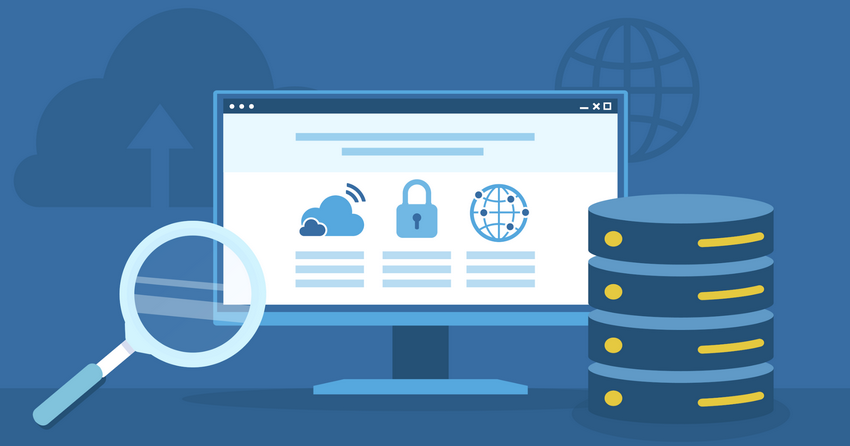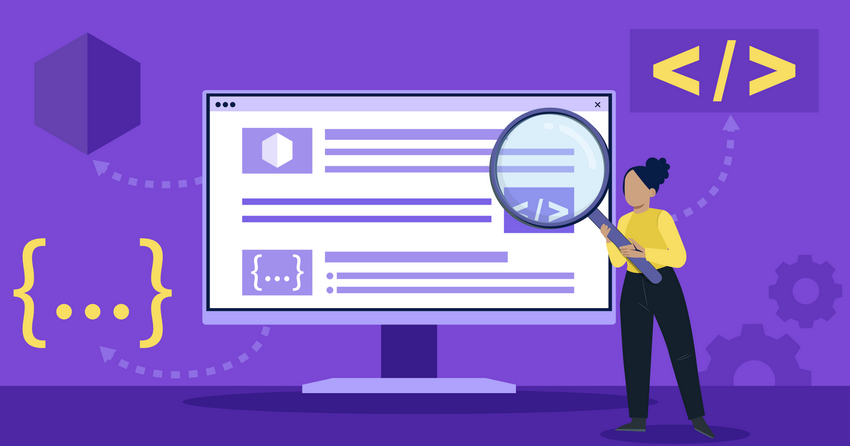Inside this Article
Definition of FTP
File Transfer Protocol (FTP) is an application layer protocol that facilitates the transfer of files between two computers over a TCP/IP network, such as the internet. FTP works on a client-server model, where a client application initiates a connection to a server to download or upload files. The client authenticates itself using a username and password, although some servers allow anonymous access. Once authenticated, the client can perform various file manipulation operations, such as viewing, downloading, uploading, renaming, or deleting files on the server. FTP operates on two channels:- Command Channel (Port 21): Used for transmitting commands between the client and server. It remains open throughout the session.
- Data Channel (Port 20): Used for actual file data transfer. It opens whenever a file transfer request is made and closes once the transfer is complete.
How Does FTP Work?
To understand how FTP works, let’s walk through a typical FTP session:- Establishing Connection: The client opens a TCP connection to the server on port 21, known as the command port. This initiates the FTP session.
- User Authentication: The server sends a welcome message and prompts for user credentials (username and password). The client sends the login information. If the server allows anonymous access, the client can log in using “anonymous” as the username and their email address as the password.
- Command Exchange: Once authenticated, the client can send various FTP commands to the server, such as listing files and directories, changing the current directory, or initiating a file transfer.
- Data Transfer: When the client requests a file download or upload, the server opens a separate TCP connection on port 20 (data port) to transfer the actual file data. This connection closes once the transfer is complete.
- Session Termination: The client sends a “QUIT” command to end the FTP session, and the server closes the command channel connection.
- Active Mode: The client sends its IP address and a port number to the server, and the server establishes the data connection. This can be problematic if the client is behind a firewall.
- Passive Mode: The client requests the server to provide an IP address and port number, and the client establishes the data connection to the server. This works better with client-side firewalls.
Types of FTP
FTP comes in several flavors, each with different characteristics:- Plain FTP: This is the basic, unencrypted form of FTP. All data, including login credentials, is sent in plain text, making it vulnerable to interception and misuse.
- FTP Secure (FTPS): FTPS adds a layer of security to FTP by encrypting the data transferred using SSL/TLS. There are two types of FTPS:
- Explicit FTPS: The client explicitly requests security from an FTPS server. If the server does not support FTPS, the client can fall back to plain FTP.
- Implicit FTPS: The client and server establish a secure connection from the start, without an explicit request. If the server does not support FTPS, the connection fails.
- SSH File Transfer Protocol (SFTP): Despite the similar name, SFTP is a different protocol from FTP. It runs over SSH and provides a secure, encrypted file transfer.
- Trivial File Transfer Protocol (TFTP): TFTP is a simpler, lightweight version of FTP. It uses UDP instead of TCP and lacks many of the features of FTP, such as authentication and directory listing. TFTP is often used for simple tasks like transferring configuration files to network devices.
FTP Commands
FTP clients use a set of standard commands to interact with FTP servers. Some common commands include:- USER: Provides the username for authentication.
- PASS: Provides the password for authentication.
- LIST: Requests a list of files and directories in the current directory.
- CWD: Changes the current working directory on the server.
- RETR: Retrieves (downloads) a file from the server.
- STOR: Stores (uploads) a file to the server.
- DELE: Deletes a file on the server.
- MKD: Creates a new directory on the server.
- RMD: Removes a directory on the server.
- QUIT: Ends the FTP session.
FTP Use Cases
FTP is used in various scenarios where reliable file transfer between computers is required. Some common use cases include:- Web Development: Web developers often use FTP to upload web pages, scripts, and other files to a web server.
- File Sharing: FTP servers can be set up to allow users to share files with each other. This is particularly useful in enterprise environments where teams need access to common file repositories.
- Backup and Recovery: FTP can be used to transfer backup files to a remote server for safekeeping. In case of data loss, these backup files can be retrieved using FTP.
- Software Distribution: Software developers can use FTP to distribute their software, patches, or updates to users.
- Data Transfer between Legacy Systems: Some legacy systems may not support more modern file transfer protocols and rely on FTP for data exchange.
Advantages of FTP
FTP offers several advantages that have contributed to its widespread use:- Simplicity: FTP is a simple protocol that is easy to set up and use. Most operating systems include an FTP client by default.
- Wide Support: Nearly all computing platforms, from desktop PCs to mobile devices, support FTP.
- Efficient for Large Files: FTP is particularly efficient for transferring large files, as it can leverage the full bandwidth available.
- Resuming Interrupted Transfers: If an FTP transfer is interrupted, most FTP clients can resume the transfer from where it left off, saving time and bandwidth.
- Platform Independent: FTP is platform-independent, meaning an FTP client on one operating system can easily communicate with an FTP server on a different operating system.
Disadvantages of FTP
Despite its advantages, FTP has several notable drawbacks:- Lack of Security: Standard FTP sends all data, including login credentials, in plain text. This makes it vulnerable to eavesdropping, especially if used over public networks.
- Lack of Encryption: FTP does not provide any form of data encryption. Files transferred via FTP can potentially be intercepted and read by third parties.
- Firewall Issues: FTP can be difficult to use behind firewalls, especially in active mode, as it requires opening additional ports. Passive mode FTP can alleviate some of these issues.
- Inefficient for Many Small Files: FTP can be inefficient when transferring a large number of small files, as it creates a new connection for each file transfer.
- No Directory Synchronization: FTP does not provide any built-in methods for synchronizing directories between the client and server. If this is required, it must be done manually or with third-party tools.
- No Compression: FTP does not compress data during transfer, which can lead to slower transfers, especially over slow networks.
FTP vs SFTP
FTP and SFTP (SSH File Transfer Protocol) are two different protocols that serve the same basic purpose of transferring files between computers. However, they have some key differences:- Security: The main difference between FTP and SFTP is security. FTP transmits data in plain text, including login credentials, making it vulnerable to interception. SFTP, on the other hand, encrypts all data in transit using SSH, providing a secure channel for file transfers.
- Connection: FTP uses two separate connections for command and data transfer (ports 21 and 20), while SFTP uses a single secure connection, typically over port 22 (the standard SSH port).
- Authentication: FTP supports both user/password authentication and anonymous access. SFTP relies on the SSH authentication mechanisms, which typically involve cryptographic keys and can also support user/password authentication.
- Firewall Friendliness: SFTP is easier to use behind firewalls, as it only requires a single port (22) to be open. FTP, especially in active mode, can be problematic with firewalls due to its use of separate command and data connections.
- Commands: While FTP and SFTP share some basic commands (e.g., for uploading and downloading files), SFTP has a different command syntax and supports some additional operations, such as file permissions and symlink management.
FTP Ports
FTP uses two ports: 21 for command transfer and 20 for data transfer (in active mode).- Port 21: The command port is used for the initial connection from the FTP client to the server, and for sending FTP commands. This connection remains open for the duration of the session.
- Port 20: The data port is used for actual file data transfer. In active mode FTP, the server initiates a connection back to the client on port 20 to transfer data. In passive mode, the server provides the client with a random port number to use for the data connection.
FTP Security Best Practices
Given FTP’s inherent security weaknesses, it’s important to follow best practices to mitigate risks when using FTP:- Use FTPS or SFTP: Whenever possible, use FTPS (FTP over SSL/TLS) or SFTP (SSH File Transfer Protocol) instead of plain FTP. These provide encryption for data in transit, including login credentials.
- Use Strong Passwords: If you must use FTP, ensure all user accounts have strong, unique passwords to resist brute-force attacks.
- Limit User Permissions: Apply the principle of least privilege. Give users only the permissions they need to perform their tasks. Avoid giving all users full read/write access to the entire server.
- Use Firewalls: Configure your firewalls to limit FTP access to only those IP addresses that require it. If possible, completely block FTP access from the public internet.
- Keep Software Updated: Regularly update your FTP server and client software to ensure you have the latest security patches and features.
- Monitor for Unusual Activity: Regularly review your FTP server logs for signs of unusual activity, such as failed login attempts or unexpected file transfers.
- Consider Alternative Protocols: For high-security environments, consider using more secure protocols like SFTP, HTTPS, or managed file transfer (MFT) solutions instead of FTP.