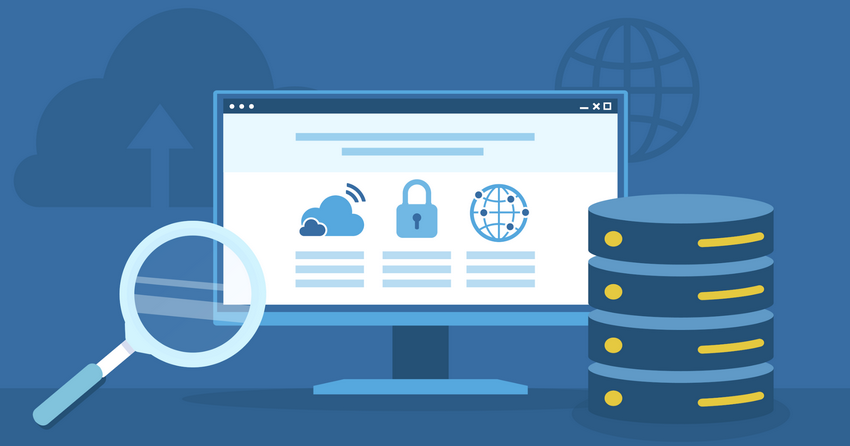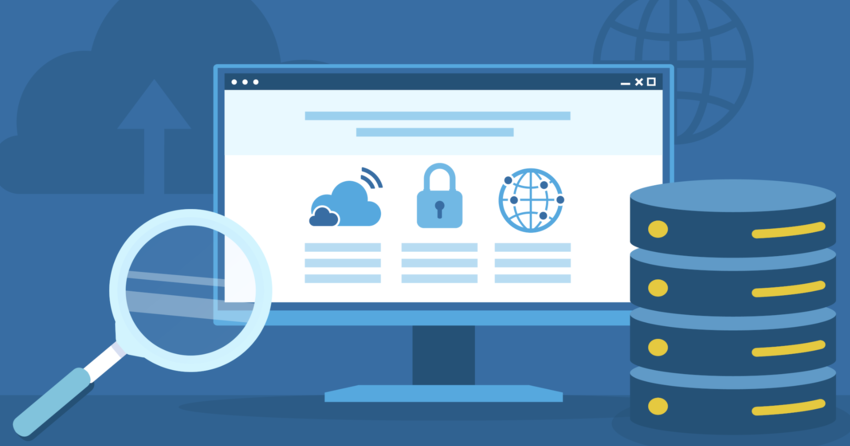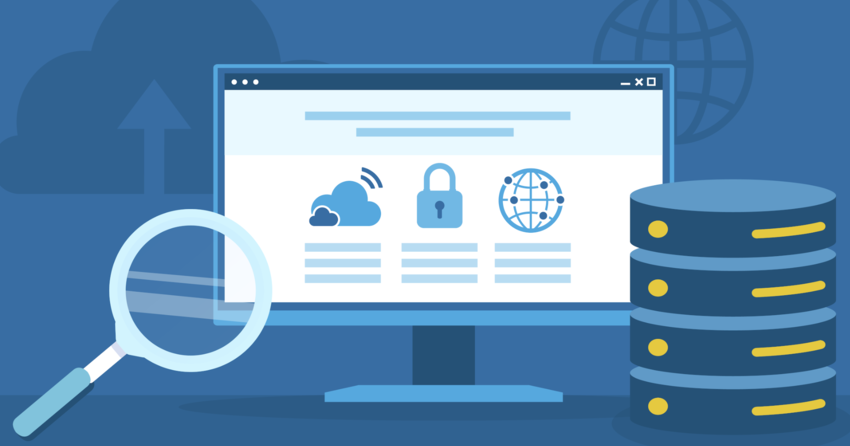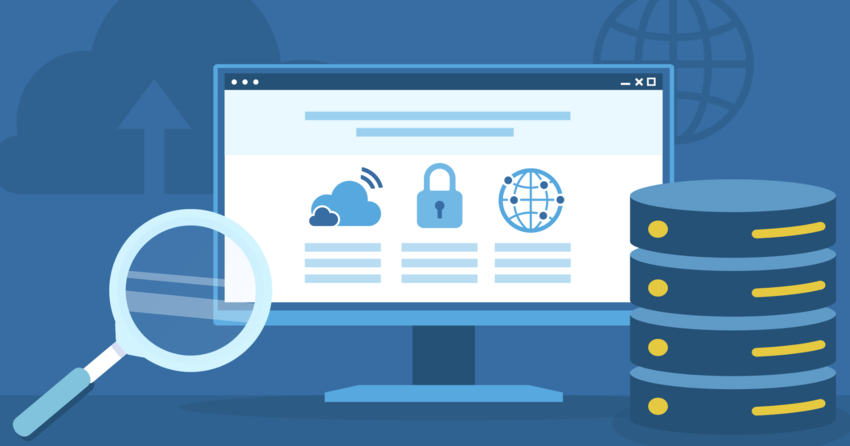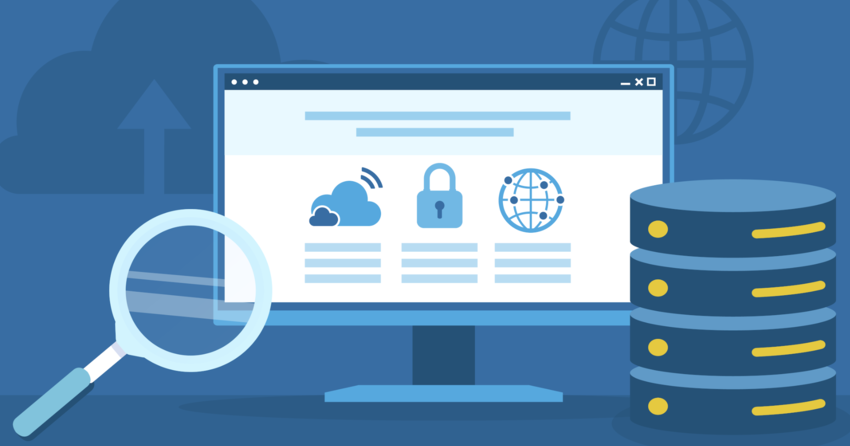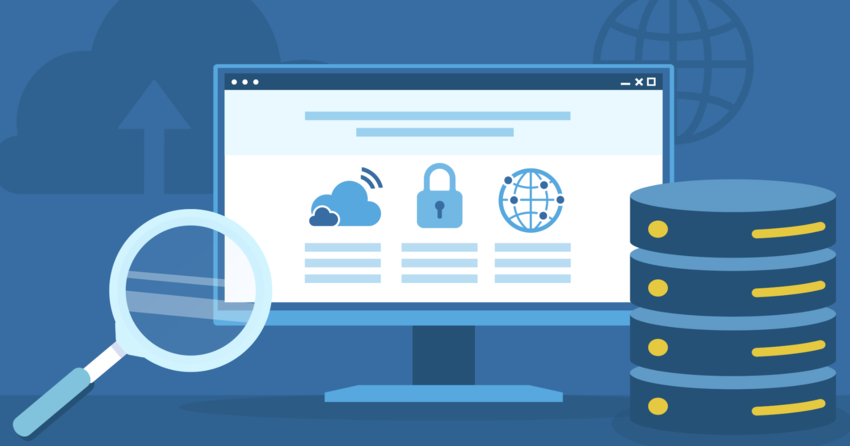Inside this Article
Definition of Apache Server
Apache HTTP Server is open-source software that helps you deliver web content to users. When someone enters your website’s URL, Apache processes the request and sends the necessary content from your server to their browser using HTTP or HTTPS. It acts as the bridge between your website and your visitors and transfers content to their screens. You can customize Apache by using modules tailored to your needs. For security, mod_security helps block common attacks, while mod_ssl enables secure HTTPS connections. Apache also supports languages like PHP and Python, so you can easily serve dynamic content, such as interactive forms or applications. With its built-in logging system, Apache tracks every request and error, giving you insights to monitor performance and troubleshoot issues. This helps keep your site secure and running efficiently. Whether you’re managing a personal blog or a large commercial website, Apache’s logging features help you stay in control of server activity.How Does Apache Server Work?
Apache HTTP Server listens for client requests, processes them, and returns the appropriate responses. Here’s how it works:1. Listening for Requests
When you start Apache, it binds to specific IP addresses and ports. By default, it listens on port 80 for HTTP and port 443 for HTTPS, but you can easily change this in the configuration. Apache can even listen on multiple addresses and ports simultaneously using the “Listen” directive, which helps when hosting multiple websites or services on the same server. Once it’s set up, Apache waits for incoming client requests.2. Processing Client Requests
When a request comes in, Apache looks at details like the request type (GET, POST) and the URL. When running multiple sites on one server, Apache checks which virtual host should handle the request. Apache manages requests using multi-processing modules (MPMs). The Prefork module uses multiple child processes to handle connections individually, while the Worker module uses threads to handle several connections simultaneously.3. Security Check
Before moving forward, Apache checks whether the client has the authorization to access the resource they’re requesting. This includes verifying user credentials, IP restrictions, and password protection. For secure HTTPS connections, Apache uses mod_ssl. If the request fails any of these checks, Apache blocks the request.4. Retrieving the Requested Resource
If the client passes the security check, Apache retrieves the requested resource. This could be a static file, such as an HTML page or image, stored on the server. For dynamic content, like a PHP script or a Python application, Apache interacts with server-side languages to generate the response on the spot.5. Generating the Response
After Apache retrieves the resource, it creates an HTTP response that includes the resource and necessary headers like content type, length, and caching details. Then, Apache sends this response to the client. If the file is large, you can use the mod_deflate directive to compress the data, helping the site load faster for users.6. Logging the Request
Apache logs each request and response in its access log, and it records errors in its error log. These logs are crucial for tracking traffic, identifying problems, and analyzing your server’s performance. If something goes wrong, you can use these logs to pinpoint the issue and adjust your configuration.7. Sending the Response
Finally, Apache sends the response back to the client. Depending on how you’ve set it up, Apache can close the connection immediately or keep it open for more requests from the same client. Using the KeepAlive directive helps boost performance by maintaining an open connection for users who make multiple requests intermittently.Apache Server’s Key Features
Modularity and Extensibility
Apache’s modular design lets you load only the features your website needs. The core server stays minimal, and you can add modules during installation or later while it’s running. This setup allows you to handle specific tasks like security or performance optimization. Some useful modules include:- Security: Use mod_auth for user authentication and controlling access to parts of your site by verifying usernames and passwords. You can set it to restrict access based on user roles. Similarly, mod_ssl adds encryption using HTTPS.
- Content handling: Apache uses mod_mime to identify the type of content your server sends, such as HTML, CSS, or images based on file extensions. It helps browsers know how to display files correctly. Meanwhile, mod_dir provides directory listings when a user accesses a folder without an index file, offering a structured view of the files inside.
- URL manipulation: The mod_rewrite directive lets you create custom URL structures that make your URLs more user-friendly or SEO-optimized. You can also use it to set up redirects. Similarly, mod_alias helps map specific URLs to different directories on your server for efficient file path management.
- Compression: With mod_deflate, you can compress files before sending them to users to speed up load times. This can significantly improve user experience, especially for larger sites with high traffic or slow internet connections.
- Caching: Modules like mod_cache store frequently accessed files in memory so that Apache doesn’t have to fetch them from the source every time. This minimizes server workload and improves page load times for repeat visitors.
- Scripting: The mod_php add-on processes PHP scripts directly on the server and can create dynamic web pages based on user actions. Similarly, mod_perl allows Apache to execute Perl scripts, often used for more complex dynamic applications or backend operations.
Virtual Hosting
Apache helps you host multiple websites on a single server, maximizing your resources. You can configure virtual hosting in Apache’s settings using the <VirtualHost> directive. It supports 2 types of virtual hosting:- IP-based: Apache assigns each site its own IP address and serves the correct site based on the IP.
- Name-based: Several websites can share one IP address, and Apache identifies the correct site using the “Host” header in the request. This method is the most common for modern hosting setups.
.htaccess Files
Apache supports .htaccess files, which let you adjust configurations at the directory level without changing the main config file. You might use .htaccess for tasks like:- Password protection: Restrict access to specific directories.
- Blocking IPs: Prevent certain IP addresses from accessing your site.
- Custom error pages: Show personalized error messages when users hit a problem like a 404 or 500 error.
Logging and Monitoring
Apache offers powerful logging tools to help you monitor server activity. These logs provide insights into traffic patterns, help with troubleshooting, and alert you to potential security issues. Analytics tools like AWStats or Webalizer can process these logs to give you detailed traffic reports. The main types of logs include:- Access log: This log records details about each request, including the client’s IP address, the requested URL, and the HTTP status code.
- Error log: This log captures any issues or errors that occur while Apache processes requests, helping you troubleshoot problems.