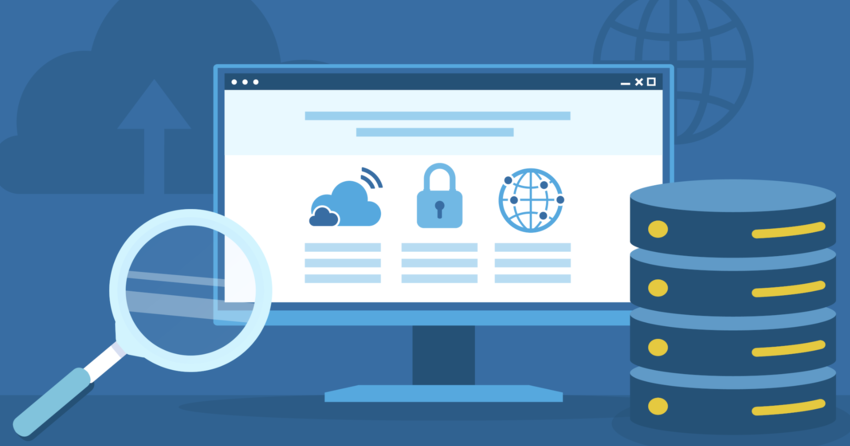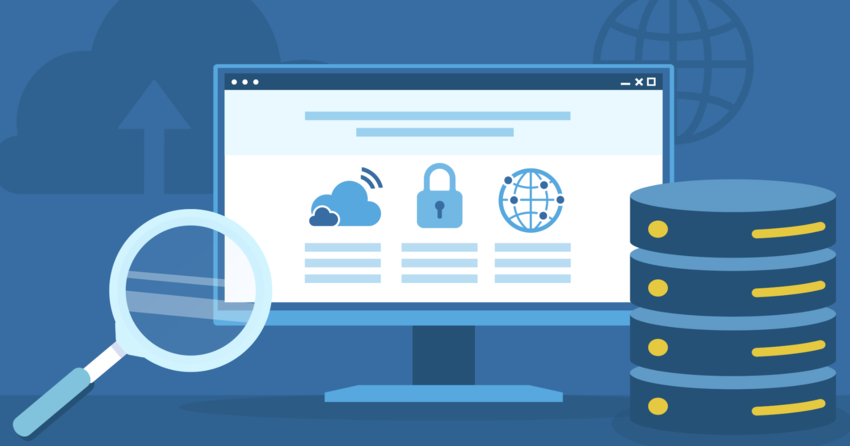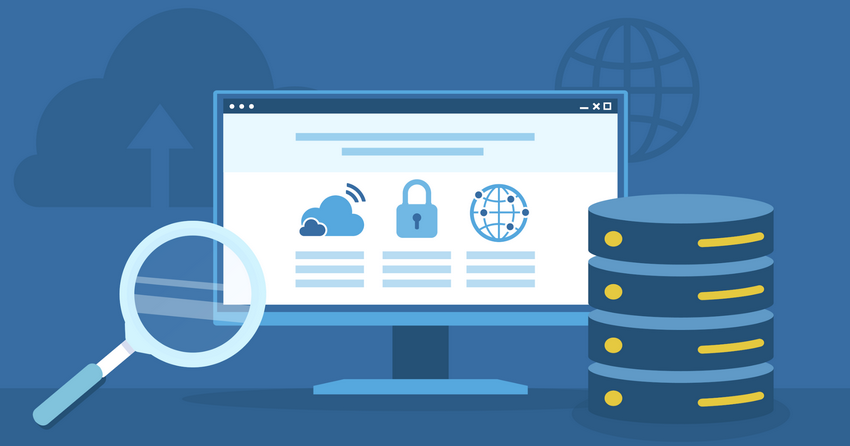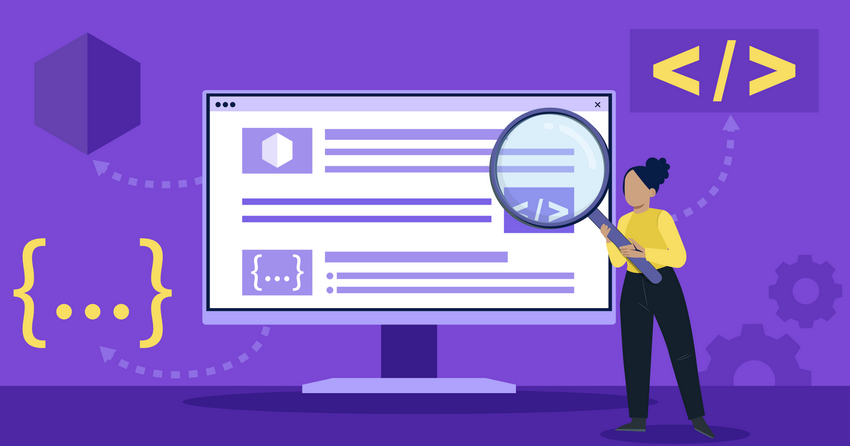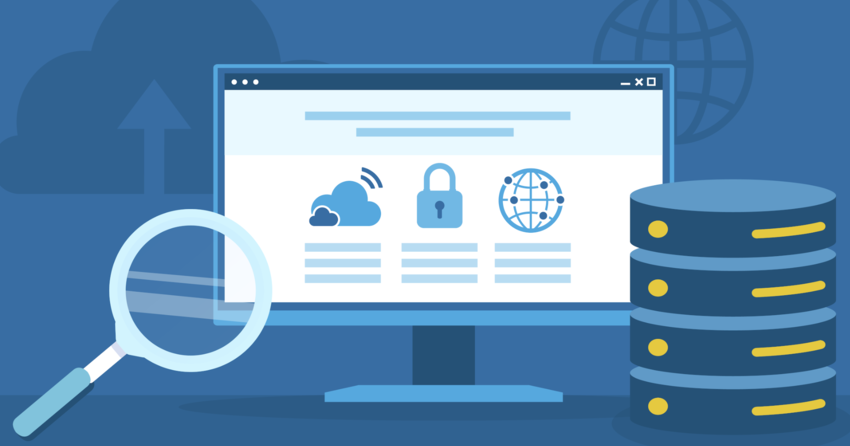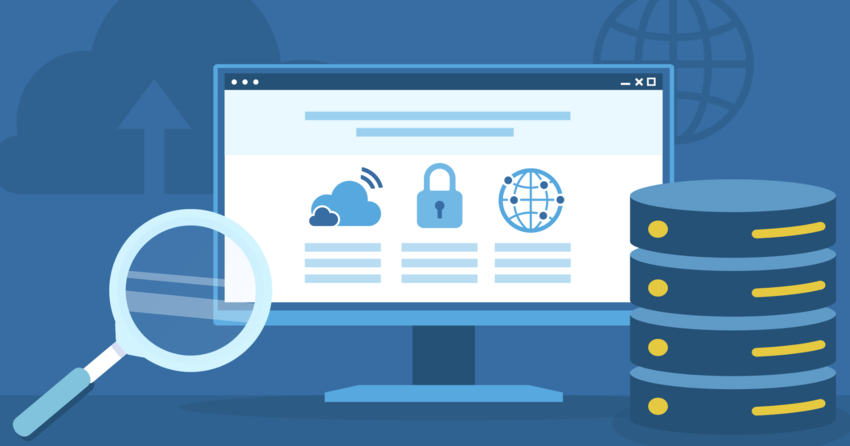Inside this Article
Definition of SSD
An SSD stores data on interconnected flash memory chips that retain the information even when power is turned off. These flash chips are made up of floating gate transistors, organized into a grid of blocks and pages. SSDs use electrical circuits to read and write data to these cells nearly instantly, providing much faster data access than the mechanical processes of HDDs. The number of bits stored in each flash cell categorizes the type of SSD:- Single-level cell (SLC): 1 bit per cell
- Multi-level cell (MLC): 2 bits per cell
- Triple-level cell (TLC): 3 bits per cell
- Quad-level cell (QLC): 4 bits per cell
How Does an SSD Work?
At the core, an SSD has two key components: the flash controller and NAND flash memory chips. The flash controller is an embedded processor that executes firmware-level code and acts as the “brain” of the SSD. It performs a wide range of critical functions:- Mapping: Translates the logical block addresses (LBAs) used by the computer into physical locations on the NAND flash memory.
- Wear Leveling: Spreads out write operations evenly across all the flash cells to prevent premature wear on frequently written locations.
- Garbage Collection: Identifies and consolidates pages with invalid or stale data to free up space for new write operations.
- Error Checking & Correction (ECC): Detects and corrects bit errors in the stored data to maintain integrity.
- Overprovisioning: Reserves a portion of the raw NAND capacity for background operations to enhance performance and longevity.
SSD Form Factors
SSDs come in a variety of shapes and sizes, known as form factors, to fit different device types and interface standards. Here are the common ones you’ll encounter:- 2.5-inch: The size of a standard laptop HDD, these SATA SSDs are frequently used to replace HDDs in laptops and desktops.
- M.2: A smaller rectangular card, M.2 SSDs are becoming increasingly popular in ultra-thin laptops and desktops. They can utilize either SATA or the faster NVMe interface.
- mSATA: About a quarter the size of a 2.5″ drive, mSATA SSDs were used in ultraportable devices before M.2 became the norm.
- U.2: Typically used in enterprise servers, U.2 SSDs offer high capacities and high-speed connectivity, often via NVMe.
- PCIe Add-in Card (AIC): These card-based SSDs slot into a computer’s PCIe interface, offering the highest possible performance for workstations and enthusiast PCs.
Types of SSD Interfaces and Protocols
While form factor dictates an SSD’s physical compatibility, the interface determines how it connects to your computer and transfers data. Here are the prevalent interfaces and protocols in modern SSDs:SATA
Serial ATA (SATA) has been the standard interface for computer storage drives for many years. Most 2.5″ SSDs and some M.2 models use SATA. The latest version, SATA 3.0, offers a maximum bandwidth of 6 Gbps, which translates to around 600 MB/s. While this is still faster than HDDs, it has become a bottleneck for the most advanced SSDs.NVMe
Non-Volatile Memory Express (NVMe) is a host controller interface and storage protocol developed specifically for SSDs to take advantage of their full speed potential. NVMe operates across the high-speed PCIe bus, bypassing the limitations of SATA. Modern NVMe SSDs can reach read/write speeds of up to 7 GB/s, over 10 times faster than SATA SSDs. The majority of M.2 SSDs, U.2 drives, and PCIe AICs use NVMe today.SAS
Serial Attached SCSI (SAS) is an interface used primarily in enterprise and server environments. SAS offers high performance, reliability, and scalability. It supports full-duplex communication and can reach speeds of 12 Gbps or more with the latest versions. However, SAS is typically more expensive than SATA or NVMe solutions. To fully benefit from an SSD’s capabilities, you must consider both form factor and interface compatibility with your system. An NVMe SSD will offer the best performance in most cases, but it requires explicit support from your device at the hardware and software levels.SSD Performance Metrics
When evaluating SSDs, several key performance metrics come into play:- Sequential Read/Write Speeds: Measure how fast the drive can read or write large, contiguous blocks of data. Relevant for tasks like copying large files or loading games.
- Random Read/Write Speeds: Gauge the drive’s performance when reading or writing small chunks of data scattered across different locations. Critical for booting the OS, launching apps, and multitasking.
- IOPS: Input/output operations per second, primarily focused on random read/write performance with small data sizes (4K). Higher IOPS means snappier system responsiveness.
- Latency: The delay between a request and the drive’s response. Lower latency means faster data access.
- Endurance: Measured in terabytes written (TBW) or drive writes per day (DWPD), reflecting how much data can be written before the drive’s performance deteriorates.
Advantages of SSDs over HDDs
SSDs bring a host of benefits compared to traditional hard drives:- Speed: The most significant advantage. SSDs offer near-instant boot times, faster application launching, and quicker file transfers.
- Durability: With no moving parts, SSDs are much more resistant to shock and vibration, lowering the risk of data loss from accidental drops.
- Noise & Heat: SSDs run virtually silently and generate minimal heat thanks to their non-mechanical nature.
- Size & Weight: SSDs are available in smaller, lighter form factors, making them ideal for ultra-thin laptops and portable devices.
- Energy Efficiency: Lower power consumption translates to better battery life in mobile devices.
- Fragmentation Resistance: SSDs don’t suffer from the performance degradation caused by fragmentation on HDDs.
Disadvantages of SSDs
While SSDs offer numerous benefits, they also have some disadvantages to consider:- Higher Cost per Gigabyte:
- SSDs are generally more expensive than HDDs on a per-gigabyte basis.
- For the same storage capacity, you’ll typically pay more for an SSD compared to an HDD.
- Limited Storage Capacity:
- Although SSD capacities have increased over time, they still lag behind HDDs in terms of maximum storage capacity.
- High-capacity SSDs are available but at a significantly higher cost compared to HDDs with similar capacities.
- Limited Write Cycles:
- NAND flash memory in SSDs has a finite number of write cycles, known as endurance.
- Over time, as the SSD undergoes numerous write operations, the memory cells can wear out, reducing the drive’s lifespan.
- However, modern SSDs have advanced wear leveling and error correction techniques to mitigate this issue.
- Potential for Data Loss:
- In rare cases, SSDs can experience sudden data loss or failures due to factors like power outages, firmware bugs, or manufacturing defects.
- Unlike HDDs, SSDs don’t provide early warning signs of impending failure, making regular data backups crucial.
- Lower Capacity-to-Price Ratio for High-Capacity Drives:
- While lower-capacity SSDs are becoming more affordable, high-capacity SSDs still have a higher cost per gigabyte compared to HDDs.
- If you require a large amount of storage space, an HDD may be a more cost-effective option.