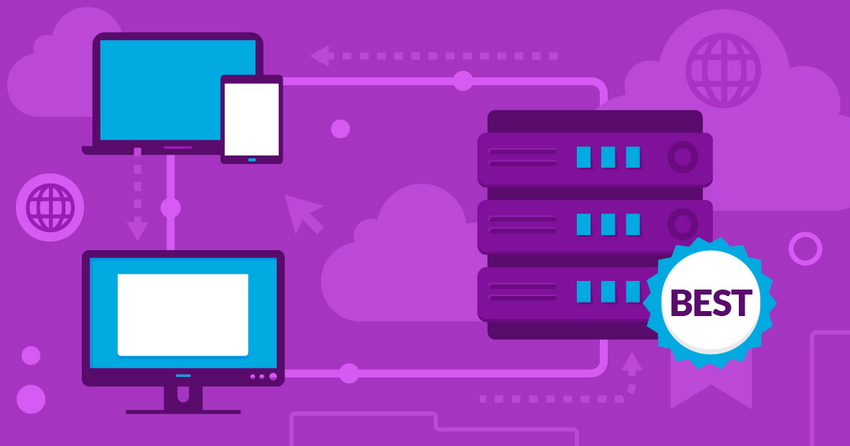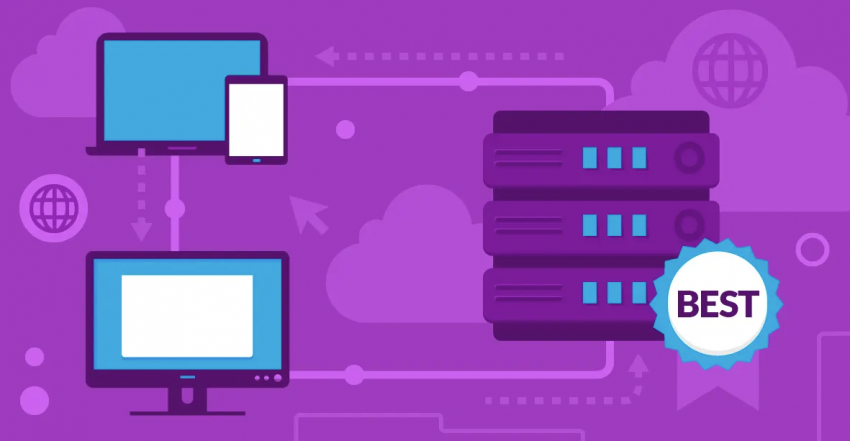The search for cloud hosting that’s right for your specific needs can get pretty confusing. Although more and more hosts are offering cloud hosting solutions, there doesn’t seem to be a single unified model of what cloud hosting services should include. The information isn’t always clear, and sometimes there isn’t even a way of knowing if a cloud hosting service is managed or unmanaged.
To help you make the right choice, we compared the best hosting providers that can give you a much better cloud hosting experience.
Hostinger is one such host, with affordable managed cloud hosting that’s ideal for many common use cases. In addition to its low-cost plans, you’ll also get a ton of free resources, including a dedicated IP, AI website builder, and access to Hostinger’s proprietary CDN. It’s our top recommendation, but there are some other great cloud hosting providers you should consider.
Short on Time? These Are the Best Cloud Hosting Services in 2025
- Hostinger – Affordable, user-friendly cloud hosting with speed, reliability, and security features.
- Kamatera – Powerful and customizable servers with up to 104 vCPU processing power.
- HostArmada – Dependable shared and WordPress cloud hosting for the budget-conscious.
What We Look For in the Best Cloud Hosting Services
While cloud hosting plans vary significantly, there’s still a set of features that the hosts on this list all provide:
- Reliability and uptime. One of the most talked-about benefits of cloud hosting is its reliability, since it’s not dependent on a single physical server. However, some cheap cloud hosts may still cut corners, and this can affect uptime and reliability. The best cloud hosts on this list stand out for exceptional reliability and speed.
- Generous resources. If you’re moving from shared hosting, you may have become used to the “unlimited” storage and bandwidth many hosts claim to offer (although there’s actually no such thing as unlimited storage and bandwidth). Cloud hosting offers different levels of storage, memory, processing power, and bandwidth. All the hosts on this list have fairly generous resource provision on their base-level plans.
- Multiple server locations. Although cloud hosting is built on thousands of servers working together, the cloud hosts on this list all give you some choice over the location of your servers so you can choose the ones closest to your visitors.
- User-friendliness. While cloud hosting is rarely as simple to use as shared hosting (unless it’s a managed service), the best cloud hosting solutions are relatively easy to learn or have really good knowledge bases or tutorials.
- Easily scalable. The best cloud hosting providers make it easy to add more resources to your hosting plan as your website grows, ensuring that your visitors won’t experience any disruption when you’re getting more traffic.
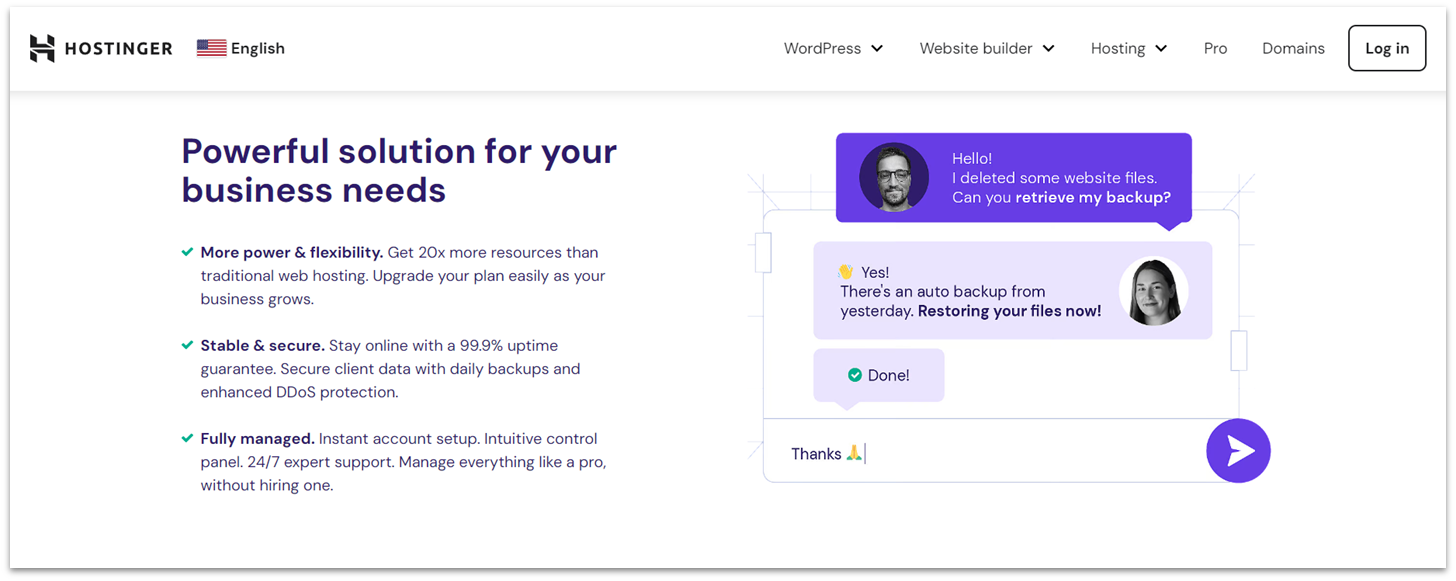
Hostinger customers always receive superior service regardless of which type of hosting they choose, and cloud hosting is no exception. Hostinger’s cloud hosting is flexible enough to accommodate small businesses up to high-traffic e-commerce stores. You’ll receive Hostinger’s excellent speeds and uptime, fully managed support, and a host of valuable features. And you’ll get it all starting at just $7.49.
Each cloud hosting plan includes several free features: a domain for a year, SSL certificate, dedicated IP address, and Hostinger’s own proprietary CDN. Along with all that, you’ll also get daily backups and 24/7 expert support. If you plan to install WordPress, you’ll also get a ton of smart features like pre-update backups and an AI Troubleshooter tool to flag HTTP error codes.
If you’re growing a small business, I recommend Hostinger’s managed cloud plans. These plans offer a range of 2–6 CPU cores, 3–12 GB of RAM, and 100–300 PHP workers. If you ever need more resources, you can take advantage of its Plan Boost feature, which grants you a plan upgrade for 24 hours/month. You can use this for anticipated traffic spikes, when you require more computing power, or to test out an upgraded plan for free.
Features
- hPanel control panel. This proprietary hPanel simplifies website management with tools for domain, email, and hosting management. It features a one-click installer, integrated security tools, and advanced options like PHP control and Git. The user-friendly design caters to beginners and advanced users alike.
- Free website builder. Hostinger’s Website Builder offers drag-and-drop customization, 150+ templates, AI tools, and SEO optimization. It supports mobile editing and offers e-commerce features for managing up to 500 products.
- Performance optimizations. With out-of-the-box solutions like an in-house CDN, LiteSpeed web servers, NVMe SSD storage, and object caching, Hostinger provides fast loading speeds with minimal input from you.
- Enhanced security. Security tools include features such as DDoS protection, malware scanning and removal, free SSL certificates, automated backups, and two-factor authentication. Cloudflare firewall adds DNS protection, as well.
For all the details on Hostinger’s cloud plans, read our full expert review.
| Scalable resources | ✔ |
| Customizable plans | ✘ |
| Uptime guarantee | 99.9% |
| Starting price | $7.49 |
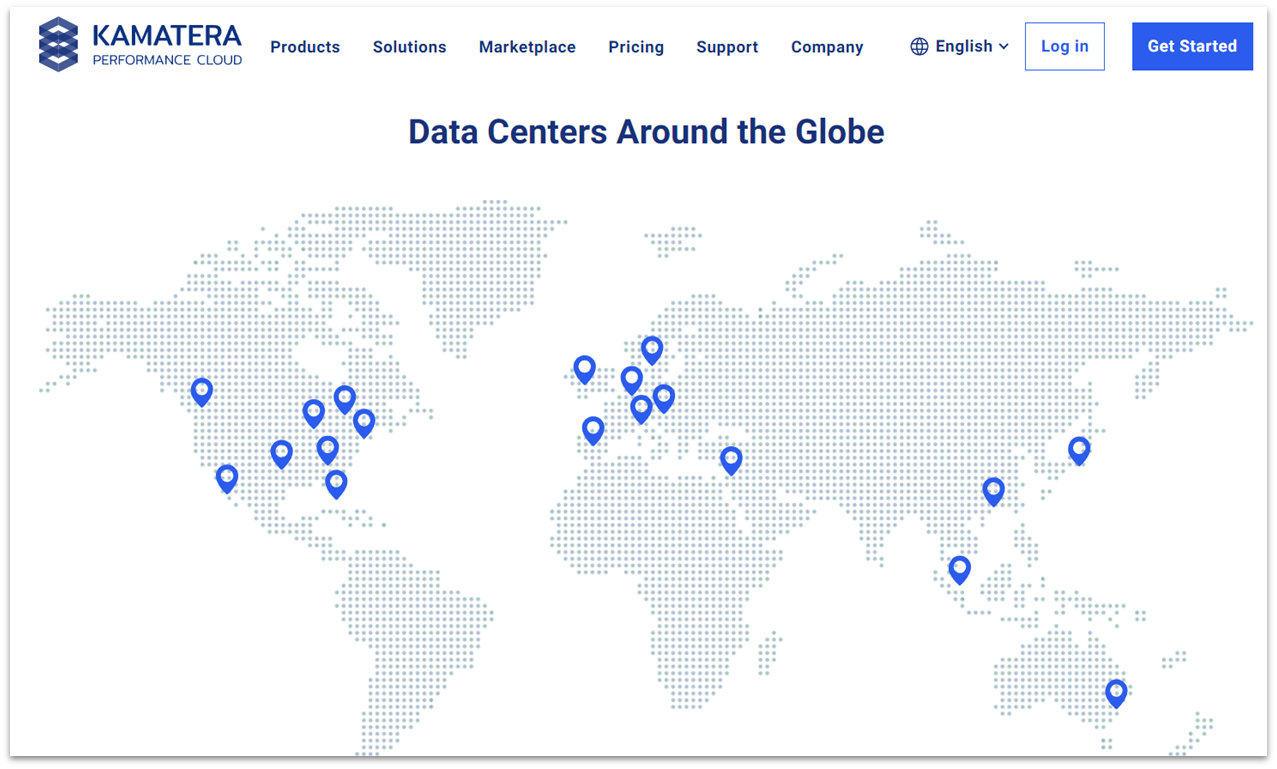
Kamatera has 24 data centers across four continents, with servers in North America, Europe, the Middle East, Australia, and Asia. Because it uses powerful Intel Xeon Platinum/Cascade Lake, 2.7GHz+ processors, its servers are capable of giving you the performance you need, no matter how resource-hungry your website is.
Kamatera has an impressive 99.95% uptime guarantee. If you hit a problem, its technical support teams are available 24/7 – and you can also choose to have a fully managed server. This option comes at a fixed monthly cost regardless of your server setup, so it’s advantageous if you’re running a large project and need the support. On the other hand, this service probably won’t make sense if you’re managing a low-resource server.
The difference between a fully managed server and a managed server with Kamatera is primarily in the level of support you get – with the fully managed option you have an on-demand expert to handle every aspect of your server, so you don’t have to hire an in-house expert systems administrator. The managed server option includes monitoring and maintenance but the day-to-day systems administration is up to you.
Features
- Completely customizable. Although you could opt for one of the simple, pre-configured plans, Kamatera enables you to fully customize your cloud server setup. You choose the number of processors, RAM, storage, IP addresses, the data center, the operating system, and add-ons such as cPanel or Plesk.
- Operating system options. Kamatera lets you choose from various versions of the following 8 operating systems: AlmaLinux, CentOS, CloudLinux, Debian, FreeBSD, Rocky Linux, Ubuntu, and Windows. You can also bring your own license.
- 30-day free trial. Although you do have to enter your credit card information when you sign up, you can try out Kamatera for free for 30 days. The trial gives you access to all of the features of Kamatera’s cloud management platform, one cloud server with a configuration worth up to $100, a designated account manager, 24/7 technical support, and advice on the best cloud solution for your needs after the free trial is over.
- Instant scalability. If you find that you need more resources, Kamatera allows you to increase your server capacity in a matter of minutes, adding CPU, RAM, SSD, firewalls, load balancers, and more. You’ll only be charged for what you use, so you’re not forced to upgrade to a completely new package.
For a full list of features, read our in-depth Kamatera review.
| Scalable resources | ✔ |
| Customizable plans | ✔ |
| Uptime guarantee | 99.95% |
| Starting price | $4.00 |
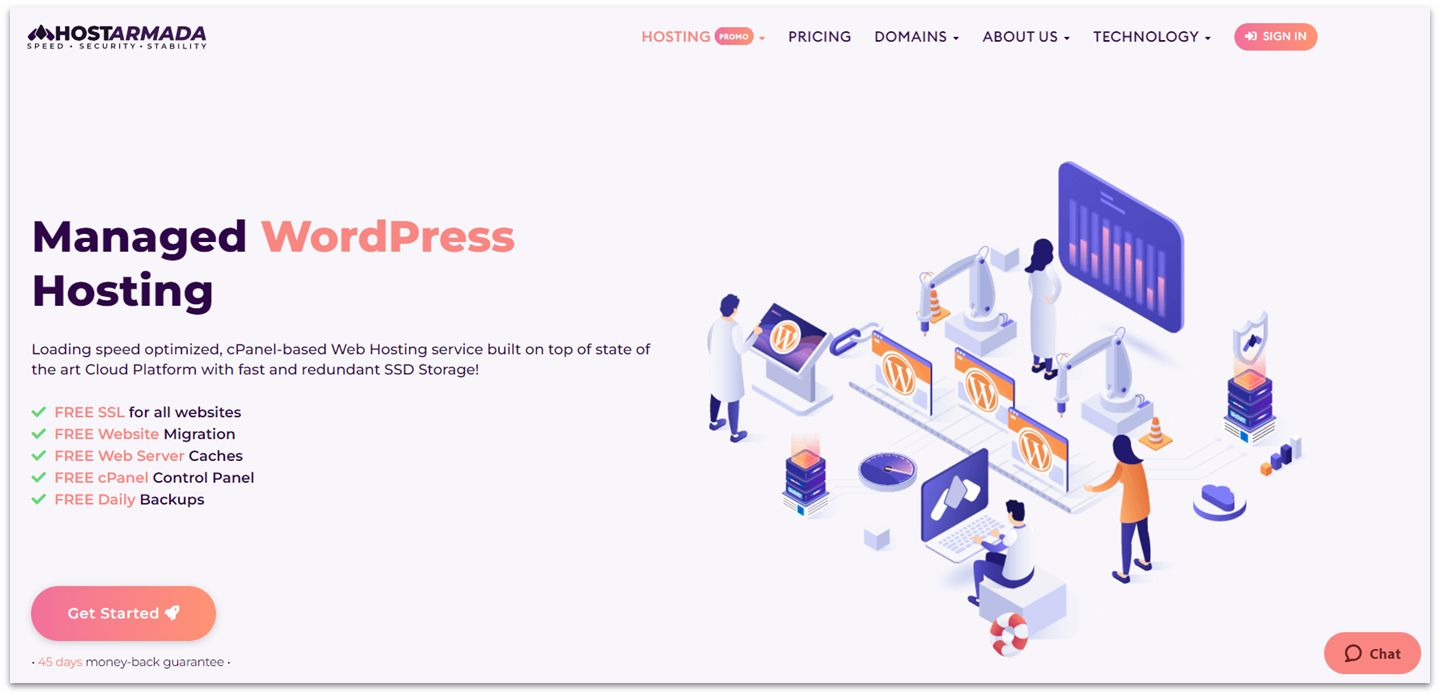
HostArmada is known for its affordable, managed WordPress hosting on the cloud platform. Its plans are not only easy on the budget, but jam-packed with plenty of resources, making it a good option for those looking to upgrade from shared hosting to something more powerful without adding much cost to their hosting budget.
Some of those resources include free SSLs, daily backups, malware scanning and removal, and free website migrations. Depending on your current hosting provider, you may actually get more security and support features for your cloud-based WordPress site for less money with HostArmada.
All those resources aren’t much good without speed and power behind them, though. HostArmada doesn’t disappoint in that area, either. All of its cloud-based WordPress plans support Cloudflare CDN integration, offering your site a boost right from the start. However, you’ll have to upgrade to HostArmada’s upper-tier plan to get LiteSpeed servers, which give you faster loading speeds than the NGINX servers included in the lower two plans.
Features
- Serious security measures and tools. HostArmada includes Imunify360’s suite of security tools in all its WordPress plans. You’ll also get PHP hardening, malware protection, and 24/7/365 server monitoring to keep your site well-defended.
- 45-day money-back guarantee. Forget only having a month to try out your new cloud hosting package. HostArmada offers you 45 days instead. So, even if you’re a bit of a procrastinator, you should still have enough time to figure out if HostAramada is right for you.
- Many unlimited resources. From add-on domains to email accounts, FTP accounts to SQL databases, HostArmada doesn’t skimp on many resources. On the mid- and top-level plans, you can even host unlimited websites.
- Guaranteed resources at low prices. Cloud hosting and WordPress plans start at a minimum of 2 CPU cores and 2 GB of RAM. You’ll have more assurance that you’re getting the resources you need to run your site – but at shared hosting prices.
Read our expert HostArmada review to learn more about plans.
| Scalable resources | ✔ |
| Customizable plans | ✘ |
| Uptime guarantee | 99.9% |
| Starting price | $4.00 |
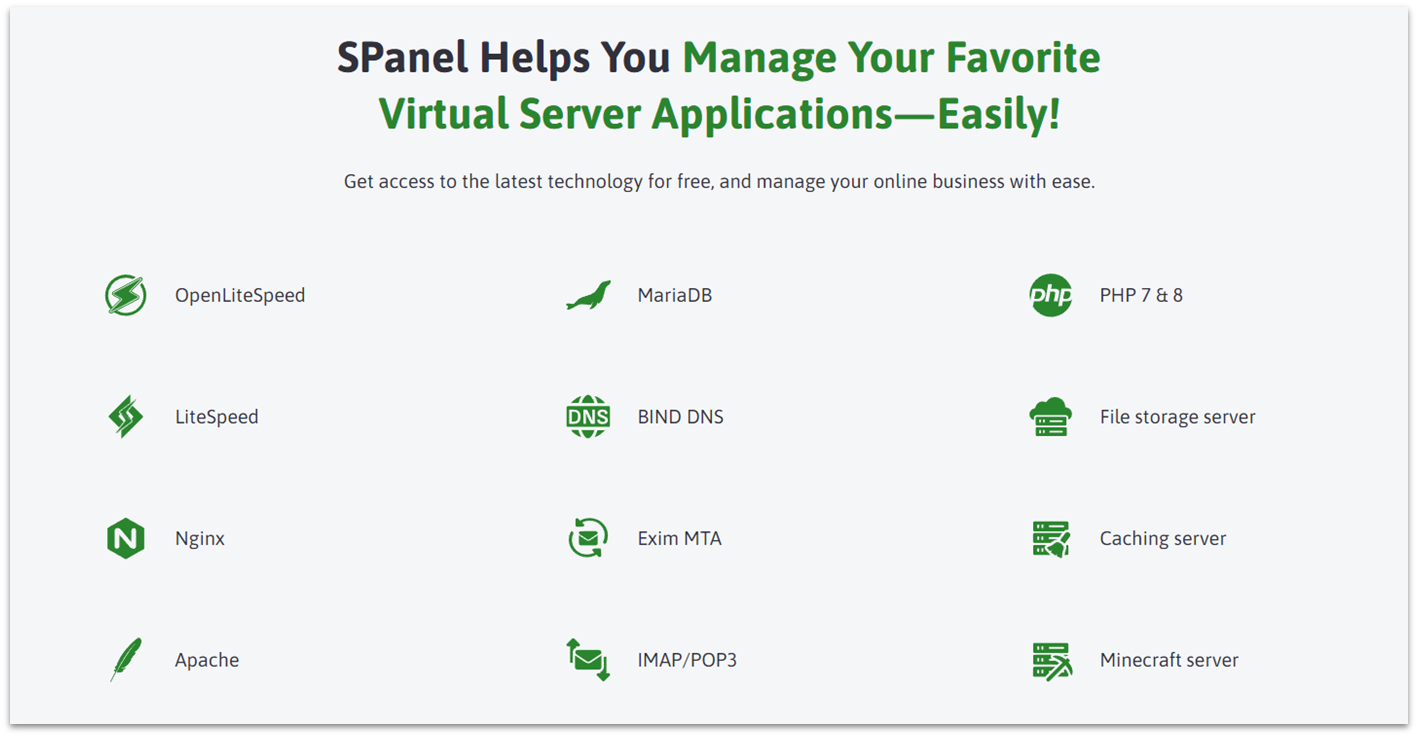
ScalaHosting takes user-friendliness to new heights, making it a priority in nearly everything it does. ScalaHosting offers users a proprietary control panel, SPanel, for server and account admin that our reviewer called “very easy to use and intuitive” while being specially optimized for cloud hosting.
You’ll also get the ability to use Apache, NGINX, or OpenLiteSpeed servers, to best serve your needs. You can access each and switch from one to another right from SPanel. ScalaHosting offers support for LiteSpeed, too, as a paid add-on.
SPanel also offers you a suite of monitoring and analytics tools. You can monitor uptime, SSL certificates, average loading speed, and more. ScalaHosting also makes cloud hosting affordable, offering all these features and more with budget-friendly pricing. One drawback of ScalaHosting’s cloud hosting, however, is that its renewal costs are often quite budget-straining, with high increases in fees.
Features
- SShield Security protection. This bespoke security package, included with all ScalaHosting’s managed cloud VPS plans, will block 99.998% of malicious traffic and attacks on your website. It also includes automatic notifications if a hacker targets your website. What’s more, SShield Security will protect all the websites on your cloud VPS service, whether you have one or a hundred.
- SWordPress Manager. For additional protection, ScalaHosting has implemented its own WordPress manager that combats the issue of questionable security with WordPress. The SWordPress Manager enables automatic updates, provides a WordPress security lock, and has cloning, staging, and backup tools included.
- One-click scalability. With ScalaHosting, you can upgrade or downgrade your cloud VPS server at any time, with a single click. You can add more storage, CPU, RAM, and bandwidth as your business grows – or lower your resources if you find you’re not using them.
- Full NVMe storage. While many hosting companies still rely on SSD or even HDD, ScalaHosting exclusively uses NVMe SSD storage in all hosting plans. NVMe SSDs offer superior performance compared to traditional HDDs and even standard SSDs, thanks to their faster read and write speeds, lower latency, and more advanced interface.
To learn more about this host, read our full ScalaHosting review.
| Scalable resources | ✔ |
| Customizable plans | ✔ |
| Uptime guarantee | 99.9% |
| Starting price | $19.95 |
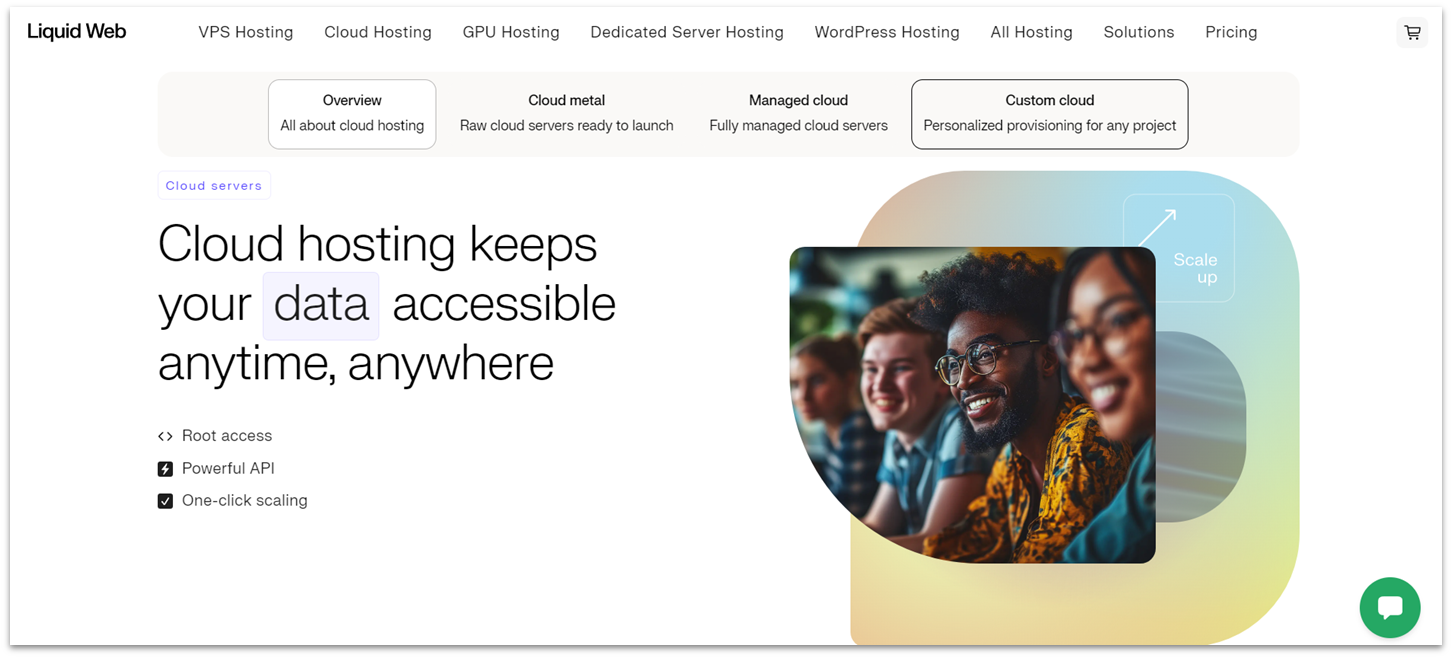
There are many things to like about Liquid Web’s cloud service. From the low cost to enter the cloud hosting world (just $5.00/month to start!), to the 100% uptime guarantee (that it can stand firmly on), to the ability to opt into just the features you want, Liquid Web stands out in the cloud hosting crowd.
One of Liquid Web’s standout features is its service-level agreements (SLAs). Other cloud hosts usually cover uptime, but Liquid Web’s SLA includes a 59-minute help desk initial response time guarantee, 100% uptime guarantee, and a maximum 30-minute hardware downtime guarantee. If it fails in any of these regards, you’ll be credited for 10 times the amount of response time/downtime.
Liquid Web has created its cloud hosting plans so that you’re in full control of what you get and how much you pay. You have the choice of fully managed, core-managed, or unmanaged cloud hosting. You can also choose your OS, your control panel, and your hardware. Opt for prepackaged bundles with your number of cores, amount of bandwidth, disk space, and memory. Just note that managed hosting costs with Liquid Web are steep.
Features
- The company’s own data centers. Most cloud hosting providers will use other providers’ servers as well as their own, but Liquid Web relies solely on its own data centers – with over 25,000 servers in the US and Europe.
- Fair pricing policy. If you don’t end up using all your cloud resources for the month, Liquid Web will prorate unused resources back into your account.
- Core-managed and fully managed server monitoring. Liquid Web’s team monitors all its core-managed and fully managed servers 24/7. Should your server ever experience an issue that takes your site down, they will get it back up and running for you without you having to do anything. No ticket. No phone call. You might not even know it happened until after the fact when you receive your report.
- Softaculous is still there, if you want it to be. If you choose cPanel or Plesk for your control panel, you get free access to Softaculous. So whether you want a WordPress site or you prefer Joomla, you can still quickly and easily get it up and running as you can any of the other 100 or so apps in the Softaculous library.
For more on performance, read our full Liquid Web review.
| Scalable resources | ✔ |
| Customizable plans | ✔ |
| Uptime guarantee | 100% |
| Starting price | $5.00 |
6. Cloudways: A Managed Solution for Cloud Hosting
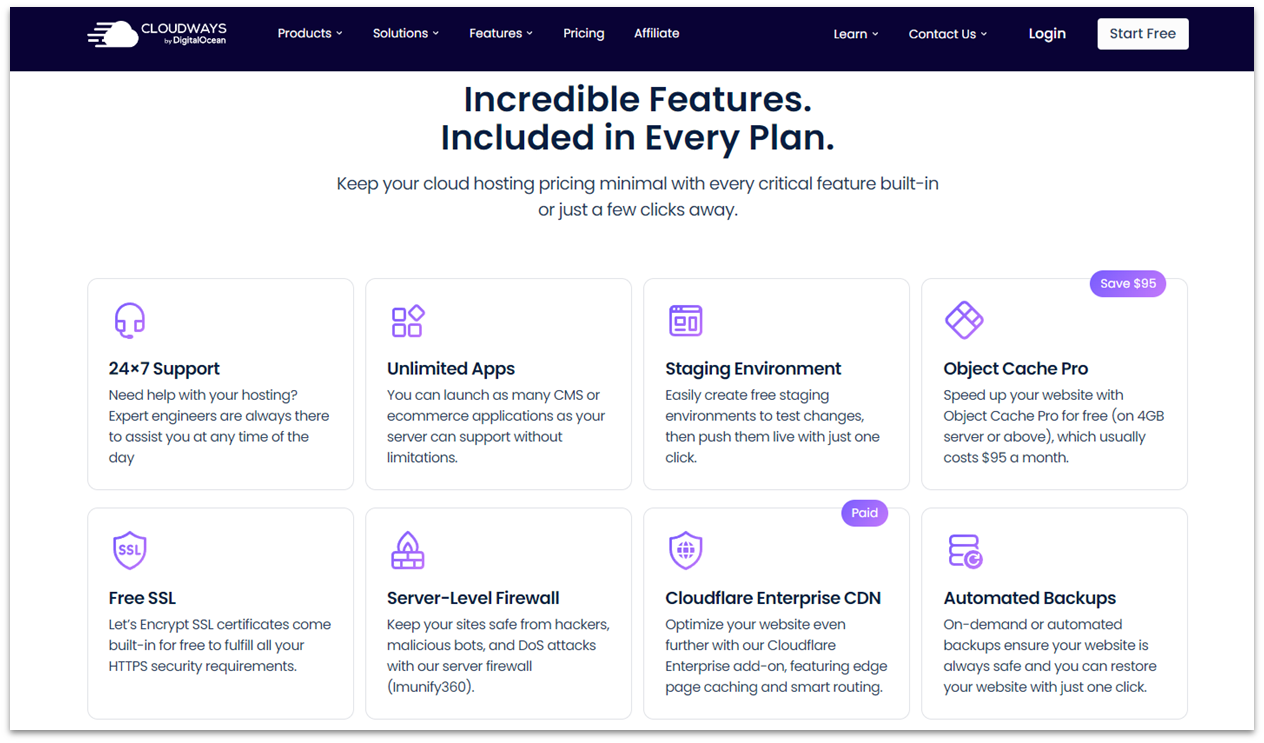
Cloudways is unique in that it really isn’t a hosting provider. Instead, it serves as a middleman for various other hosting providers. You can use Amazon Web Services (AWS), Digital Ocean, Vultr, Linode, or Google Cloud hosting platforms via Cloudways.
Its pay-as-you-go pricing makes it cost-effective for businesses of all sizes – you’ll always be able to anticipate what you’ll pay per month. You can also take advantage of one-click app installations. Plus, Cloudways offers easily scalable resources to ensure your website or application will always be available.
Cloudways offers site migrations and other perks just like other hosting providers. It just does all that for other’s services. However, backup storage isn’t free. Backup charges will be based on the storage amount you use.
Features
- Enhanced performance. Features like built-in caching and optional Cloudflare Enterprise CDN ensure your website will load quickly for visitors all over the world.
- Robust security. Cloudways includes free SSL certificates, server-level firewalls, automated backups, and protection against DDoS attacks.
- 24/7 expert support. You’ll get round-the-clock support through live chat and support tickets. There are also add-on options for premium-level assistance.
- User-friendly tools. Cloudways provides built-in security, performance, and developer features so you can set up and install most features with just one click. You can also easily clone a server for fast deployment.
For more on features, check out our full Cloudways review.
| Scalable resources | ✔ |
| Customizable plans | ✘ |
| Uptime guarantee | 99.99% |
| Starting price | $14.00 |
Other Notable Cloud Hosting Providers
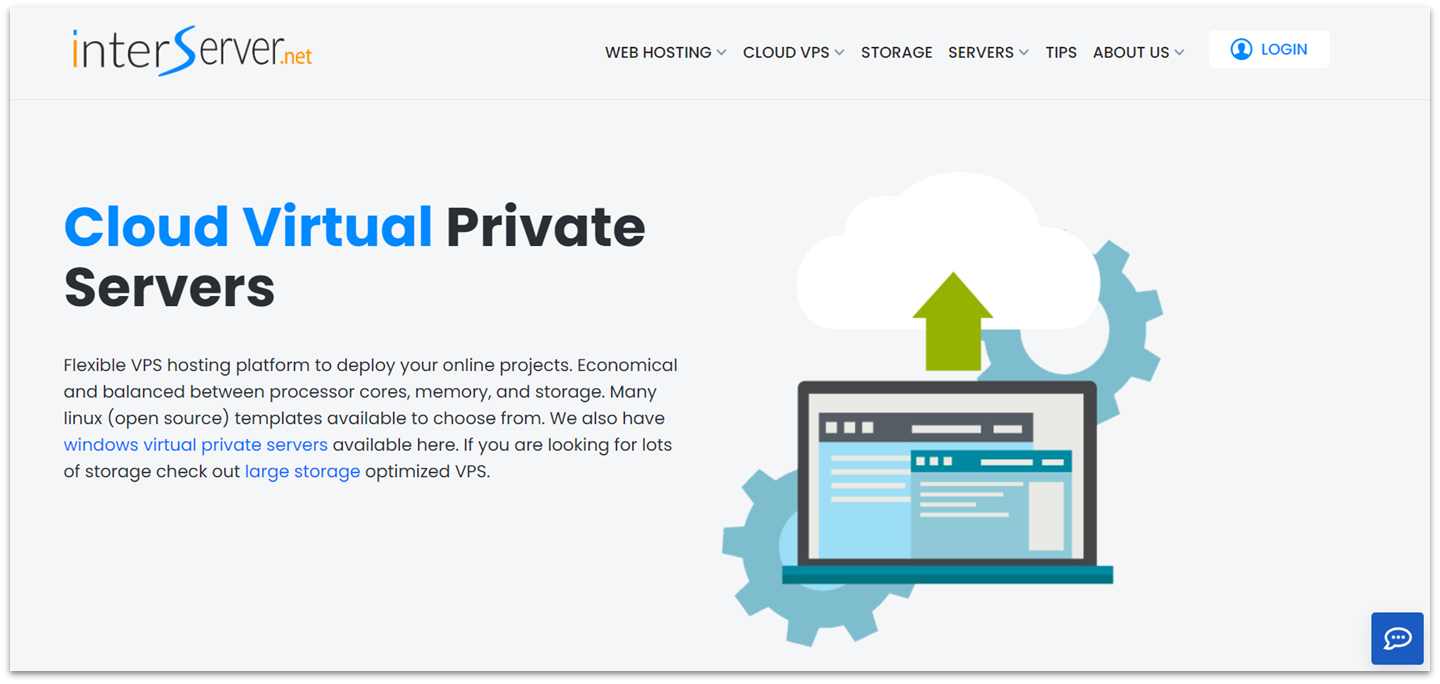
InterServer may lack the complete customization options of some of the hosts on this list, but what it lacks in flexibility, it makes up for in affordability. It also comes with high levels of security and dedicated backup systems that include encrypted backups and simple restore tools.
InterServer’s cloud hosting options include both Windows and Linux cloud VPS, as well as WordPress cloud hosting. There’s a 99.9% uptime guarantee, but the SLA doesn’t specify the amount of compensation you get if you experience more downtime than that.
8. A2 Hosting
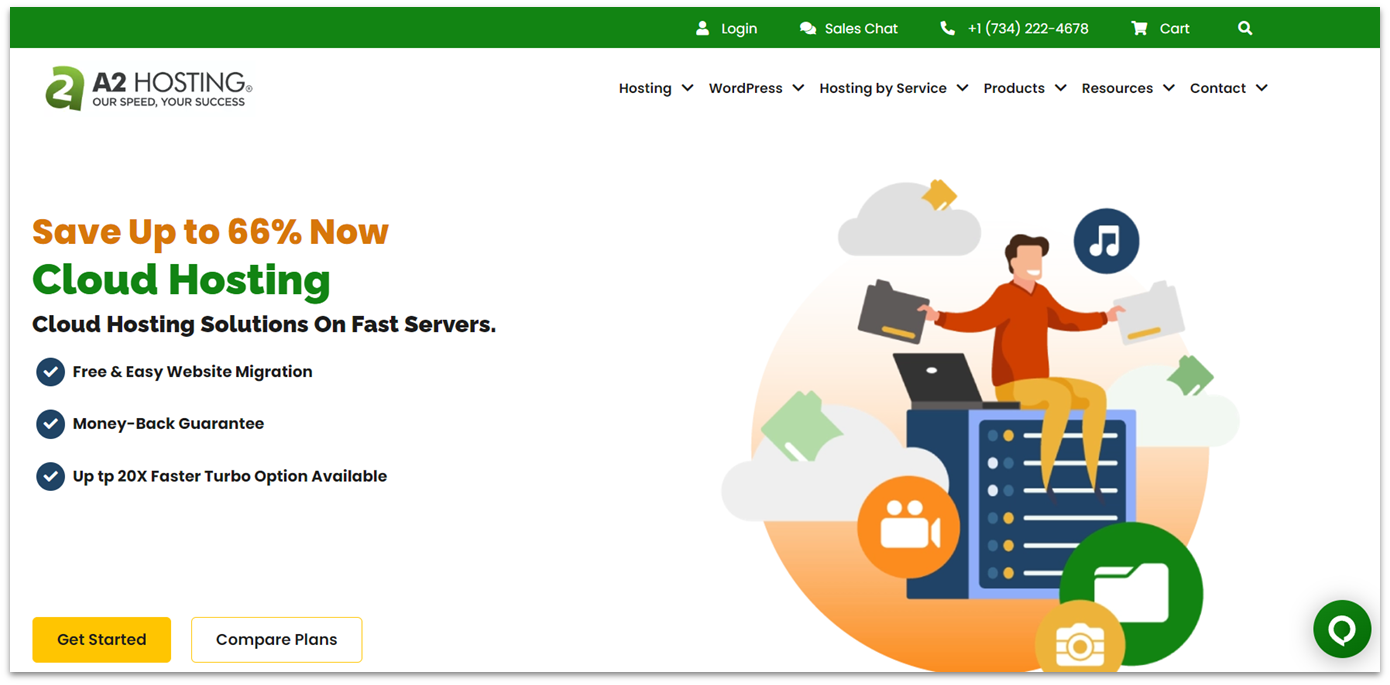
Our review showed that A2 Hosting’s cloud hosting didn’t offer the power of some of the other hosts on this list – which is bad if you need a powerful server. If you’re just starting out with cloud hosting though, you may find it’s not much of an issue. To get more power, you’ll have to upgrade to a Turbo plan.
A2 Hosting offers managed and unmanaged cloud VPS hosting, but keep in mind that its managed option is more expensive than solutions from HostArmada and Hostinger. One thing we do like about A2 Hosting is its “anytime” money-back guarantee. There’s no time limit, no specifications. If you’re unhappy with your hosting service, for any reason, at any time, you can request to terminate your service and receive a refund.
9. Hostwinds
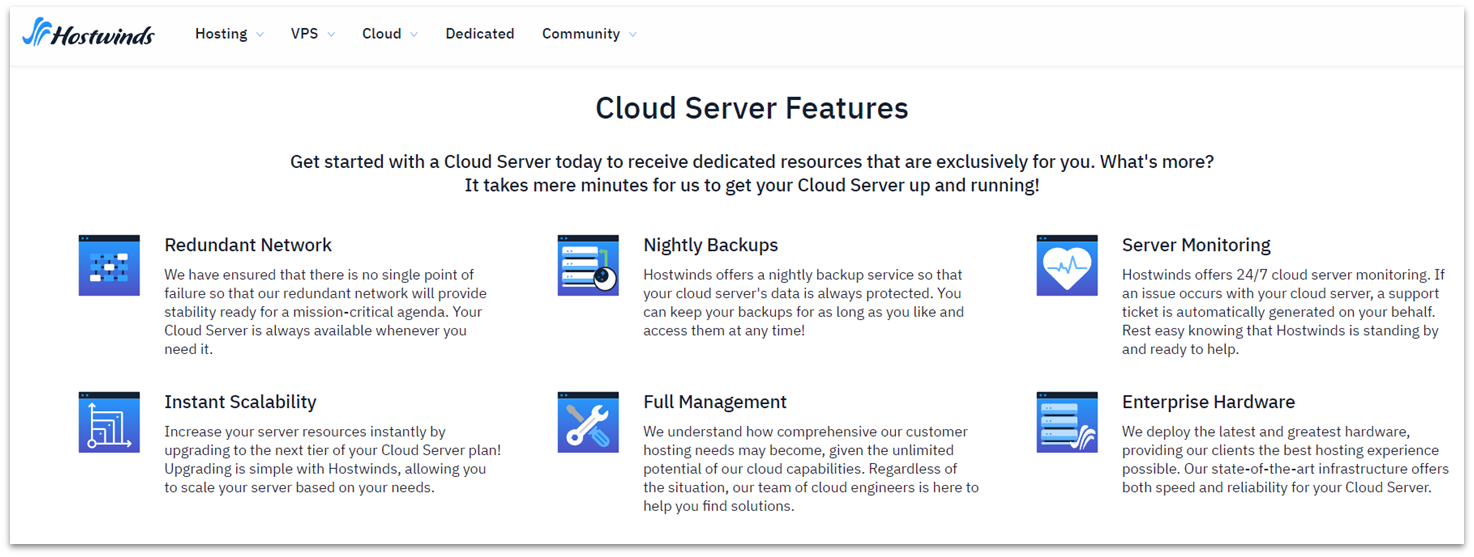
When you need a cloud server up and running quickly, Hostwinds is the choice you need to make. When you need to scale your existing server in a matter of seconds, Hostwinds is the choice you need to make. It’s known for its speed in both setup and scaling.
Hostwinds is also somewhat unique in giving an “hourly” payment option, where your billing is based on your hourly usage instead of a set time period. But if you need a more powerful server type, it’s worth noting that the prices may increase quite quickly.
10. FastComet
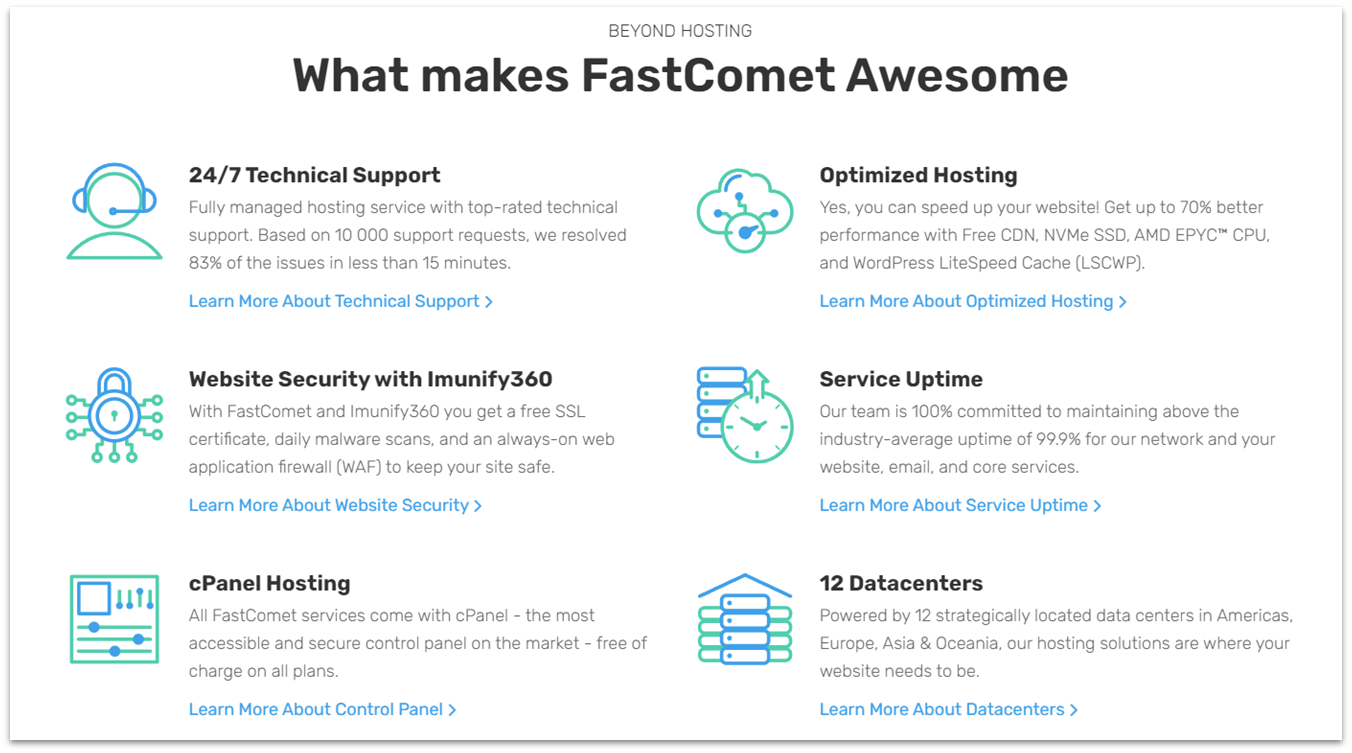
FastComet isn’t the most budget-friendly host on the block. That said, we feel you get a lot of value for the price, including perks such as unlimited websites and email accounts, free daily backups, free domain transfer, and an express migration service. FastComet claims its cloud VPS plans are ideal for small business sites, and its top three cloud VPS plans offer enough resources to satisfy the average small business owner. All cloud VPS plans also have a 7-day money-back guarantee.
FastComet’s cloud VPS plans are fully managed, so FastComet takes care of everything from setup to updates and backups to upgrades. Plans come with fixed resources, but you won’t face charges or service suspension if you go over your monthly bandwidth limits. You’ll simply be advised to upgrade to a higher plan if you’re consistently exceeding your bandwidth.
Choosing the Best Cloud Hosting Provider for You
We’ve given you 10 of the best choices in cloud hosting to mull over. Which one is the best one for you? Only you can decide that. We’ve made our choices pretty clear.
We found that Hostinger is the best if you’re looking for an easy-to-use managed cloud VPS.The combination of managed support and hPanel makes this host the ideal option to start your cloud hosting journey.
On the other hand, experienced site owners will be at home with Kamatera and its powerful DIY cloud VPS. The sheer extent of customization and the resources you get are unbeatable if you don’t need the extra help.
Finally, those looking for WordPress hosting should try HostArmada’s WordPress plans for the combination of WordPress-specific features and robust managed services. This host shows that ease of use doesn’t have to come at the cost of customization and control.
| Standout
Feature |
Money-back Guarantee | Support | Starting
Price |
||
| Hostinger | Affordable
managed cloud hosting suitable for website and applications |
30 days | 24/7 email and ticket | $7.49 | |
| Kamatera | Powerful
cloud configurations up to 104 vCPUs |
✘ (30-day trial only) | 24/7 email and phone | $4.00 | |
| Host
Armada |
High-memory servers
with up to 300 GB RAM |
45 days | 24/7 live chat, phone, and ticket | $1.49 | |
| Scala
Hosting |
User-friendly proprietary
control panel for cloud plans |
Anytime | 24/7 email | $2.95 | |
| Liquid Web | Extensive
cloud custom ization options |
30 days | 24/7 live chat and phone | $99.00 | |
| Cloud
ways |
Managed
services for multiple cloud hosting platforms |
30 days | 24/7 live chat and tickets | $14.00 |
FAQ
Is cloud hosting better than shared hosting?
The short answer is yes. The long answer is still yes. Shared hosting means you share the server with other users’ sites. Cloud hosting typically involves receiving a dedicated piece of the server just for your site. That means that you and your site have all the power, all the speed, and all the resources to yourself. A host such as Kamatera allows you to configure that slice of the server pie with just the resources you need, so you aren’t paying for under-utilized features.
What is the biggest concern with cloud hosting?
The industry pretty much agrees that security is the main concern when it comes to cloud hosting. The cloud is prone to data breaches due to misconfiguration of security measures. That’s why a managed cloud hosting service such as HostArmada is a good choice. Its expert server maintenance team can handle all that for you, leaving your site safer and more secure.
What’s the most beginner-friendly cloud hosting provider?
Hostinger is the best choice for cloud hosting beginners. It provides you with managed server hosting and combines that service with its incredibly user-friendly hPanel control panel. Additionally, Hostinger’s responsive support staff is available 24/7 via email and support ticket. You’ll have your cloud-based site up and running in no time, with little stress or hassle.
Who is the best cloud hosting provider for small businesses?
Fresh, new startups and small businesses will find a perfect home with InterServer’s cloud hosting. It’s the most wallet-friendly and only offers month-to-month payment plans, so you can easily fit your hosting into your budget. You also have the option of the easy-to-use Webuzo VPS, which allows for one-click installs, much like Softaculous, making setup and admin a breeze for the new website owner.