Inside this Article
Features
Wrike Is a Versatile Tool, but Smartsheet Is Better Equipped for Large Projects
Wrike makes it easy to keep track of projects. It’s nicely organized around themed “Spaces” that contain nested folders, projects, and tasks. Each space comes with tools designed for different types of teams, so you’re sure to find something ready-made for you. However, if you deal with a lot of information, Smartsheet has the ability to help you organize literally everything. It offers an Excel-like experience with advanced reporting and workflow automation features that will make your life much easier. One benefit of Wrike is that it includes pre-purposed spaces for various niches, such as marketing, IT, and resource management. Each space offers ready-made templates, and every template comes with projects, sample tasks, dashboards, reports, and request forms. I found this massively sped up setting up a project and assigning work.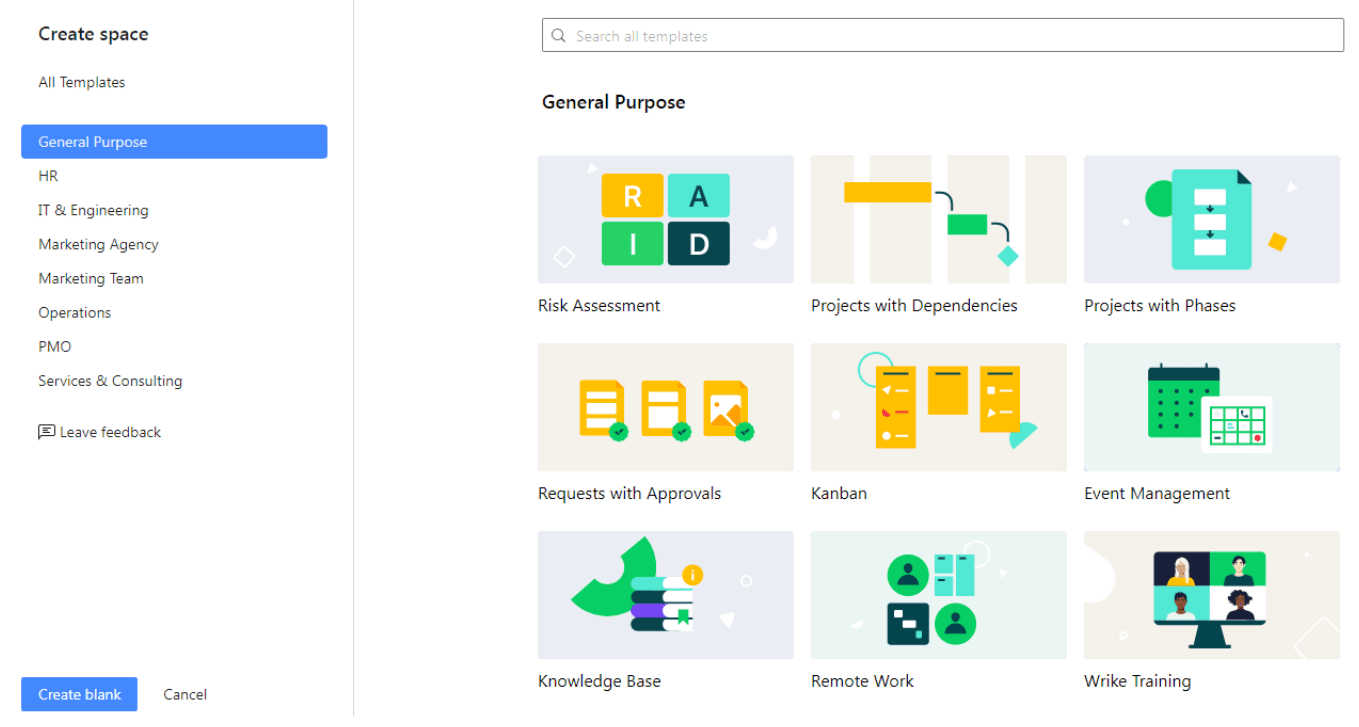
Wrike also lets you use a blank template and build everything from scratch.
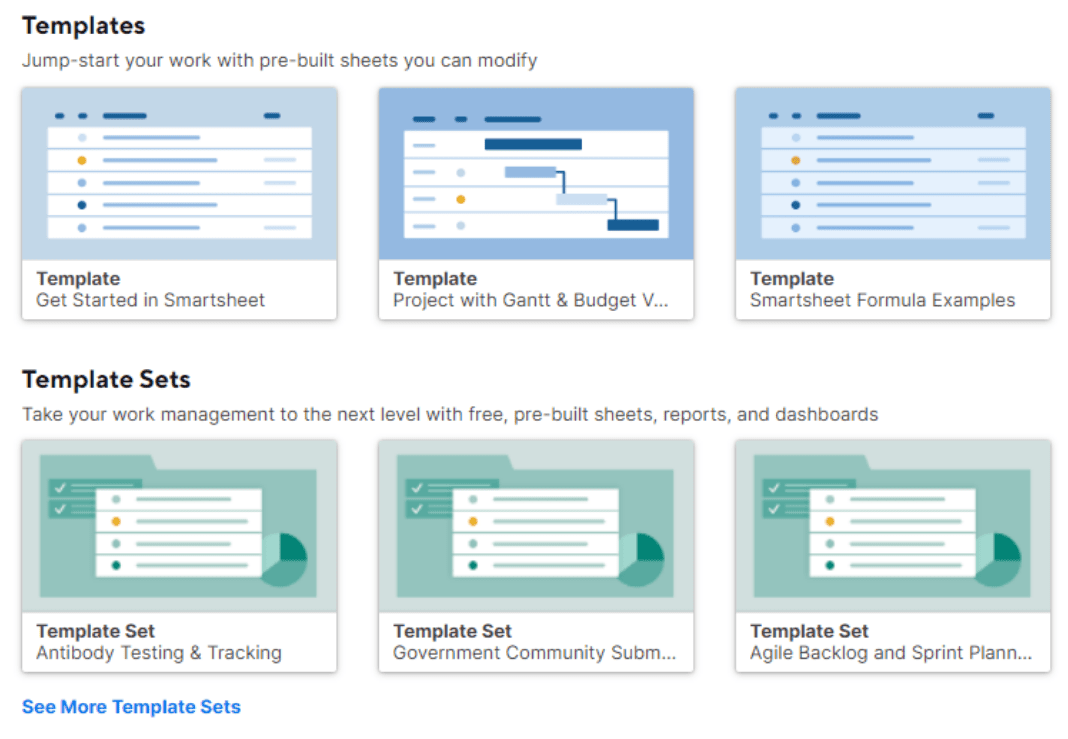
Smartsheet’s template sets come with detailed instructions.
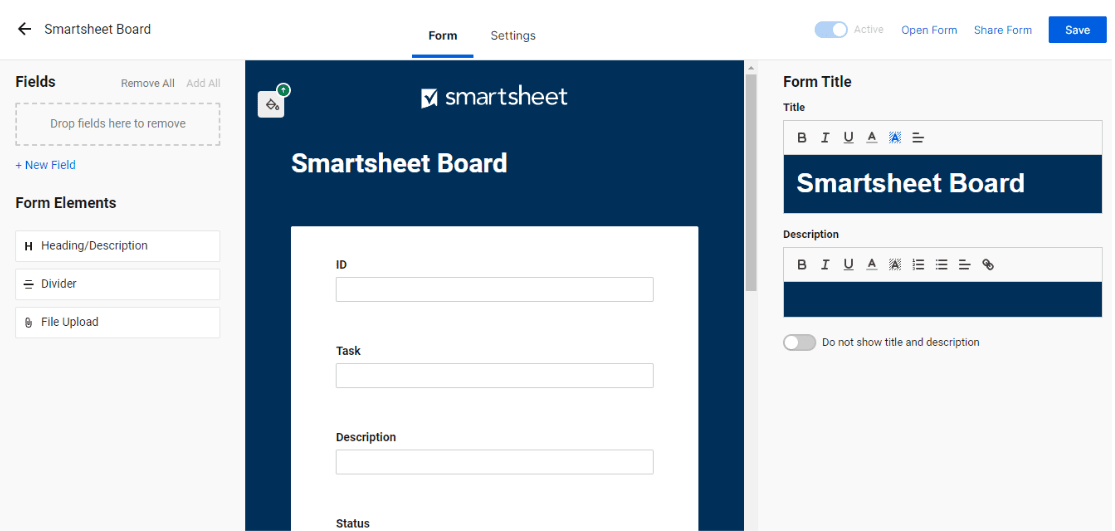
With Smartsheet, you can easily add elements to forms, such as fields and dividers.
Ease of Use
Smartsheet’s Interface Doesn’t Look as Pretty, but It Lets You Do More
Wrike’s interface feels a lot more inviting to beginners. It’s convenient to navigate, and you can access everything at a glance. However, don’t let Smartsheet’s gray, harsh aesthetic fool you – the interface is easy enough to use. It just takes a bit of getting used to. And once you do, you can do so much more with it. When you create an account with Wrike, you’ll be asked some questions about your business. Wrike uses this information to populate your workspace with appropriate spaces, sample projects, and templates to help you set up your first project quickly. Every time you launch Wrike, the homepage brings up an overview of your workspace. At the top are “Spaces”. These hold all your team’s work, including folders, projects, tasks, and subtasks. On the left is your inbox, and on the right is a vertical navigation bar with all Wrike’s tools, including a to-do list, starred projects, calendars, timesheets, dashboards, and reports.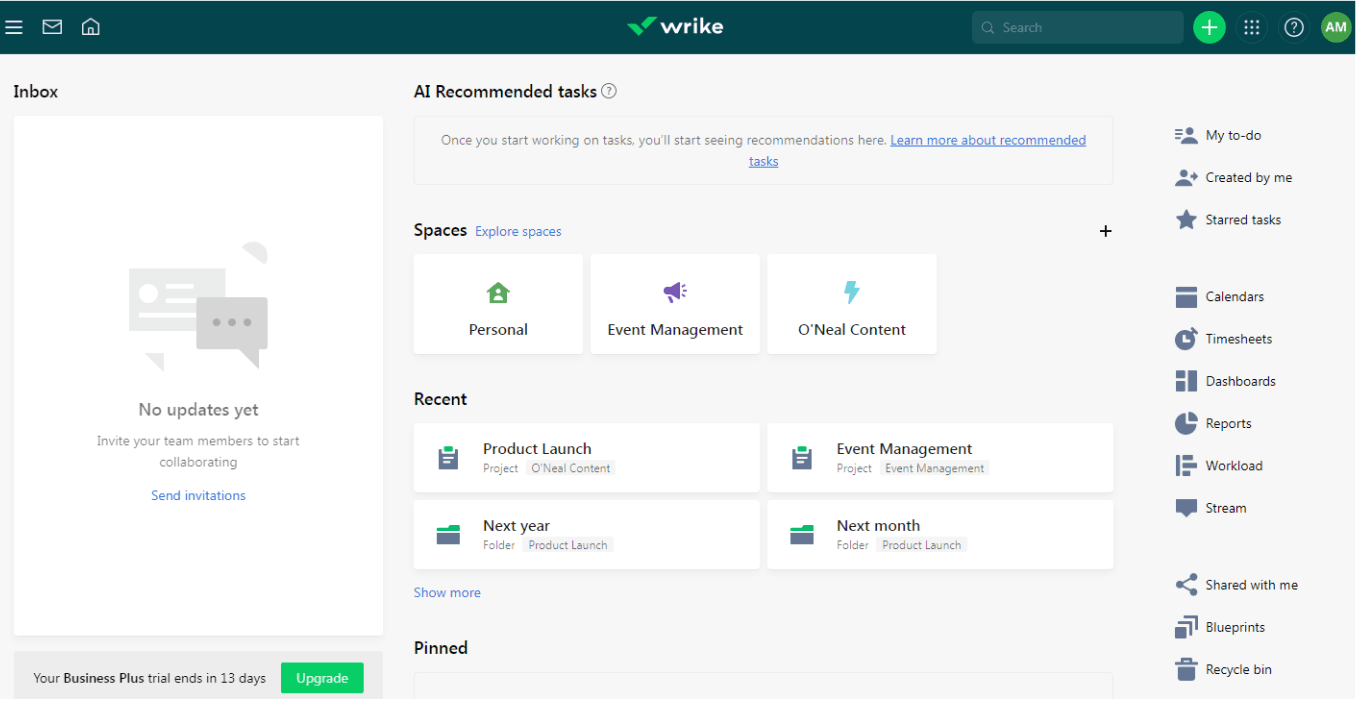
Wrike’s AI tools make sure you’re working on high-priority tasks first.
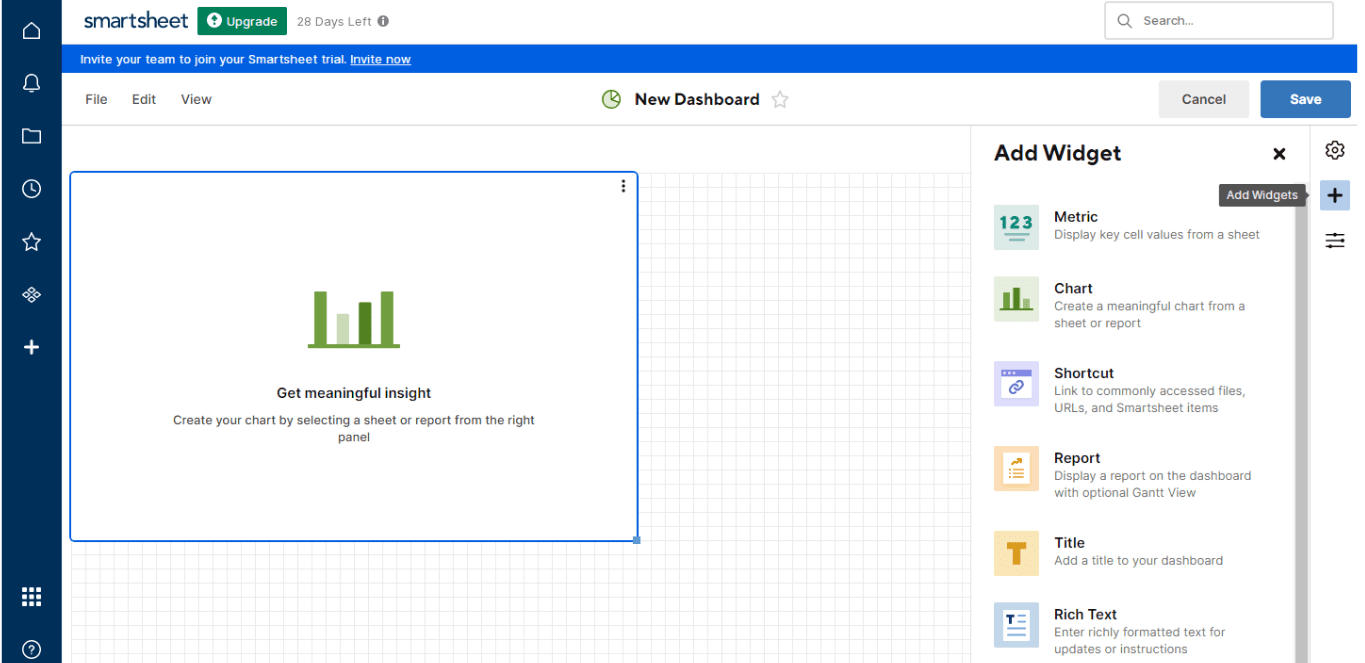
You can use Smartsheet’s widgets to display charts, values, or information from any other document.
Collaboration Tools
Smartsheet Has More Advanced Communication Tools and a Better Mobile App
Wrike has all the essential tools teams require to coordinate and connect. Team members can communicate easily through comments and @mentions, and they can attach and share files. What’s more, the “Stream” view lets you see all your team’s activities as they happen. Still, Smartsheet gives team members even more ways to communicate. For example, you can add comments or tag members on individual rows or entire sheets. Another nifty feature is the ability to add proofs to different rows. Proofs can be files of any kind, and other members can annotate and comment on specific sections. For example, if you upload a video, members can link comments to different timestamps.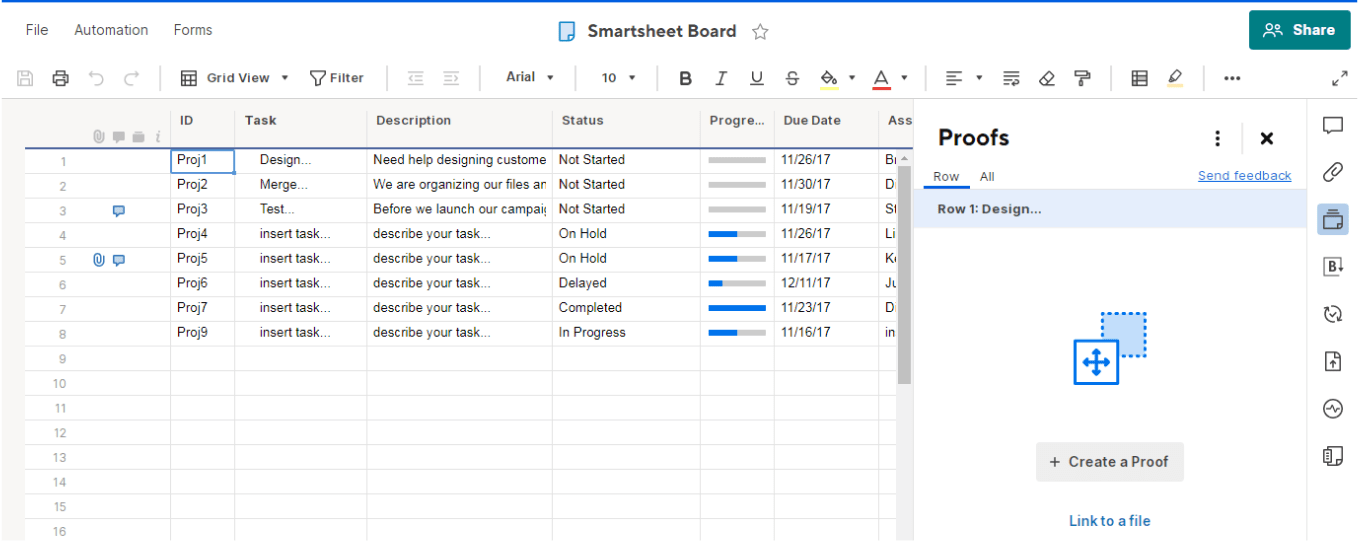
You can access the Proofs feature on the right side of your Smartsheet Board.
Pricing
Wrike’s Pricing Is Misleading; Smartsheet Provides Better Value
With Wrike, you get the choice of a free plan and three paid plans: Professional, Business, and Enterprise. Smartsheet doesn’t have a free plan, but its cheapest plan is quite affordable, and it also offers a 30-day free trial. Its three paid plans have the same names as Wrike’s: Pro, Business, and Enterprise. When it comes to paid plans, Smartsheet’s pricing is pretty transparent, whereas Wrike’s is a little confusing.Here’s What You Get for Free
All things considered, Wrike’s free plan is quite generous. Although you won’t get access to features like Gantt charts, it includes 2 GB of storage and unlimited projects. You can have up to 5 team members, and you’ll get integrations with services like Slack, Dropbox, and Microsoft Teams. This makes Wrike’s free plan a good option if you have a small team or you’re a freelancer juggling multiple projects and clients. Smartsheet offers a 30-day free trial, but there’s no free version of the software. Still, the prices are fair considering what you get in return.Here’s What You Get If You Pay
Wrike’s Professional plan is a good fit for teams ranging anywhere from 5 to 200 people. You get additional functionality, such as shareable dashboards and the ability to integrate third-party software like MS Project and Excel. The Business plan then unlocks additional features like time tracking, file and video proofs, and user groups and permissions. However, Wrike’s pricing isn’t so straightforward. The stated monthly fees for each plan are for a single user license, and Wrike’s entry plan is intended for teams of at least five people. This means that you have to purchase at least five licenses, and the price of your subscription will go up depending on how big your team is. Wrike also only offers annual subscriptions, so depending on the plan you choose, the upfront cost will be pretty high. With Smartsheet, things are much clearer. And for what it offers, the prices are pretty great. To start with, Smartsheet’s Pro plan is cheaper than almost any other comparable plan on the market, and you get features like Gantt charts and 20 GB of storage. The Business plan offers unlimited collaborators and automations, which is something I’ve only seen on custom plans with similar project management platforms. Overall, Smartsheet provides better value for money, as the Business plan will likely be more than enough even for huge teams. Wrike’s free plan is only suitable for small teams, and its pricing isn’t so transparent, so if you decide to upgrade, you may end up paying more than you initially thought. Here’s a comparison of Wrike and Smartsheet pro plans, so you can decide for yourself which is the better deal.| Wrike Professional Plan | Smartsheet Pro Plan | |
|---|---|---|
| Starting Price | $9.80 | $9.00 |
| Max number of users | 200 | 25 |
| File storage | 1-2 GB per user | 20 GB |
| Gantt Charts | ✔ | ✔ |
| Built-in messaging | ✘ | ✘ |
| Time tracking | ✔ | ✘ |
| Unlimited automations | ✘ | ✔ |
Support
Wrike Has More Responsive Live Support
I’m sorry to report that Smartsheet’s support isn’t exactly at the top of their game. Smartsheet offers two options for contacting customer support. You can call directly or use its ticket system. I submitted a ticket asking about time tracking, but I never got a response.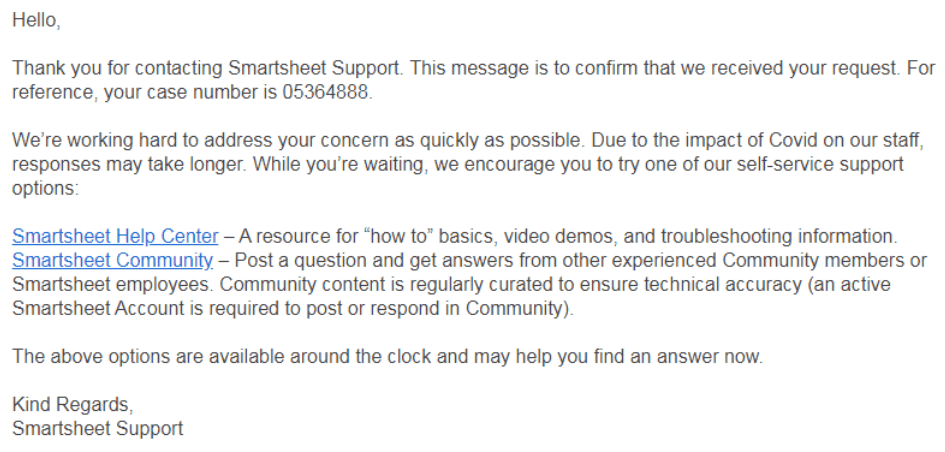
I got confirmation that Smartsheet received my request…then never heard from support again.
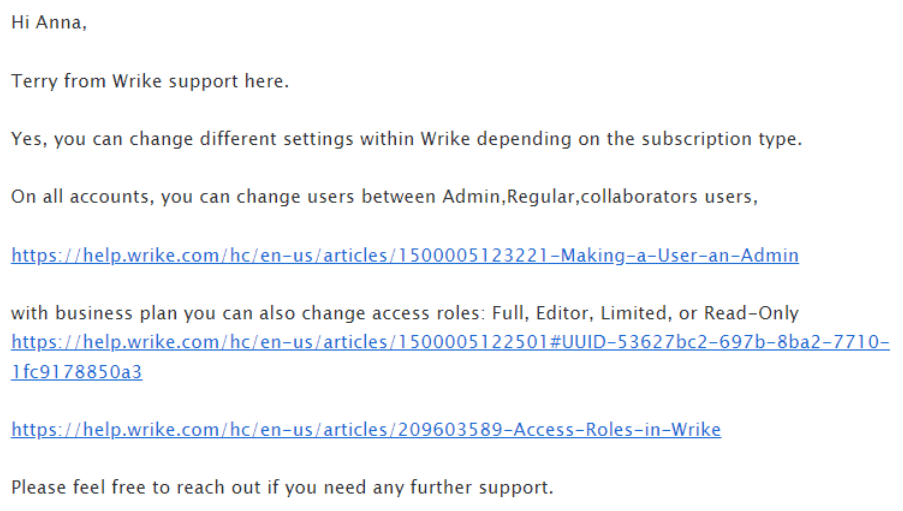
Wrike’s support agent was very helpful.
Wrike Tries Hard, but It Can’t Outperform Smartsheet
Wrike has a generous free plan and plenty of useful project management tools, but it’s best suited for individuals and small teams. On the other hand, Smartsheet has elaborate organization tools that make it impressively simple to manage even the most complex projects in a single place. It’s a great option for teams of all sizes.Wrike
Smartsheet
Features
Solid set of project management tools
Extensive set of project management tools, focus on reports and automations
Ease of Use
Easy to use even if you’re a beginner
Easy to use, but it takes some time to get used to the interface
Collaboration Tools
Essential ways for teams to collaborate through comments, mentions, and file sharing
Advanced set of collaboration tools, including the impressive “Proofs” feature
Pricing
A free plan and three paid plans, but complex pricing means costs can ramp up quickly
A free trial and three straightforward and relatively affordable paid plans
Support
- Live chat
- Ticket system
- Phone
- Knowledge base
- Community forum
- Ticket system
- Phone
- Knowledge base
- Community forum


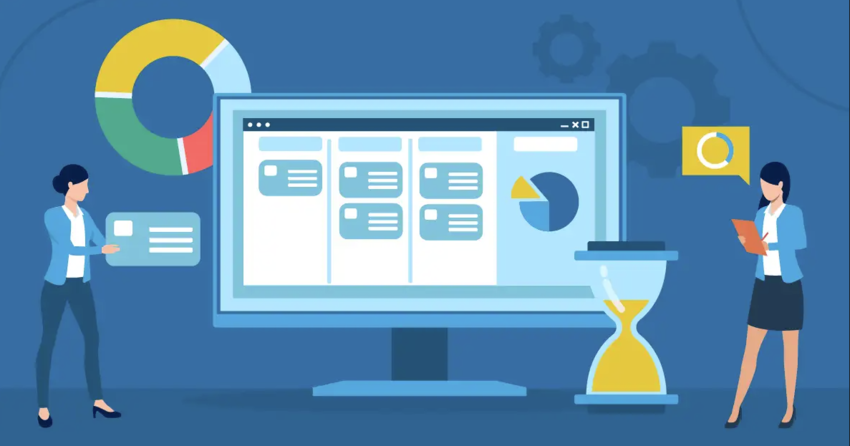

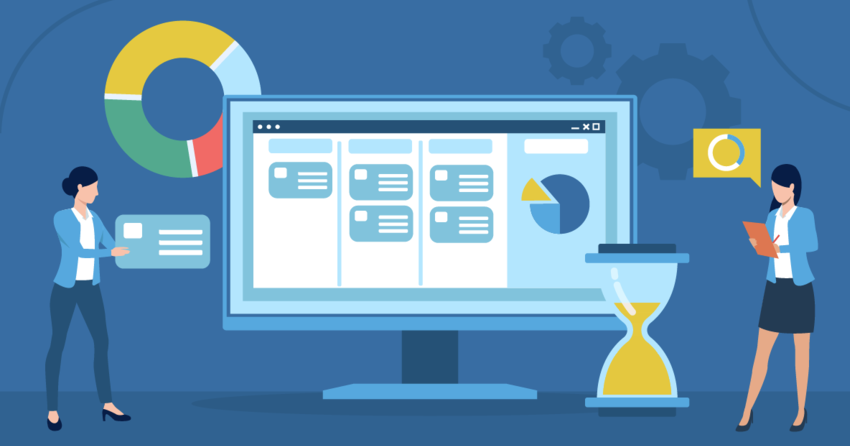
![10 Best Project Management Software for Architects [2025 Update]](https://dt2sdf0db8zob.cloudfront.net/wp-content/uploads/2024/10/Best-Project-Management-Software-for-Architects-1-1.png)
![10 Best Project Management Software for Architects [2025 Update]](https://dt2sdf0db8zob.cloudfront.net/wp-content/uploads/2023/02/IvanaShteriova_photo__1_transparent-150x150.png)
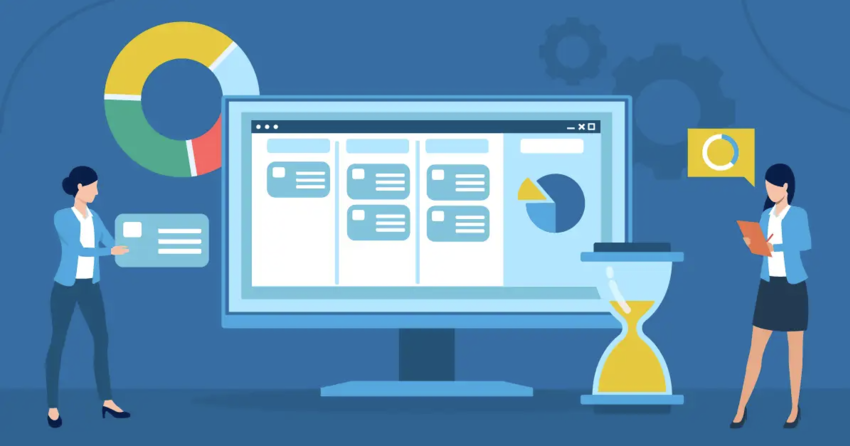

![10 Best Free Management Software for SMEs [2025 Update]](https://dt2sdf0db8zob.cloudfront.net/wp-content/uploads/2024/08/Best-Free-Construction-Project-Management-Software-1724307509.png)
![10 Best Free Construction Project Management Software [2025]](https://dt2sdf0db8zob.cloudfront.net/wp-content/uploads/2024/03/image1-removebg-preview-150x150.png)
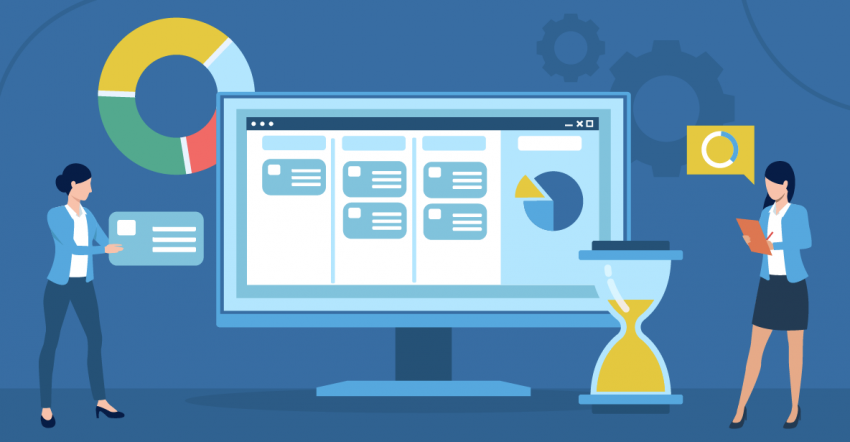
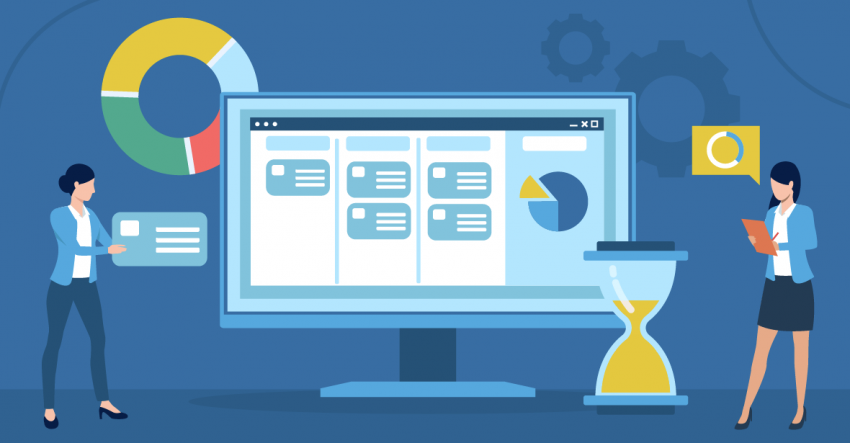
![6 Best Project Management Software for Mac [FREE in 2025]](https://dt2sdf0db8zob.cloudfront.net/wp-content/uploads/2024/06/6-Best-Project-Management-Software-for-Mac-850x445.png)



