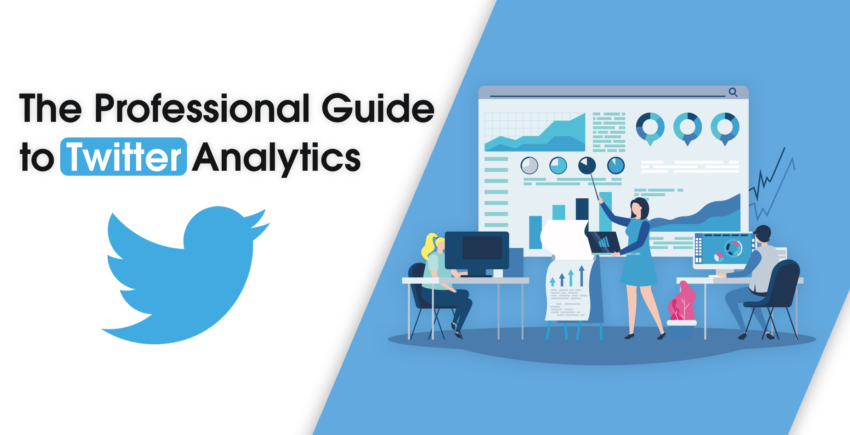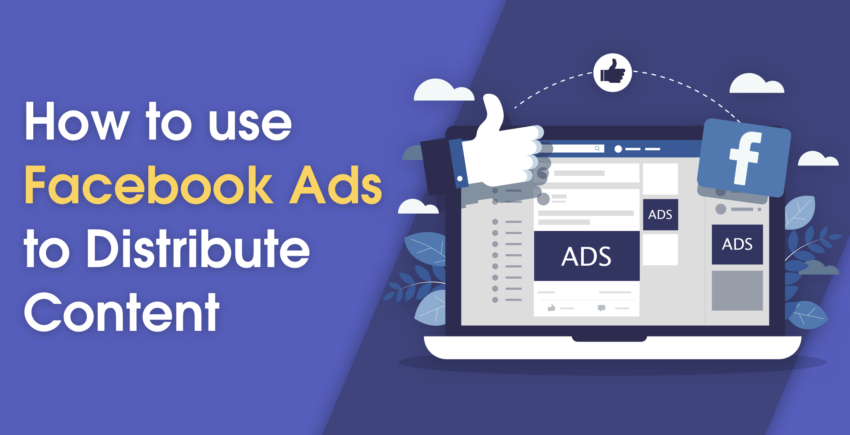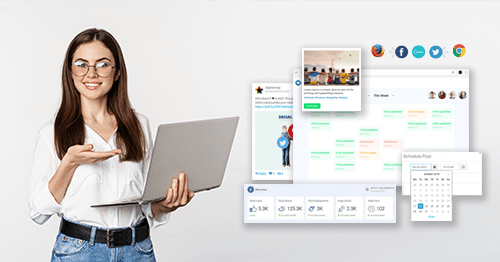Inside this Article
Why Facebook Developed the Pixel
If it seems like everyone is on Facebook, that’s pretty close to the truth – the site has more than 2.23 billion active users each month. Facebook reported that in the last quarter of 2019, ad costs decreased by two percent while impressions went up by 34 percent – making ads an even better way to reach people. This means that you can get your products in front of a lot of people, which is a good thing and a bad thing. Most importantly, you want to get your products in front of the right people. You don’t want to spend money advertising baby products to an empty-nester couple. Facebook created the pixel tool to give advertisers the information that they need to make their ads more effective. And yes, Facebook also benefits when you use pixels. Each time data is sent to you, Facebook also gets the information, which means that they collect even more knowledge about their users.Why You Need a Facebook Pixel
Facebook describes the benefits of the pixel as reaching the right people, driving more sales, and measuring the results of your ad. On the surface, this sums up the tool. And yes, FB pixel helps you do these super-important things, especially driving more sales. But we think that the benefits go even deeper. Understanding your audience is important – probably one of the most important parts of running a successful business. And while it’s impossible to totally get in their minds, the FB pixel can get pretty darn close. It tells you exactly what people are doing on your website and then lets you create ads on demand just for them. Everyone wants to feel important. Yes, your products will be top of mind to your customers when you use the tool. But even more important, by delivering messages that speak to their challenges and needs, you will make your customers feel like you understand them. And that is absolutely worth the few minutes it takes to set up the tool. FB pixels are especially beneficial to retailers. You can track exactly what product a visitor viewed and then quickly retarget. With a tool like Shopify, Facebook pixels can easily be added to the platform, without having to go into the website code. One of the best parts about Facebook Ads is that you can take advantage of real time opportunities. And using FB pixels, you can much more effectively target those ads. Let’s say that a snowstorm is headed to your area. Your online sporting goods store gets lots of people looking for sleds and snow boots and all the other things you need to have a good old-fashioned snow day. With a Facebook pixel installed, you can target people who visit your site, in the area where the snow is predicted, with ads that specifically reference the upcoming storm. Because you are targeting warm leads (i.e., people looking for specific products) and you know their needs (i.e., to prepare for the storm), your ad can address their state of mind at a specific moment. The bottom line is that if you are using Facebook ads without using a Facebook pixel, your ads are very likely underperforming, which is costing your company money.What Facebook Pixels Tell You
The biggest piece of information FB pixels tell you is each time an event happens on your website. In this case, “events” refer to all the times your website visitors perform an action. Facebook has standard events set up so you can easily copy and paste the code. You can choose from the following events:| Website action | Description | Standard event code |
|---|---|---|
| Add payment info | The addition of payment information in the checkout flow (ex: click, landing page on billing info) | fbq(‘track’, ‘AddPaymentInfo’); |
| Add to cart | The addition of items to a shopping cart (ex: click, landing page on Add to Cart button) | fbq(‘track’, ‘AddToCart’); |
| Add to wishlist | The addition of items to a wishlist (ex: click, landing page on Add to Wishlist button) | fbq(‘track’, ‘AddToWishlist’); |
| Complete registration | The submission of a registration form (ex: complete subscription, sign up for a service) | fbq(‘track’, ‘CompleteRegistration’); |
| Contact | A telephone/SMS, email, chat or other type of contact between a customer and your business | fbq(‘track’, ‘Contact’); |
| Customize Product | The customization of products through a configuration tool or other application your business owns | fbq(‘track’, ‘CustomizeProduct’); |
| Donate | The donation of funds to your organisation or cause | fbq(‘track’, ‘Donate’); |
| Find Location | A web or app search for one of your business locations that suggests intention to visit | fbq(‘track’, ‘FindLocation’); |
| Initiate checkout | When someone enters the checkout flow (ex: click, landing page on checkout button) | fbq(‘track’, ‘InitiateCheckout’); |
| Lead | When someone expresses interest in your offering (ex: form submission, sign up for trial, landing on pricing page) | fbq(‘track’, ‘Lead’); |
| Purchase | Purchases or checkout flow completions (ex: Landing on “Thank You” or confirmation page) | fbq(‘track’, ‘Purchase’, {value: 0.00, currency: ‘USD’}); |
| Schedule | The booking of an appointment to visit one of your locations | fbq(‘track’, ‘Schedule’); |
| Search | Searches on your website, app or other property (ex: product searches) | fbq(‘track’, ‘Search’); |
| Start trial | The start of a free trial of a product or service you offer (ex: trial subscription) | fbq(‘track’, ‘StartTrial’, {value: ‘0.00’, currency: ‘USD’, predicted_ltv: ‘0.00’}); |
| Submit application | A submitted registration form for a product, service or program you offer (ex: credit card, educational program or job) | fbq(‘track’, ‘SubmitApplication’); |
| Subscribe | The start of a paid subscription for a product or service you offer | fbq(‘track’, ‘Subscribe’, {value: ‘0.00’, currency: ‘USD’, predicted_ltv: ‘0.00’}); |
| View content | Key page views (ex: product page, landing page, article) | fbq(‘track’, ‘ViewContent’); |
- Events Received: This is just what it sounds like – the number of events your FB pixel tracked.
- Top Events: You can see which events are most common on your page. The later the funnel events (e.g., adding to a cart and adding to a wish list) the better.
- Activity: This metric tells you what events happened each day for the past week. You need to monitor this stat so that you can spot issues with your pixel or concerning trends with your customers, such as significant drop-off in late funnel events.
Setting Up Facebook Pixel – We Promise It’s Easy
It only takes a minute (or six) to get your FB pixel setup completed using the Facebook Pixel Helper app. There are two parts to setting up your pixel. First, you need to create the pixel. Then, you need to create events for it to track. Don’t worry, it’s not as hard as it sounds. But you do need to have the ability to add code directly to your website. If you don’t have this, you need to get the help of someone who has the power to do so before you get started.Pro Tip: The best website builders, like Wix and Weebly, provide easy ways to add the Facebook Pixel to your site. All you have to do is create your pixel and copy the code.
Creating Your Pixel
It’s just a few steps. No special knowledge required. Just a couple of clicks and keystrokes. The first step is to go to the Facebook Events tab. Then click Facebook Pixels from the menu on the top right.Setting Up Events
You’ve got your FB pixel all set up, but it’s pretty much useless without the events. These are what tell your FB pixel when to send information to Facebook to create targeted ads. So don’t go home just yet or decide to take a long lunch – you’ve still got work to do.Designing Custom Audiences
You can also use events to set up custom audiences and tie them back to your FB Ad Manager. For example, you can create a custom audience of visitors who only look at shoes on your website. Then you can create shoe-focused ads specifically for this audience.More Ways to Use Your Pixel
We forgot to tell you one of the best parts – you can use FB pixels to help other tools target your audience even better. Here are our three favorite integrations:- Hootsuite: Next time you set up an ad campaign, add a FB pixel to get even more information. You don’t have to set up a new one – just use your existing pixel. Go to the Facebook Ad Accounts tab in Settings on Hootsuite. Click Create a New One in the Pixel column and follow the on-screen directions.
- Sendible: With this tool, you can use FB pixels to help define custom audiences. This way, when you set up Facebook retargeting pixel campaigns, you can use the data you’ve already collected.
- eClincher: If you use eClincher, then you can easily add your existing FB pixel. After that, you can use the info to further target your ads and campaigns.
Managing social media is hard. And knowing what ads to create and pay for is often even harder. There are a lot of tools out there for social media – some paid, some free. And it’s easy to have shiny object syndrome. But FB pixels are really a no-brainer. They are simple and free, and they give you the information you need to drive the right customers back to your website. And, hopefully, this time to buy something.


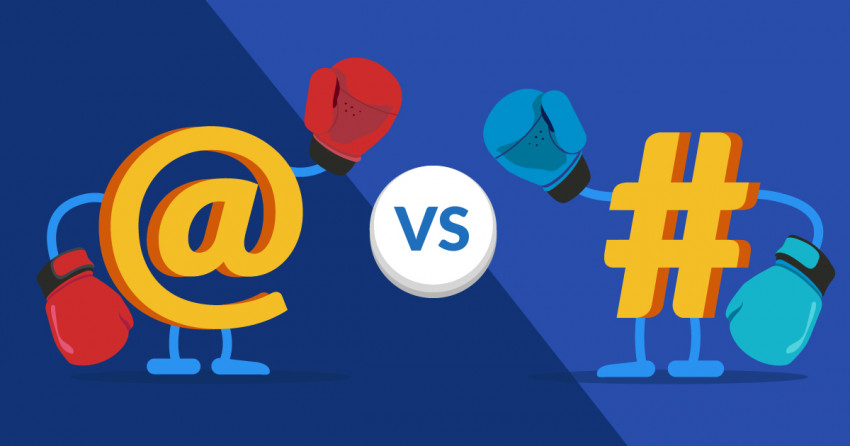

![6 Top Social Media Analytics Tools for Starters & Marketers [2025]](https://dt2sdf0db8zob.cloudfront.net/wp-content/uploads/2024/05/SM-Best-850x446.jpg)



![Sprout Social vs. Hootsuite: Bigger Isn’t Always Better [2025]](https://dt2sdf0db8zob.cloudfront.net/wp-content/uploads/2019/08/Hootsuite-vs-Sprout-Social-850x435.jpg)
![Sprout Social vs. Hootsuite: Bigger Isn’t Always Better [2025]](https://dt2sdf0db8zob.cloudfront.net/wp-content/uploads/2019/03/Sharon-Hurley-Hall-WSP-bio-image-1.jpg)