Inside this Article
Features
Wrike Is a Versatile Tool, but TeamGantt Provides Stellar Efficiency
Wrike’s organizational system makes it easy to track your projects. Your workspace is at the top level, and it contains themed “spaces,” which include nested folders, projects, and tasks. Each space comes with features designed for different types of teams and projects, so you’re bound to find something ready-made for you. TeamGantt, as the name suggests, offers Gantt charts, which enable you to view your project through a timeline. This view helps you understand the distinct stages of your project better, as well as how they relate to one another. Even though it focuses only on Gantt charts creation, TeamGantt offers a carefully curated selection of efficient and user-friendly tools. You get a clear overview of your projects, tasks, and boards, and thanks to the Portfolio feature, you can organize your work into folders.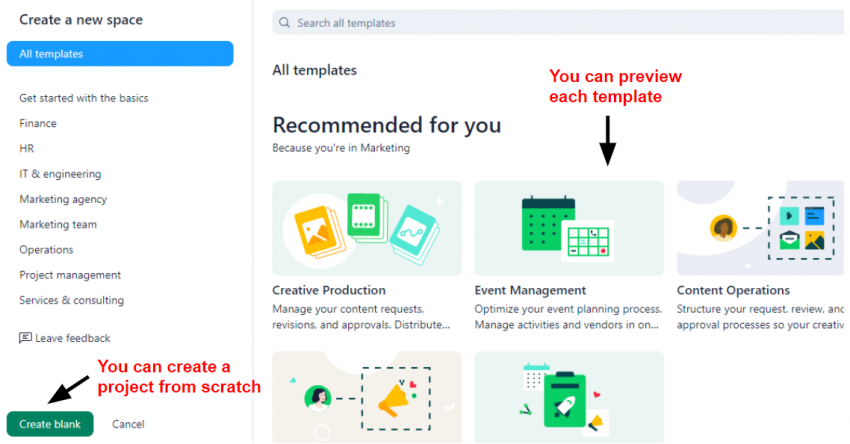
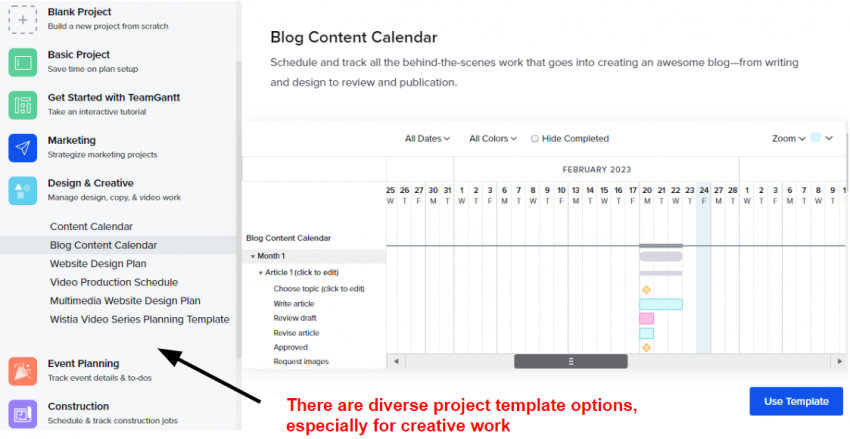
Ease of Use
Wrike Is More Customizable, but TeamGantt Excels at Being User-Friendly
Every time you launch Wrike, the homepage brings up an overview of your workspace. Wrike’s interface is convenient to navigate, and you can access everything at a glance, including your spaces, recent projects, and high-priority tasks. If you get stuck, there are visual prompts to guide you through the essentials. Wrike lets you easily create and customize dashboards with widgets. Also, Gantt chart, board, and list views are all interactive, so you can drag and drop elements to reorganize tasks. Aside from task management, you can personalize your workspace by changing the color scheme. Wrike is easy to use, but everything about TeamGantt was designed to make your life easier, whether you’re a complete beginner or an experienced project manager. With TeamGantt’s intuitive drag-and-drop editor, you can quickly add task dependencies and milestones, create task groups, and use filters to display or hide information as needed.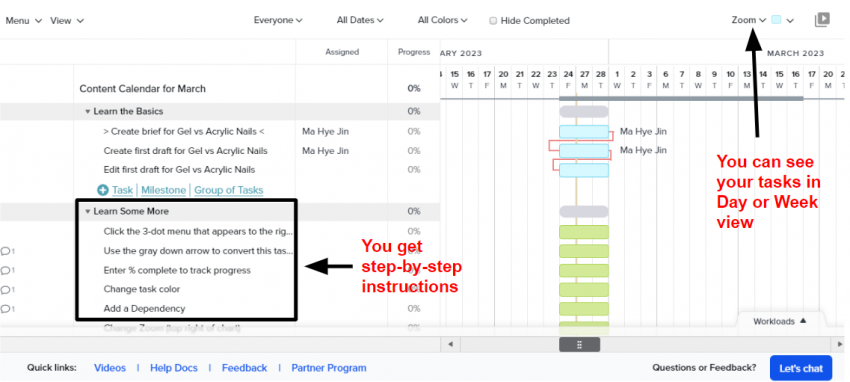
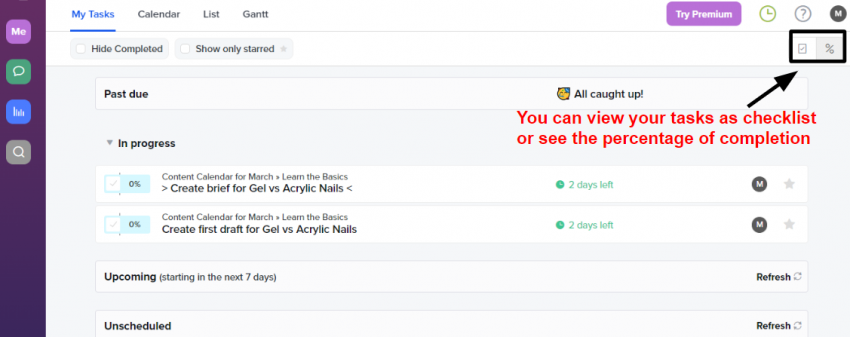
Collaboration Tools
Both Cover Essentials, but TeamGantt Provides More Storage Space
Wrike has all the essential tools teams require to coordinate and connect. Team members can communicate through comments and @mentions, and they can attach and share files. What’s more, the Stream view lets you see all your team’s activities as they happen.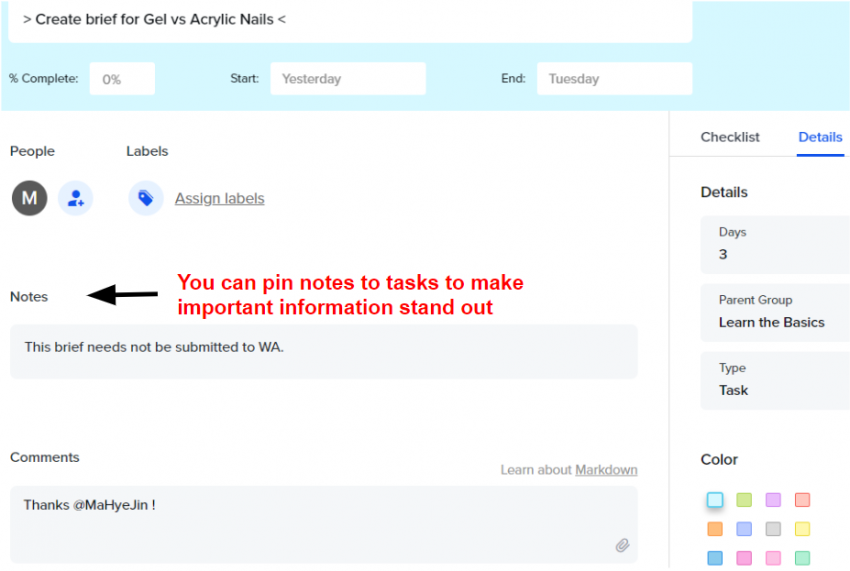
Pricing
Wrike’s Pricing Is Misleading, While TeamGantt Offers Quality Service at a Fair Price
Wrike offers a free plan and four paid plans: Team, Business, Enterprise, and Pinnacle. Also, you can try out all paid plans for free for 14 days. Similarly, TeamGantt has a free plan and three paid plans: Lite, Pro, and Enterprise. Lite and Pro plans offer a 30-day free trial. If you’re interested in the highest-tiered option, you’ll need to schedule a consultation to learn more. When it comes to paid plans, TeamGantt’s pricing is pretty transparent, whereas Wrike’s is a little confusing.Here’s What You Get for Free
Wrike’s free plan is a good option if you have a small team or you’re a freelancer juggling multiple projects and clients. You get 2GB of storage per account, three project views, project templates, and access to cloud storage platforms. Compared to Wrike, TeamGantt’s free plan is pretty restrictive. Though you get unlimited storage space, you can only work on one project at a time, and there’s a limit of 60 tasks. To make the most of TeamGantt, you’ll have to sign up for one of its paid plans, but the prices are decent for what you get in return.Here’s What You Get If You Pay
Wrike’s Team plan is designed for teams of up to 25 people. It provides additional functionality, such as shareable dashboards, unlimited projects and tasks, and access to Gantt charts. Wrike’s Business plan, however, will likely be the most desirable option, as it unlocks additional features like time tracking, file and video proofs, and resource management That said, Wrike’s pricing isn’t so straightforward. The posted monthly fees for each plan are for a single-user license, and Wrike’s Business plan is intended for teams of at least five people. This means that you have to purchase at least five licenses, and the price of your subscription will go up depending on your team’s total size. Wrike also only offers annual subscriptions, so depending on the plan you choose, the upfront cost will be pretty high. With TeamGantt, things are much clearer, even if a smaller number of features are on offer. Suitable for smaller teams, the Lite plan offers 5 projects per manager, 150 tasks per project, and 5 collaborators per manager, as well as access to integrations. If you upgrade to the Pro plan, you’ll get 20 projects per manager, unlimited tasks and collaborators, and more advanced features, such as workload management and time tracking. Overall, TeamGantt provides better value for money, as the Pro plan will likely be enough for teams of any size. Wrike’s Team plan is only suitable for small teams, and its pricing isn’t so transparent. If you decide to upgrade, you may end up paying more than you initially thought. Here’s a comparison of Wrike’s and TeamGantt’s most popular plans, so you can decide for yourself which is the better deal.| TeamGantt | Wrike | |
| Starting Price | $49.00 | $24.80 |
| Max number of users | Unlimited | 200 |
| File storage | Unlimited | 5 GB per user |
| Unlimited collaborators | ✔ | ✘ |
| Workload management | ✔ | ✔ |
| Time tracking | ✔ | ✔ |
| Project portfolio management | ✔ | ✔ |
Support
Wrike’s Live Support Is Faster and Easier To Reach
TeamGantt offers three support channels: live chat, email, and phone. But as much as I tried, I couldn’t activate live chat at any time. I resorted to submitting a ticket asking about importing projects and got a reply in a couple of hours. But then, two days later, I got the same reply via live chat, which activated on its own from within the app.
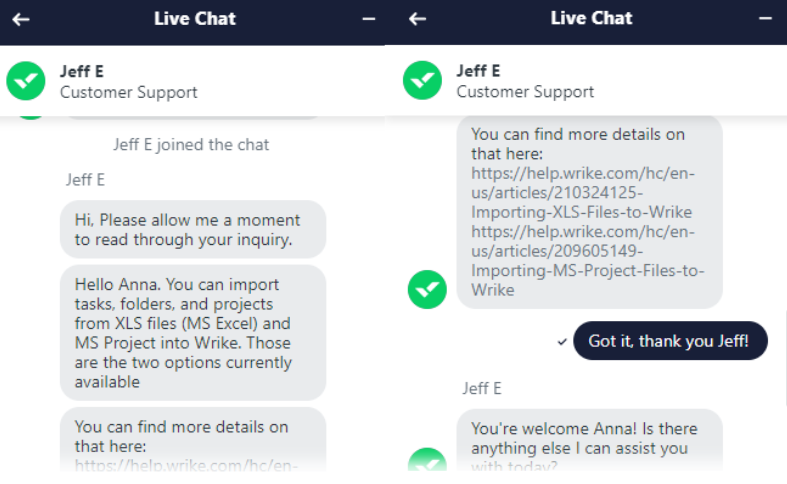
Wrike Put Up a Good Fight, but TeamGantt Gets the Trophy
Wrike has extensive project management features, but its unclear pricing makes it hard to fairly evaluate all the free and paid options. On the other hand, TeamGantt has a simple but effective set of tools to help you manage different types of projects. Plus, its pricing is easy to understand.TeamGantt
Wrike
Features
Smaller but efficient set of project management features
Wide array of project management tools
Ease of Use
Extremely easy to use, with interactive tutorials
Beginner-friendly interface
Collaboration Tools
Essential ways for teams to communicate, centralized file storage
Basic team collaboration through comments, mentions, and file sharing
Pricing
A free plan and three straightforward and relatively affordable paid plans
A free plan and four paid plans, but complex pricing means costs can ramp up quickly
Support
- Live chat
- Ticket system
- Phone
- Knowledge base
- Live chat
- Ticket system
- Phone
- Knowledge base
- Community forum


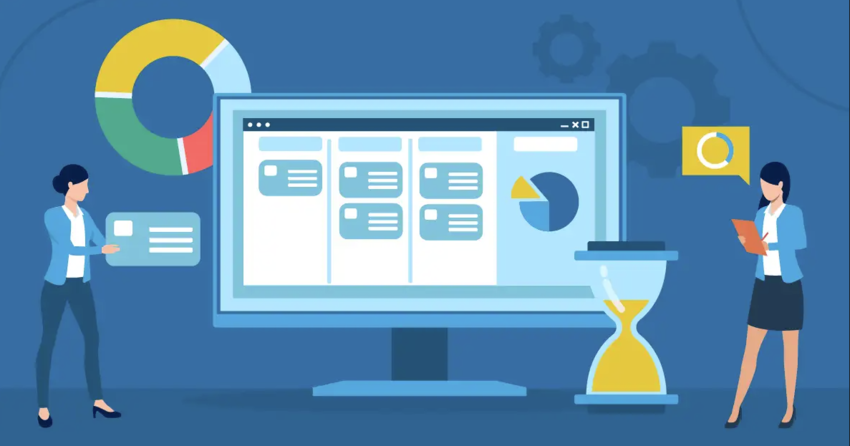

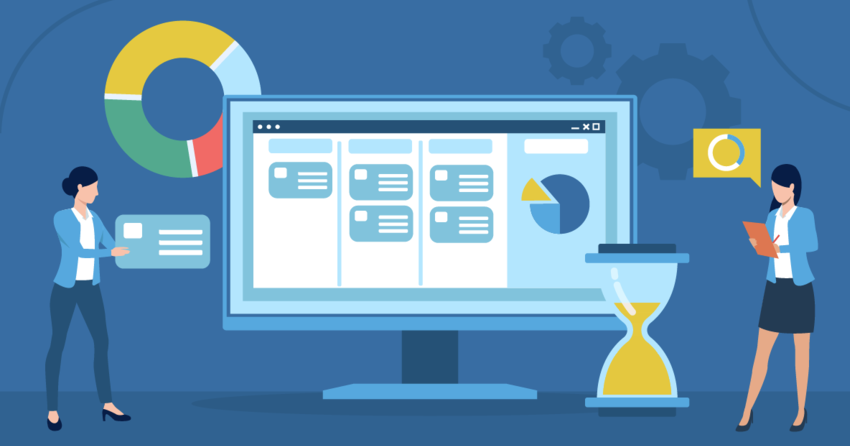
![10 Best Project Management Software for Architects [2025 Update]](https://dt2sdf0db8zob.cloudfront.net/wp-content/uploads/2024/10/Best-Project-Management-Software-for-Architects-1-1.png)
![10 Best Project Management Software for Architects [2025 Update]](https://dt2sdf0db8zob.cloudfront.net/wp-content/uploads/2023/02/IvanaShteriova_photo__1_transparent-150x150.png)
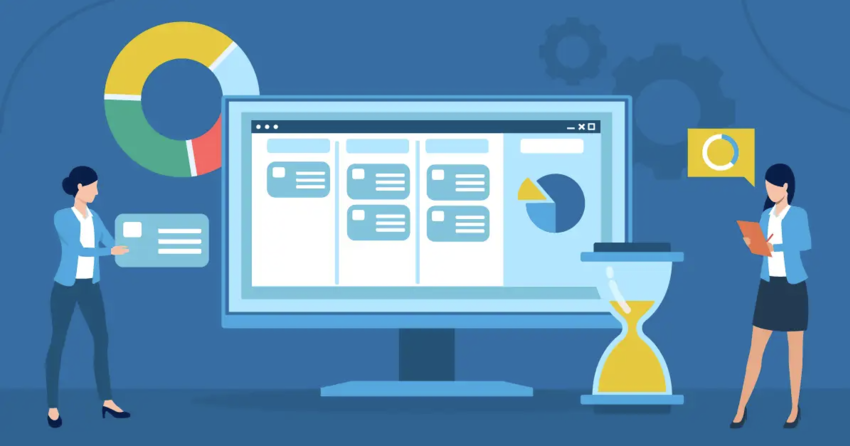

![10 Best Free Management Software for SMEs [2025 Update]](https://dt2sdf0db8zob.cloudfront.net/wp-content/uploads/2024/08/Best-Free-Construction-Project-Management-Software-1724307509.png)
![10 Best Free Construction Project Management Software [2025]](https://dt2sdf0db8zob.cloudfront.net/wp-content/uploads/2024/03/image1-removebg-preview-150x150.png)
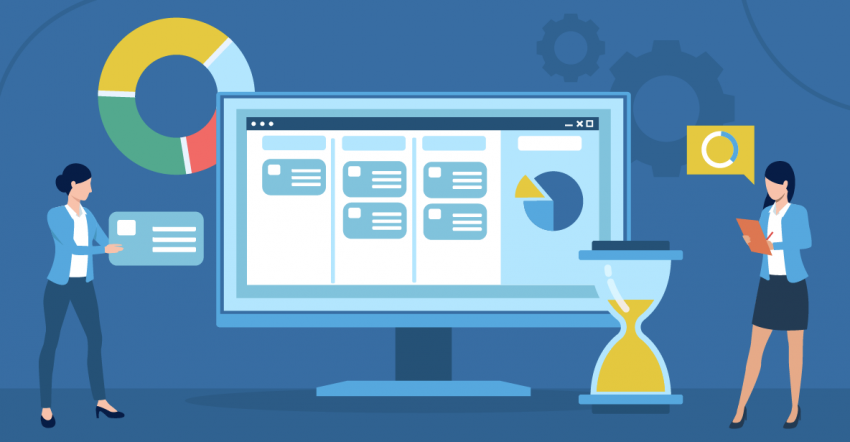
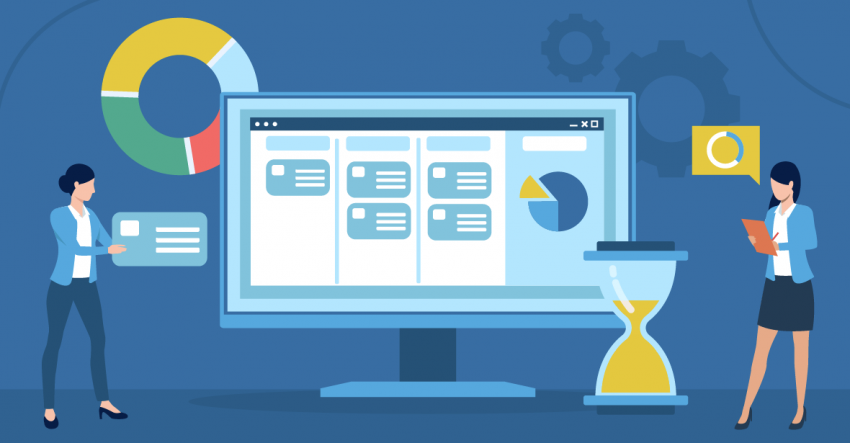
![6 Best Project Management Software for Mac [FREE in 2025]](https://dt2sdf0db8zob.cloudfront.net/wp-content/uploads/2024/06/6-Best-Project-Management-Software-for-Mac-850x445.png)



