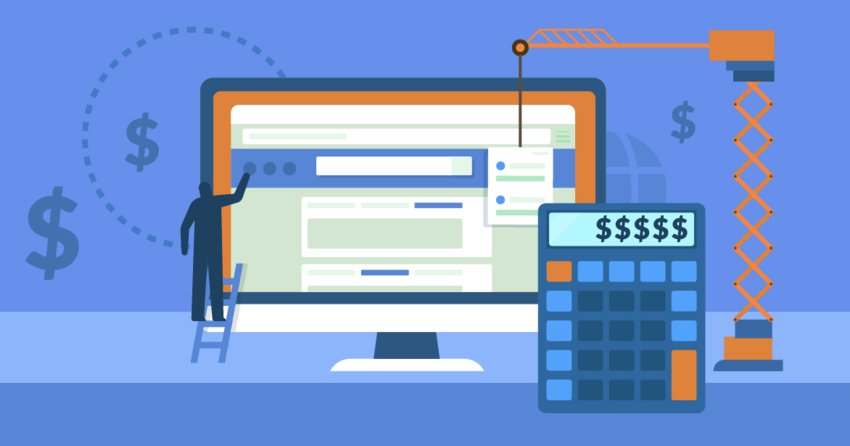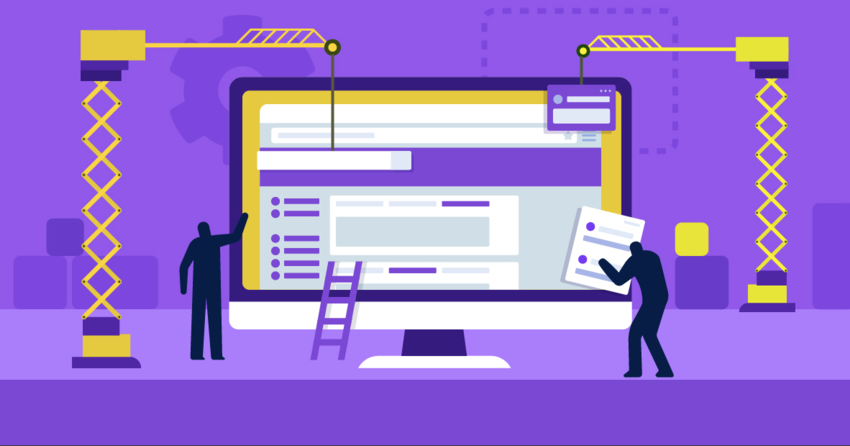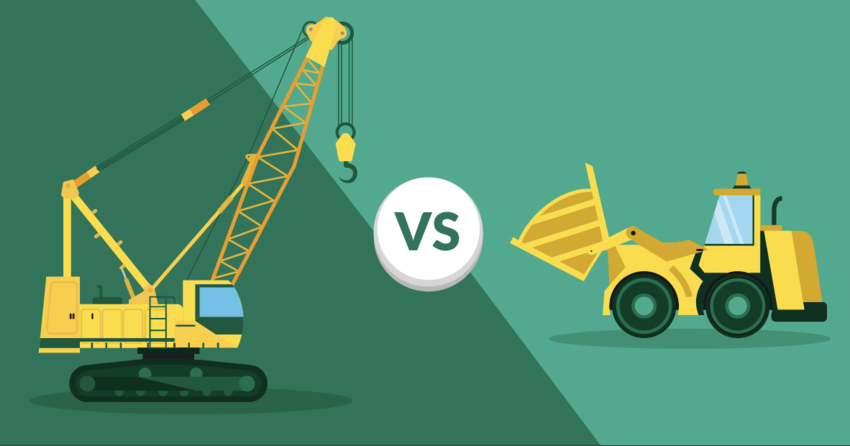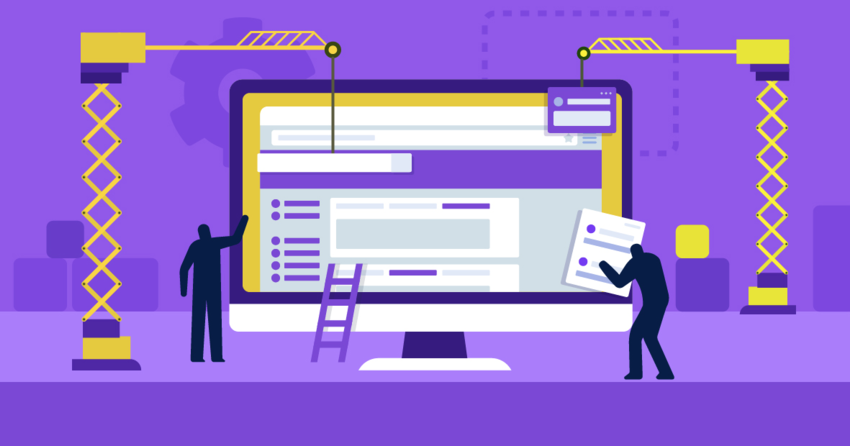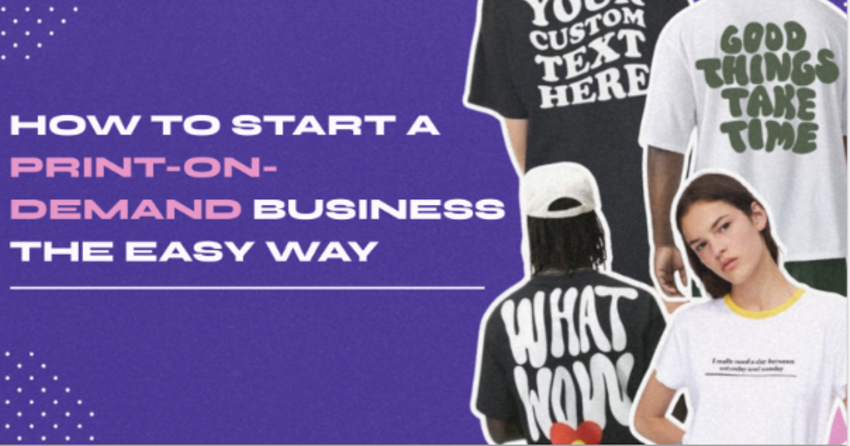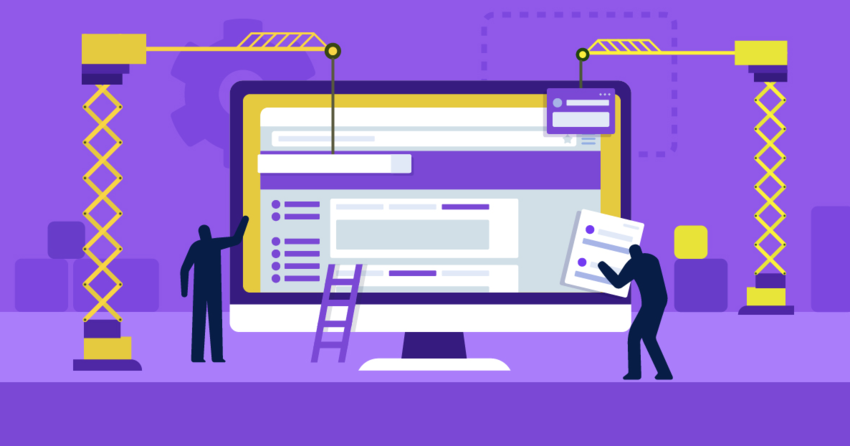Short on time?
Take this one-minute quiz to learn which website builders are best for your project.
7 Ways to Monitor Your WordPress Site
To monitor your WordPress site, you basically have two options – you can use a WordPress plugin, or you can use an external monitoring tool.WordPress Monitoring Plugins
WordPress plugins are created specifically for WordPress websites. Here are my recommendations for reliable WordPress plugins for monitoring your site’s uptime.JetPack
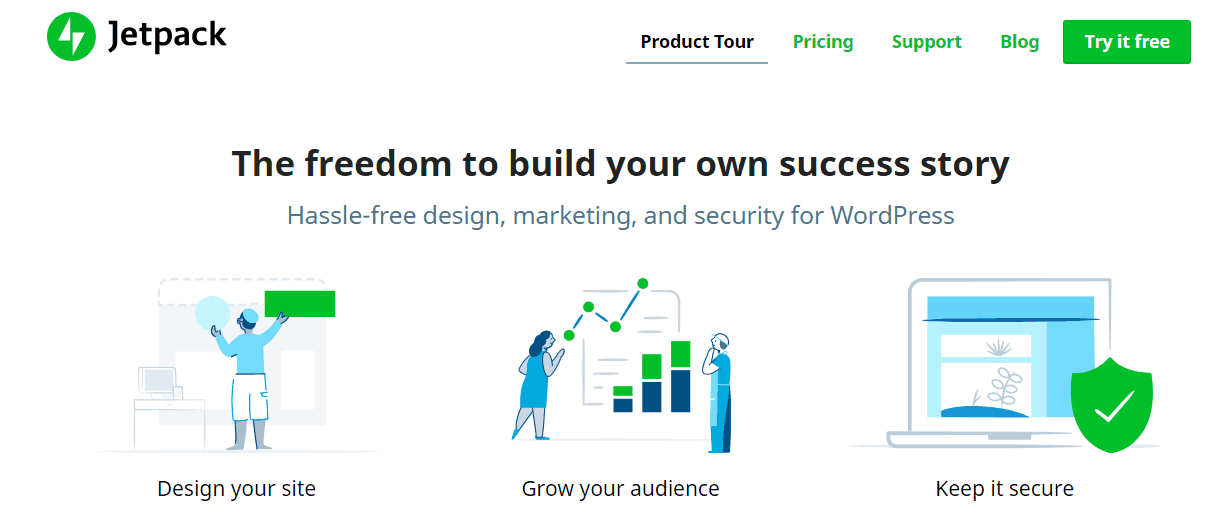 Jetpack is a multi-purpose, free plugin that was developed and is supported by the creators of WordPress. It offers many components to improve the functionality and management of your WordPress site, including monitoring your website.
You’ll need to go to the plugin’s Settings to set the configurations and enter your email address to receive notifications about your site’s uptime and downtime, speed, security status, and visitor metrics. Unfortunately, you can only receive alerts by email – there is currently no option for SMS notifications.
Jetpack is a multi-purpose, free plugin that was developed and is supported by the creators of WordPress. It offers many components to improve the functionality and management of your WordPress site, including monitoring your website.
You’ll need to go to the plugin’s Settings to set the configurations and enter your email address to receive notifications about your site’s uptime and downtime, speed, security status, and visitor metrics. Unfortunately, you can only receive alerts by email – there is currently no option for SMS notifications.
Uptime Robot
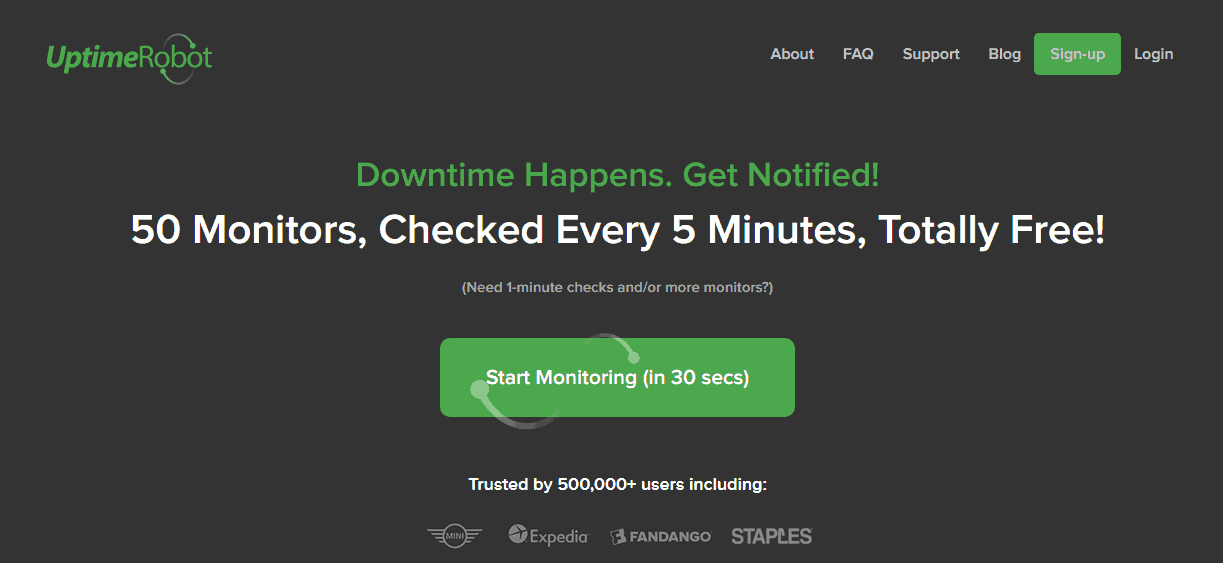 To use Uptime Robot, you’ll need to install the plugin, activate it, and configure the API to connect it to your website. Once you’re set up, you’ll get alerts through Twitter, SMS, and push notifications that show statistics from multiple places on your site. You can view metrics from any page or widget, or go to the central dashboard.
Uptime Robot is free for the basic version, but to monitor more sites, receive SMS alerts, or change the monitoring frequency, you’ll need to upgrade to the premium paid version.
To use Uptime Robot, you’ll need to install the plugin, activate it, and configure the API to connect it to your website. Once you’re set up, you’ll get alerts through Twitter, SMS, and push notifications that show statistics from multiple places on your site. You can view metrics from any page or widget, or go to the central dashboard.
Uptime Robot is free for the basic version, but to monitor more sites, receive SMS alerts, or change the monitoring frequency, you’ll need to upgrade to the premium paid version.
ManageWP
 ManageWP is another multi-purpose plugin for WordPress management that includes site monitoring. You can track uptime and downtime, monitor your site performance, and check for security as well as running automatic backups through the plugin.
ManageWP lets you track multiple sites on their dashboard, but you have to pay for the premium business plugin in order to receive alerts through email or SMS.
ManageWP is another multi-purpose plugin for WordPress management that includes site monitoring. You can track uptime and downtime, monitor your site performance, and check for security as well as running automatic backups through the plugin.
ManageWP lets you track multiple sites on their dashboard, but you have to pay for the premium business plugin in order to receive alerts through email or SMS.
Super Monitoring
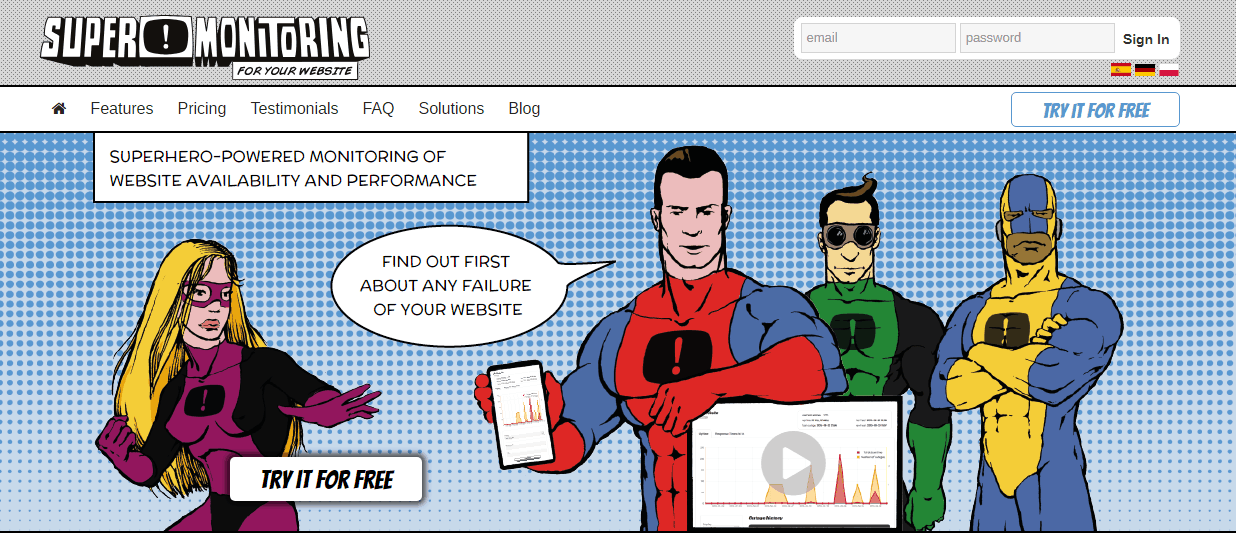 Super Monitoring is a very powerful and effective WordPress monitoring plugin. However, the plugin is really only an interface to the external Super Monitor tool, that is integrated into the WordPress dashboard.
You can choose from many monitoring intervals including every minute. You can also check performance and Google analytics, as well as downtime from within the plugin, and view your site’s health from multiple locations. However, there’s no free version (there is a free trial), and you’ll have to pay an extra fee for SMS alerts.
Super Monitoring is a very powerful and effective WordPress monitoring plugin. However, the plugin is really only an interface to the external Super Monitor tool, that is integrated into the WordPress dashboard.
You can choose from many monitoring intervals including every minute. You can also check performance and Google analytics, as well as downtime from within the plugin, and view your site’s health from multiple locations. However, there’s no free version (there is a free trial), and you’ll have to pay an extra fee for SMS alerts.
External Monitoring Tools
External testers are created to suit many different hosts. They don’t use up any of your website’s memory space, and you can use the same monitoring tool for multiple websites, including those, which aren’t hosted on WordPress. We recommend these external testing tools for your WordPress account.Pingdom
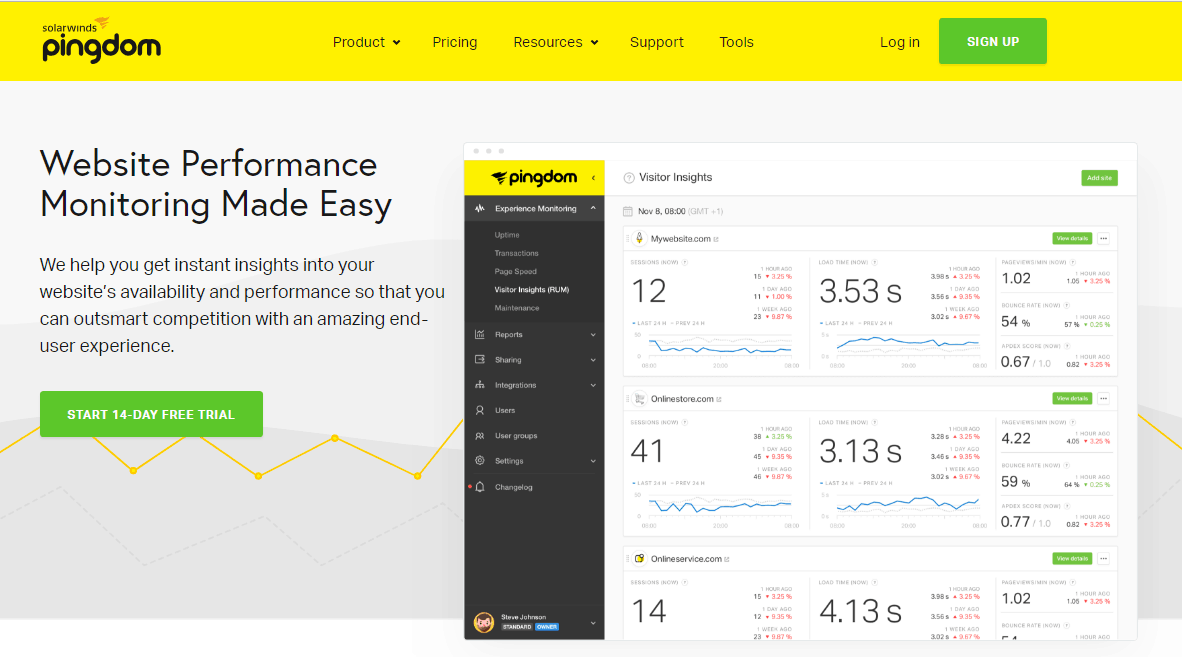 Pingdom, a widely favored website monitoring service, employs servers positioned globally to consistently assess your site’s status and oversee its condition from numerous locations.
Pingdom has some impressive premium features like double-checking faults before sending an alert, root cause analysis to reveal the cause of the issue so that you can fix it faster, and tracking load time on a page-by-page basis, but you’ll have to pay well for this level of service. You can access data and dashboard through the website or the app, but SMS alerts are a premium feature.
Pingdom, a widely favored website monitoring service, employs servers positioned globally to consistently assess your site’s status and oversee its condition from numerous locations.
Pingdom has some impressive premium features like double-checking faults before sending an alert, root cause analysis to reveal the cause of the issue so that you can fix it faster, and tracking load time on a page-by-page basis, but you’ll have to pay well for this level of service. You can access data and dashboard through the website or the app, but SMS alerts are a premium feature.
Site 24×7
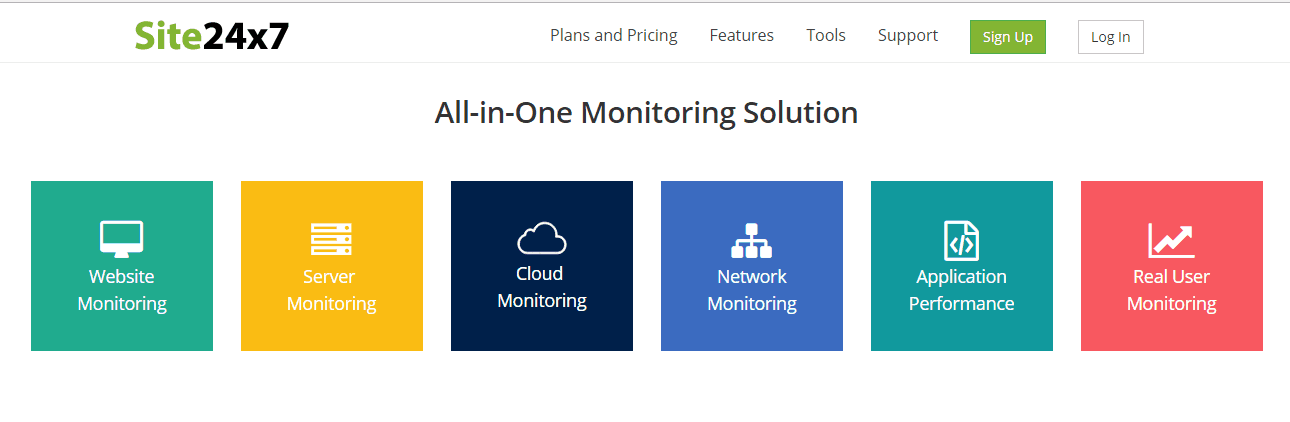 Site 24×7 is a flexible monitoring service that can track mobile apps, mobile websites, and all types of servers, as well as your WordPress, hosted site. Like Pingdom, it uses servers in dozens of global locations to check real-time end user experience around the world, but it adds checks on internal networks, server-side monitoring, DNS server, FTP uploading and downloading, and other services. Not all of these are included in the free version.
Site 24×7’s free plan covers 5 websites, and you’ll need to upgrade to the premium plan for more sites. You can view uptime results on the dashboard or receive alerts through email, Twitter, SMS, or RSS.
Site 24×7 is a flexible monitoring service that can track mobile apps, mobile websites, and all types of servers, as well as your WordPress, hosted site. Like Pingdom, it uses servers in dozens of global locations to check real-time end user experience around the world, but it adds checks on internal networks, server-side monitoring, DNS server, FTP uploading and downloading, and other services. Not all of these are included in the free version.
Site 24×7’s free plan covers 5 websites, and you’ll need to upgrade to the premium plan for more sites. You can view uptime results on the dashboard or receive alerts through email, Twitter, SMS, or RSS.