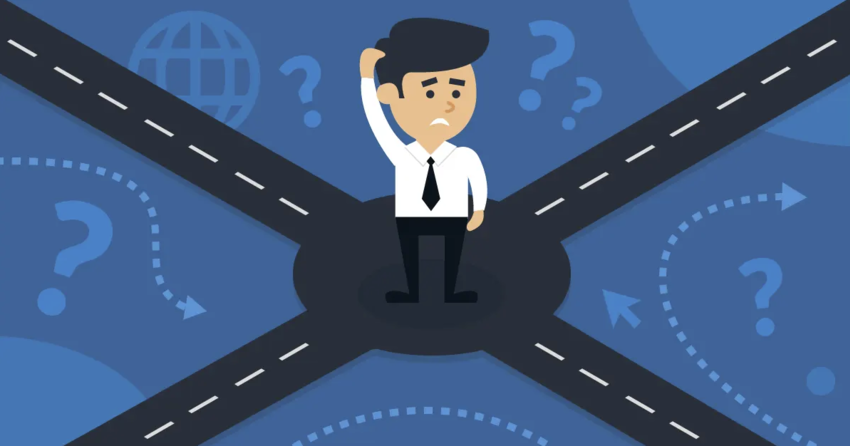Quick Guide: How To Cancel FastComet and Get a Full Refund
- To begin cancellation, head over to the FastComet website and log in to your account dashboard.
- Click the gray area on the left. By default, the left-hand menu bar items are collapsed. To expand them (and see them more clearly), click in the empty gray area.
- Click Products. After expanding the left-hand menu bar, click on the Products link to again bring up another context menu.
- Click My Products. Click the My Products link to be brought to a page with all of your current hosting services.
- Click View Details. Click the View Details button on the right-hand side to bring up yet another context menu.
- Click Request Cancellation. In the new context menu that pops up, click the Request Cancellation menu item at the bottom.
- Select when you want to cancel. At this point, you’ll be asked when you want to cancel your services: immediately, or at the end of your billing period.
- Provide a reason and click Request Cancellation. After you type in a reason for cancellation, click the Request Cancellation link. Click through the final screens to finish the process.
My Experience: Here’s How I Cancelled My FastComet Account
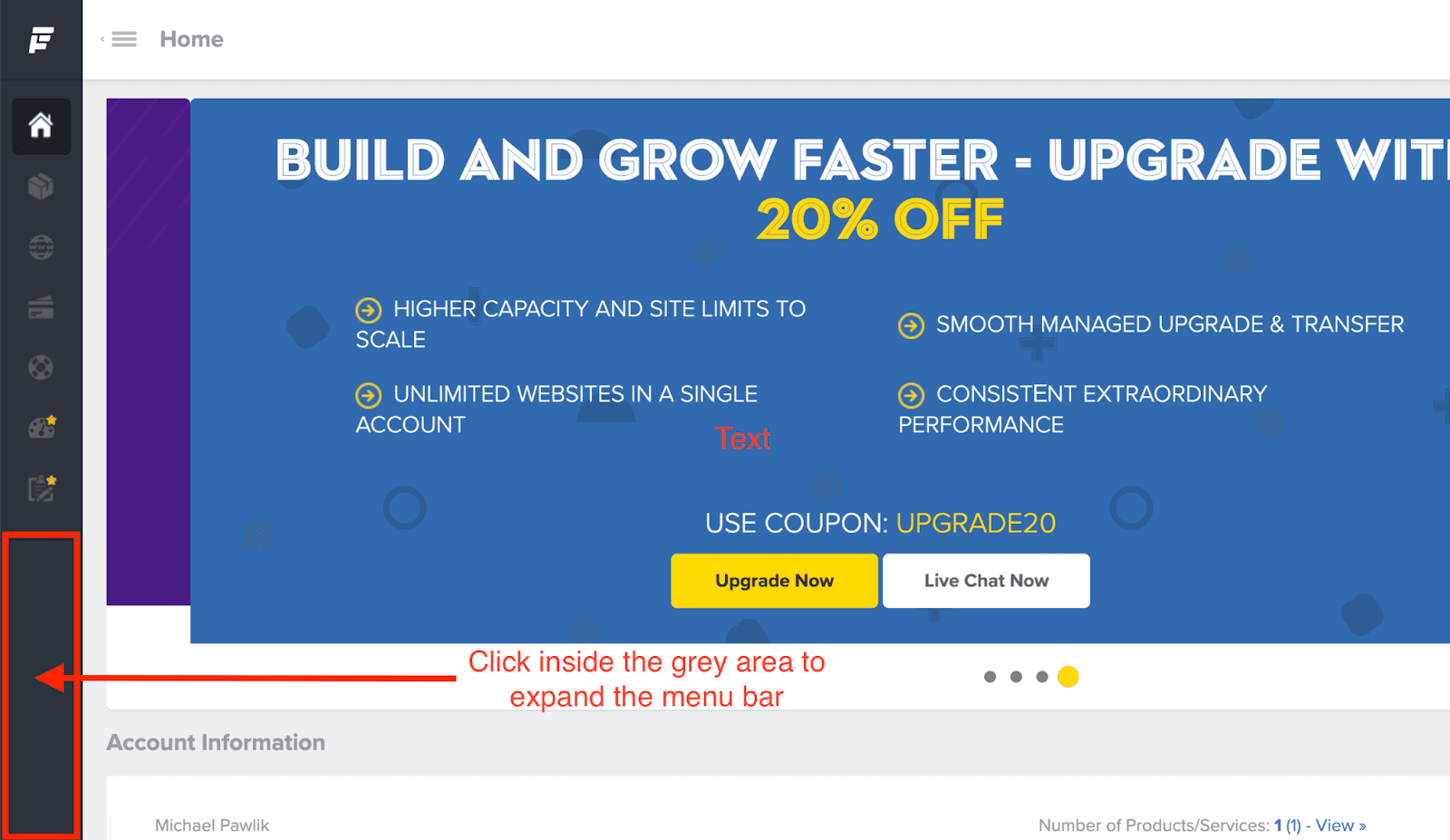 To begin your account cancellation, the first step is to head over to the FastComet website and log in to your account dashboard. From there, click on the empty gray area on the left-hand side to expand the menu options (they’re collapsed by default).
To begin your account cancellation, the first step is to head over to the FastComet website and log in to your account dashboard. From there, click on the empty gray area on the left-hand side to expand the menu options (they’re collapsed by default).
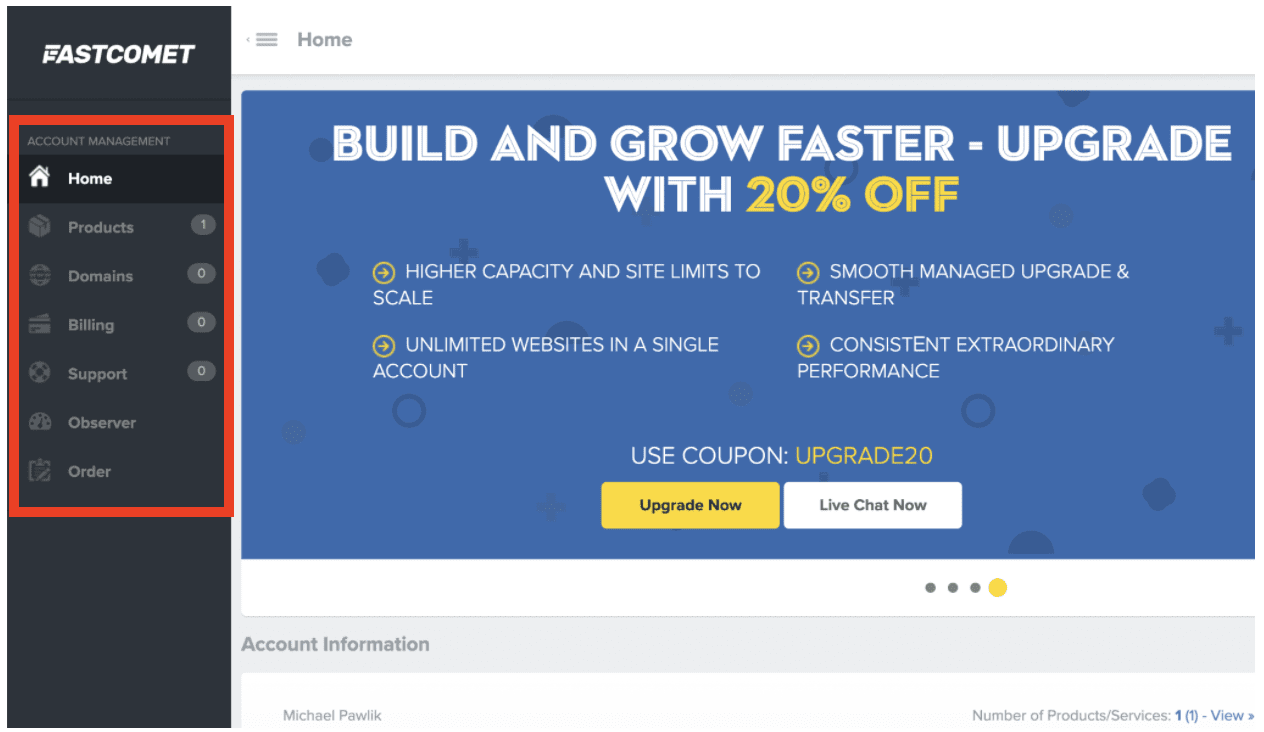 Here’s the same screen again, only now the previously collapsed menu items are visible.
Here’s the same screen again, only now the previously collapsed menu items are visible.
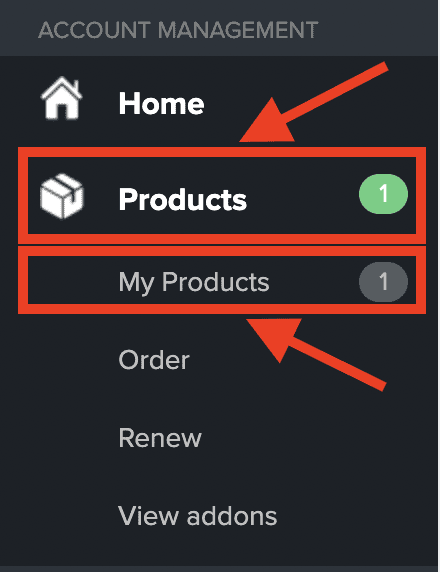 Now you’ll be able to click on Products to pull up a context menu. Then, click My Products.
Now you’ll be able to click on Products to pull up a context menu. Then, click My Products.
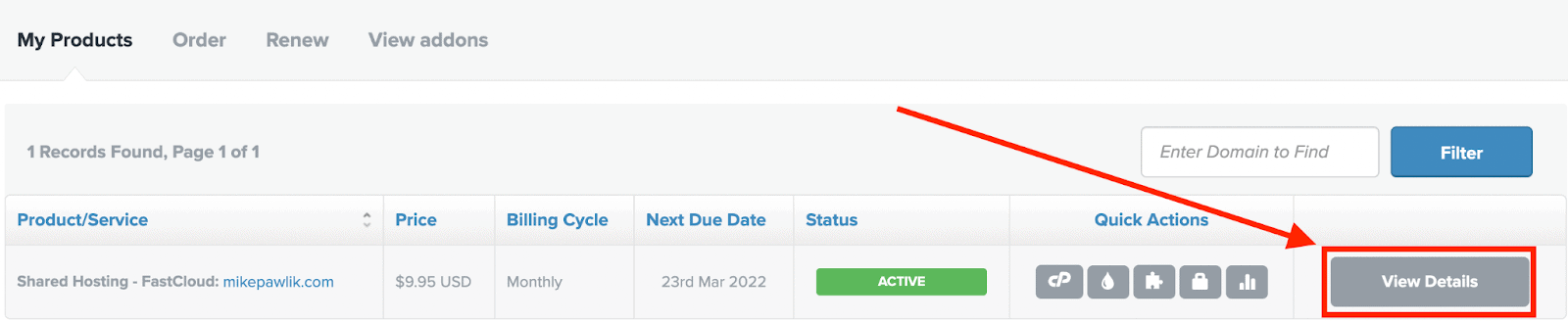 To the right of your domain name, underneath the blue Filter button, you’ll see a gray View Details button. Click it.
To the right of your domain name, underneath the blue Filter button, you’ll see a gray View Details button. Click it.
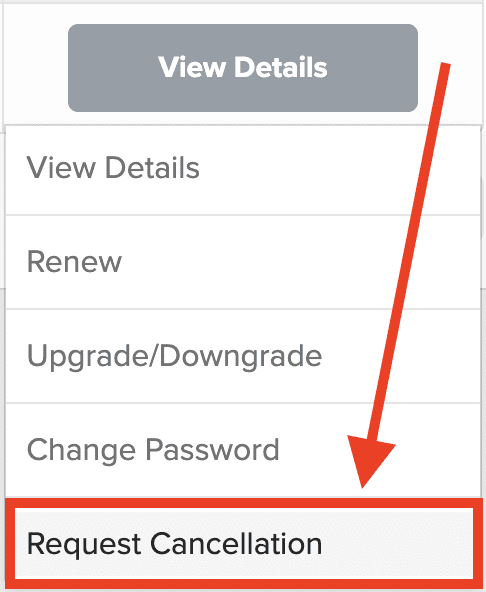 This will bring up another context menu. In the new menu that appears, click Request Cancellation.
This will bring up another context menu. In the new menu that appears, click Request Cancellation.
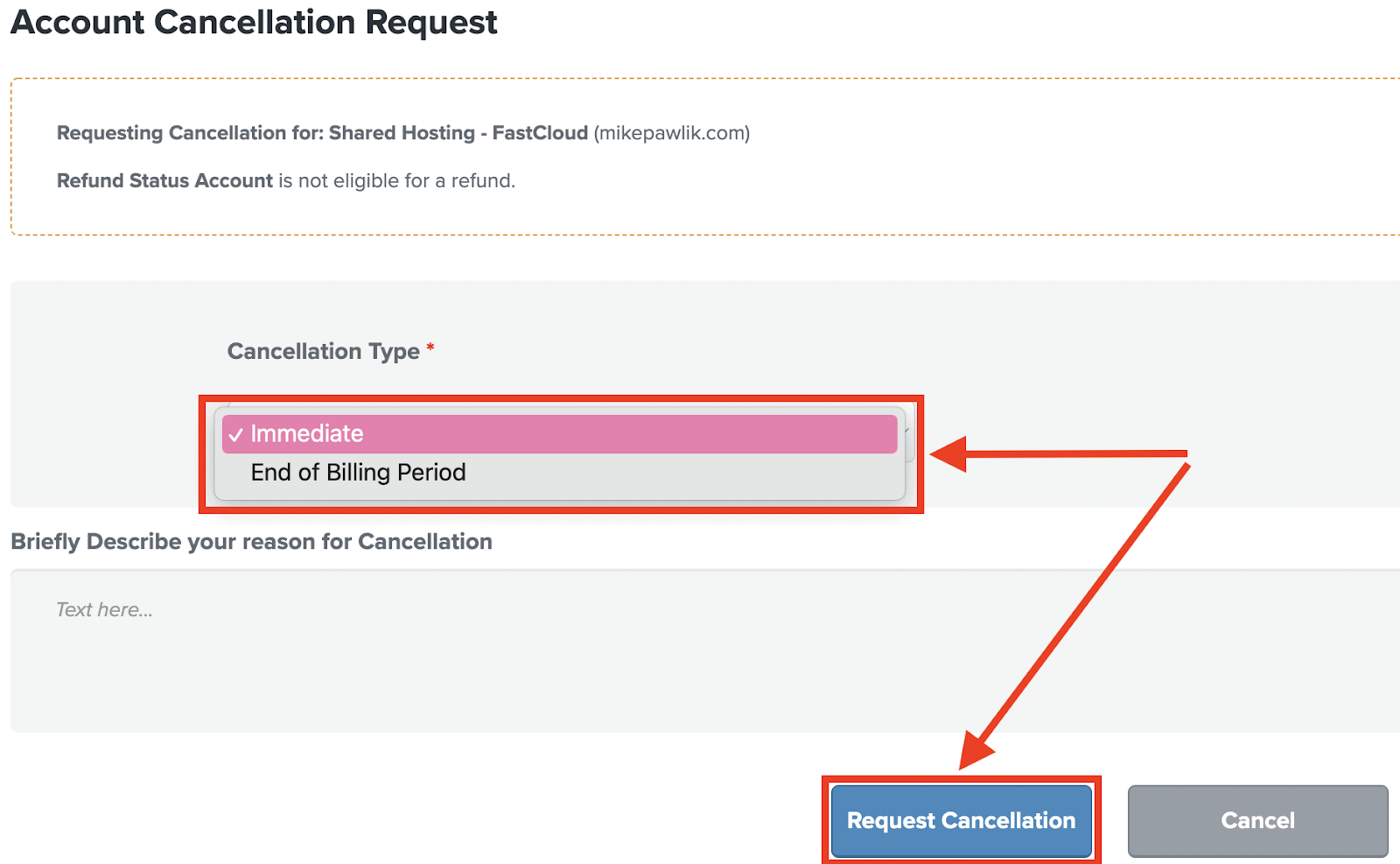 Choose whether you want your services to terminate immediately or at the end of the billing period. If you want a refund at this stage, please select Immediate. If you want to continue using your services until they expire, you can select End of Billing Period instead.
Make a selection, then click Request Cancellation.
Choose whether you want your services to terminate immediately or at the end of the billing period. If you want a refund at this stage, please select Immediate. If you want to continue using your services until they expire, you can select End of Billing Period instead.
Make a selection, then click Request Cancellation.
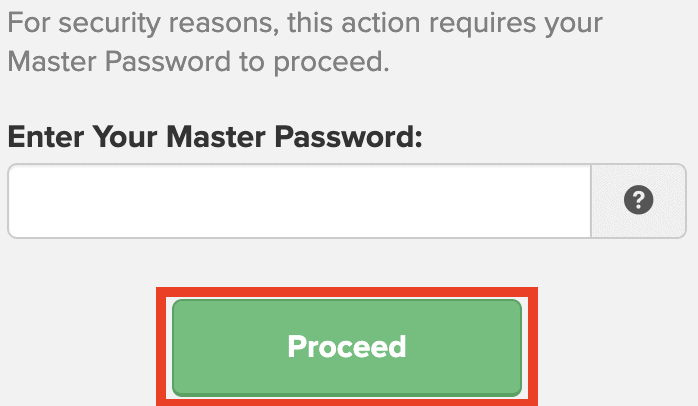 Enter your master password, then click Proceed to complete the cancellation process.
Enter your master password, then click Proceed to complete the cancellation process.
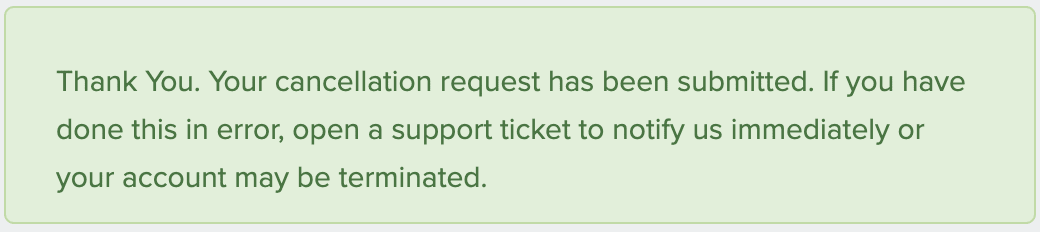 You should see this green confirmation box once you’ve successfully completed the cancellation process. And you’re done! FastComet promises a refund within 7-10 business days, but it usually arrives much more quickly.
You should see this green confirmation box once you’ve successfully completed the cancellation process. And you’re done! FastComet promises a refund within 7-10 business days, but it usually arrives much more quickly.
3 Best FastComet Alternatives for Shared Hosting
We’ve tested the following web hosts below that have excelled in areas where FastComet fell short.Hostinger
Hostinger is a top hosting provider that scored highly in our testing. The entry-level Single shared hosting plan is an affordable choice if you’re just starting out with your first website. That, and it offers double the SSD storage of FastComet’s basic plan.Save up to 75 % on your Hostinger plan!
Limited-time offer - Don't miss it!
Nexcess
Nexcess uses a cloud-based hosting platform, which can handle large surges of traffic to your site. Also, its WordPress plans are managed, so the support team will help you optimize and maintain your site. Nexcess is thus a bit more expensive than FastComet, but it delivers excellent value for money if you’re taking your site to the next level.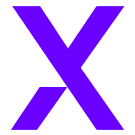
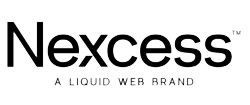
Save up to 33 % on your Nexcess plan!
Limited-time offer - Don't miss it!
InterServer
Compared to FastComet, InterServer’s Standard shared hosting plan is more generous with its resource offerings, with unlimited SSD storage, bandwidth, email accounts, and even websites. InterServer’s reasonable price is available on a monthly basis as well, so you don’t have to commit to a year or more to get the best deal.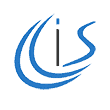
Get your first month of hosting for just $0.01!
Take advantage of this exclusive deal to try out InterServer.








![8 Best Enterprise WordPress Hosting (Scalable & Reliable) [2025]](https://dt2sdf0db8zob.cloudfront.net/wp-content/uploads/2024/11/Best-Enterprise-WordPress-Hosting-1.png)
![8 Best Enterprise WordPress Hosting (Scalable & Reliable) [2025]](https://dt2sdf0db8zob.cloudfront.net/wp-content/uploads/2023/05/Caitlin-Greyling-150x150.jpg)