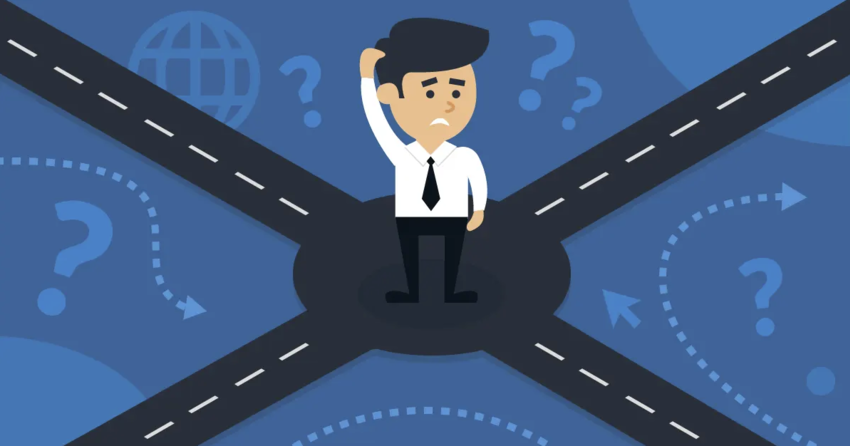What Is Elementor?
 Elementor is a free website builder plugin for WordPress. Essentially, it gives you a drag-and-drop interface for WordPress, making your work process similar to what you get with popular website builders such as Wix or Squarespace.
You can choose a ready-made template or build your own feature-rich site with elements you can place wherever you like – no coding knowledge required.
Once you install Elementor:
Elementor is a free website builder plugin for WordPress. Essentially, it gives you a drag-and-drop interface for WordPress, making your work process similar to what you get with popular website builders such as Wix or Squarespace.
You can choose a ready-made template or build your own feature-rich site with elements you can place wherever you like – no coding knowledge required.
Once you install Elementor:- You can create new pages or a new site with any style, layout, or functionality you need. You aren’t limited to what your current WordPress theme offers.
- You can keep your current theme, as Elementor works with all WordPress themes (as long as you have Version 5.0 or higher of WordPress).
- You’ll get an entirely separate (and much more intuitive) editor to work with. You won’t have to use WordPress’s native editing interface.
- You’ll be editing your pages or site from the front end, which means that you see exactly what your visitors see in their browser – no need to constantly save drafts and preview.
Get Elementor PERSONAL Plan for Only $49.00
Pay only $49.00 for year plan at Elementor
300+ Ready-Made Templates
As a professional designer, I approve of Elementor’s templates! Even if you have no eye for design, they make it easy for you to create beautiful, professional-looking websites. There are two template types: full-length page templates (called Pages) and smaller, individual elements (called Blocks).Use a Page
The easiest way to get started with Elementor is to use a pre-designed template. Elementor has 150+, with around 40 of them available for free. (Annoyingly, you can’t filter by “free” and instead have to check manually for the small “Pro” tag in the corner of each template.) To create multiple pages with different layouts in a cohesive look, you can choose Pages within the same family. Elementor calls these “kits”, but there’s no way to search for “kits” in the actual library. Instead, look for templates that end with the same name, like Travel or Digital Agency. For example, the Travel kit has seven pages that all look great together, including About, Gallery, and FAQ.
For even more variety, you can import Elementor page templates from third-party vendors like ThemeForest.
If you want total control over your design, you don’t even have to use a template – you can build your page from scratch.
To create multiple pages with different layouts in a cohesive look, you can choose Pages within the same family. Elementor calls these “kits”, but there’s no way to search for “kits” in the actual library. Instead, look for templates that end with the same name, like Travel or Digital Agency. For example, the Travel kit has seven pages that all look great together, including About, Gallery, and FAQ.
For even more variety, you can import Elementor page templates from third-party vendors like ThemeForest.
If you want total control over your design, you don’t even have to use a template – you can build your page from scratch.

Use a Block
In addition to full-length Pages, you can use templates for smaller, individual elements called Blocks. Elementor has 200+ ready-made Blocks for pricing tables, testimonials, “meet the team” layouts, portfolios, and more. Like templates, some content blocks are free, while “Pro” Blocks are paid.
Like templates, some content blocks are free, while “Pro” Blocks are paid.
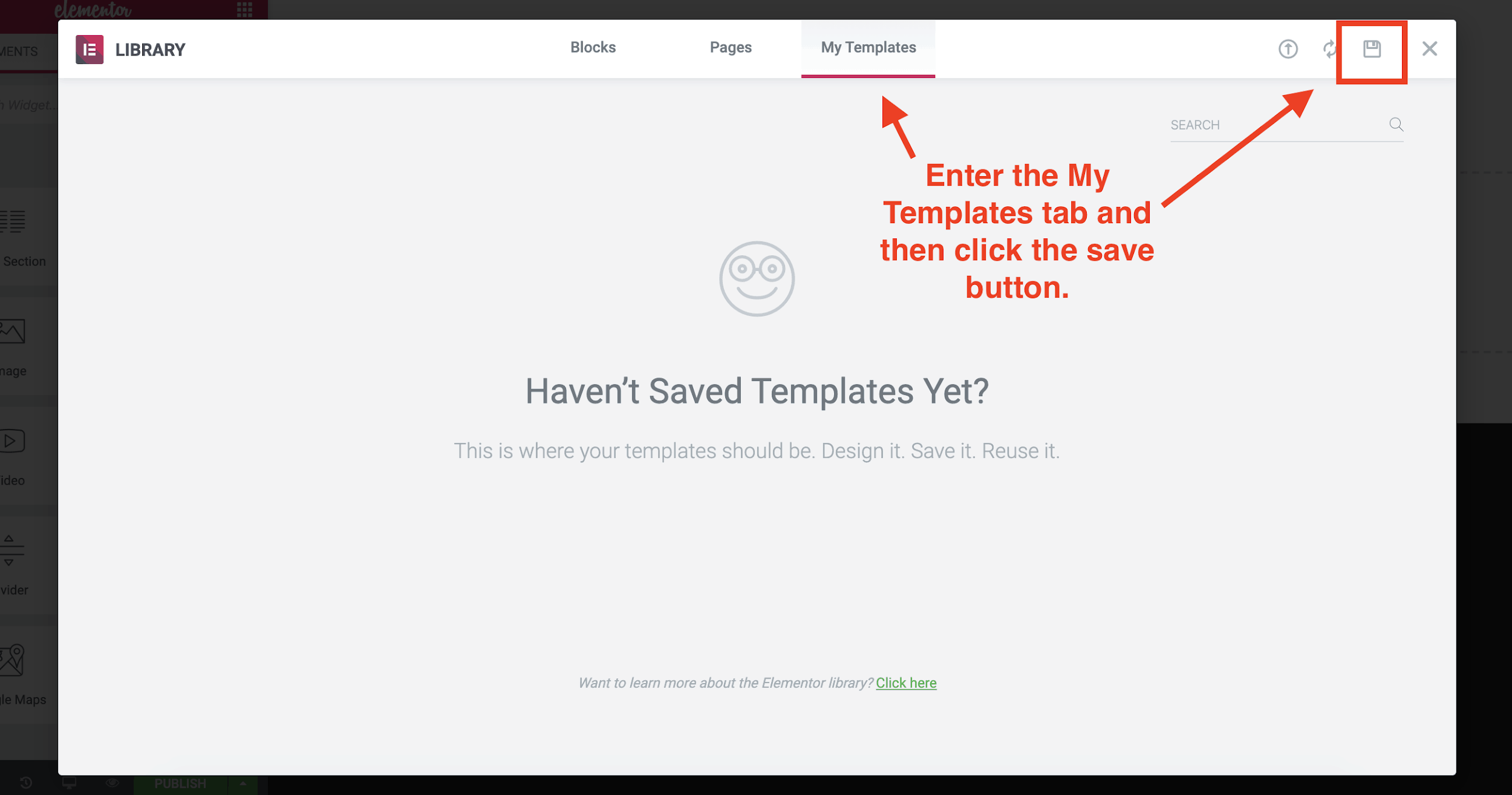 You can also export your templates and use them on other WordPress sites. This feature is particularly useful if you build websites for clients
You can also export your templates and use them on other WordPress sites. This feature is particularly useful if you build websites for clients
Drag a Widget
Unlike Blocks, Widgets are smaller, more contained elements like text, images, titles, and maps. You can drag as many Widgets as you want onto any page.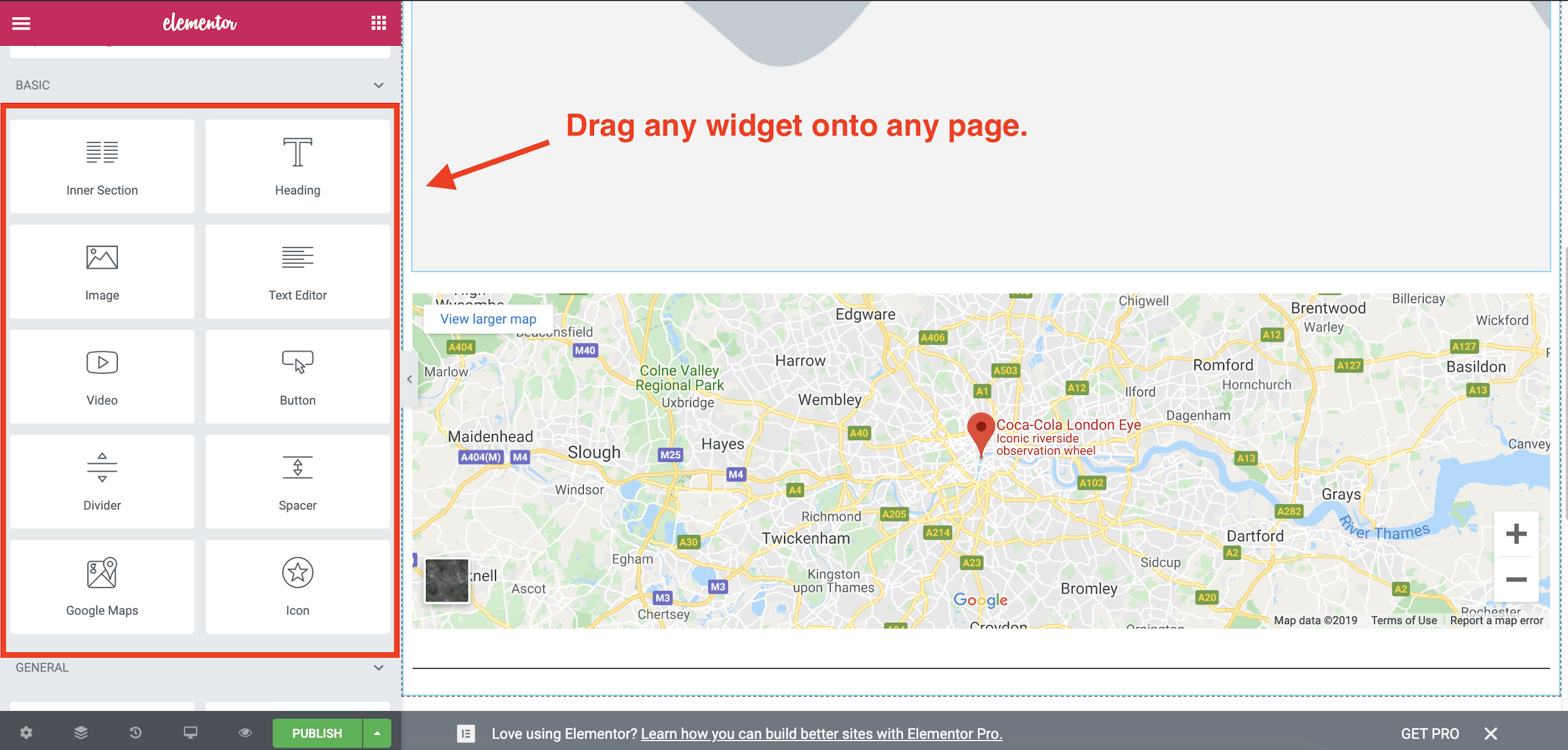 Elementor offers 30 widgets that are free to use (and 50+ more that are paid), and you can also insert WordPress’s native widgets from the same toolbar on the left. Depending on how flexible your WordPress theme is, you might be able to achieve the look and functionality you want using only free widgets from Elementor and WordPress.
Elementor offers 30 widgets that are free to use (and 50+ more that are paid), and you can also insert WordPress’s native widgets from the same toolbar on the left. Depending on how flexible your WordPress theme is, you might be able to achieve the look and functionality you want using only free widgets from Elementor and WordPress.
Use the Drag-and-Drop Editor
Once you’ve chosen a template and added all the content blocks and widgets you want, you can use the editor to click into any element on the page and make local edits to it. Since Elementor is a WYSIWYG (What You See Is What You Get) tool, you won’t have to click Preview or change modes to see your edits. You’ll see changes as you make them, but they won’t be visible to your site visitors until you click Publish. While in Maintenance Mode, you won’t have to worry about accidentally publishing edits before the site is ready. You can choose one of 10+ Elementor templates as your temporary splash page.
While in Maintenance Mode, you won’t have to worry about accidentally publishing edits before the site is ready. You can choose one of 10+ Elementor templates as your temporary splash page.
 One of my favorite things about Elementor’s drag-and-drop editor is that it gives you very fine control over every single element. You can adjust nearly every detail of your site’s content blocks, widgets, text, images, columns, and dividers.
Don’t miss the Advanced tab (shown below) for some really interesting options:
One of my favorite things about Elementor’s drag-and-drop editor is that it gives you very fine control over every single element. You can adjust nearly every detail of your site’s content blocks, widgets, text, images, columns, and dividers.
Don’t miss the Advanced tab (shown below) for some really interesting options:- Set exact margins and padding by pixel or percentage
- Add custom widths to elements and set fixed page positions
- Position widgets, text, or images within columns
- Adjust the width and space between columns
- Add advanced motion and hover effects
 Here are a few more features I found particularly useful:
Here are a few more features I found particularly useful:- When you right-click in the upper-right corner of any element, you see all the editing possibilities
- You can duplicate content blocks with a click
- It’s easy to undo/redo changes with Ctrl+Z and Shift+Ctrl+Z (or Cmd+Z and Shift+Cmd+Z on a Mac)

Make Changes to the Mobile Version of Your Site
While all Elementor templates are mobile-responsive by default, Elementor is all about giving you design control. With the Mobile Editing feature, you can fine-tune the look of your site on smartphones and tablets. You have the ability to modify the settings to display or conceal elements, alter both column order and settings, and adjust margins according to the screen size. Additionally, you can establish distinct font sizes for various devices, guaranteeing that the text on your website remains consistently legible.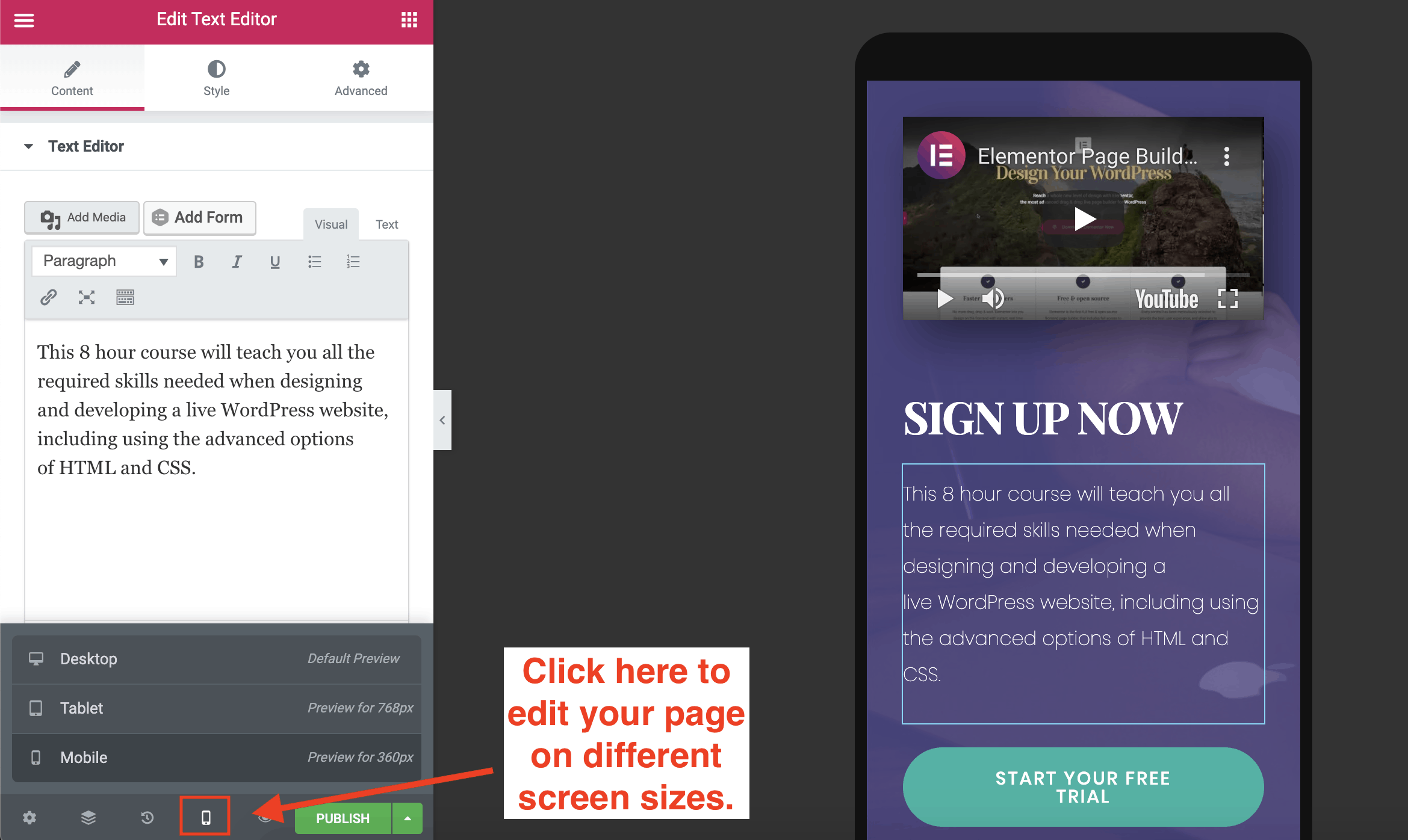 Heads up: If you build your site entirely from scratch without using a template, it won’t be mobile-responsive – but you can use the Mobile Editing feature to create a separate mobile version.
Heads up: If you build your site entirely from scratch without using a template, it won’t be mobile-responsive – but you can use the Mobile Editing feature to create a separate mobile version.

Pressure-Free Page Building: Version History
Sometimes one, two, or even three undos isn’t enough to reverse a design disaster. It’s okay, it happens to the best of us! That’s where the History panel comes in. From this panel, you can either view individual changes under the Actions tab or entire versions of saved pages under the Revisions tab. Just click the Revert button to restore an older version of your page.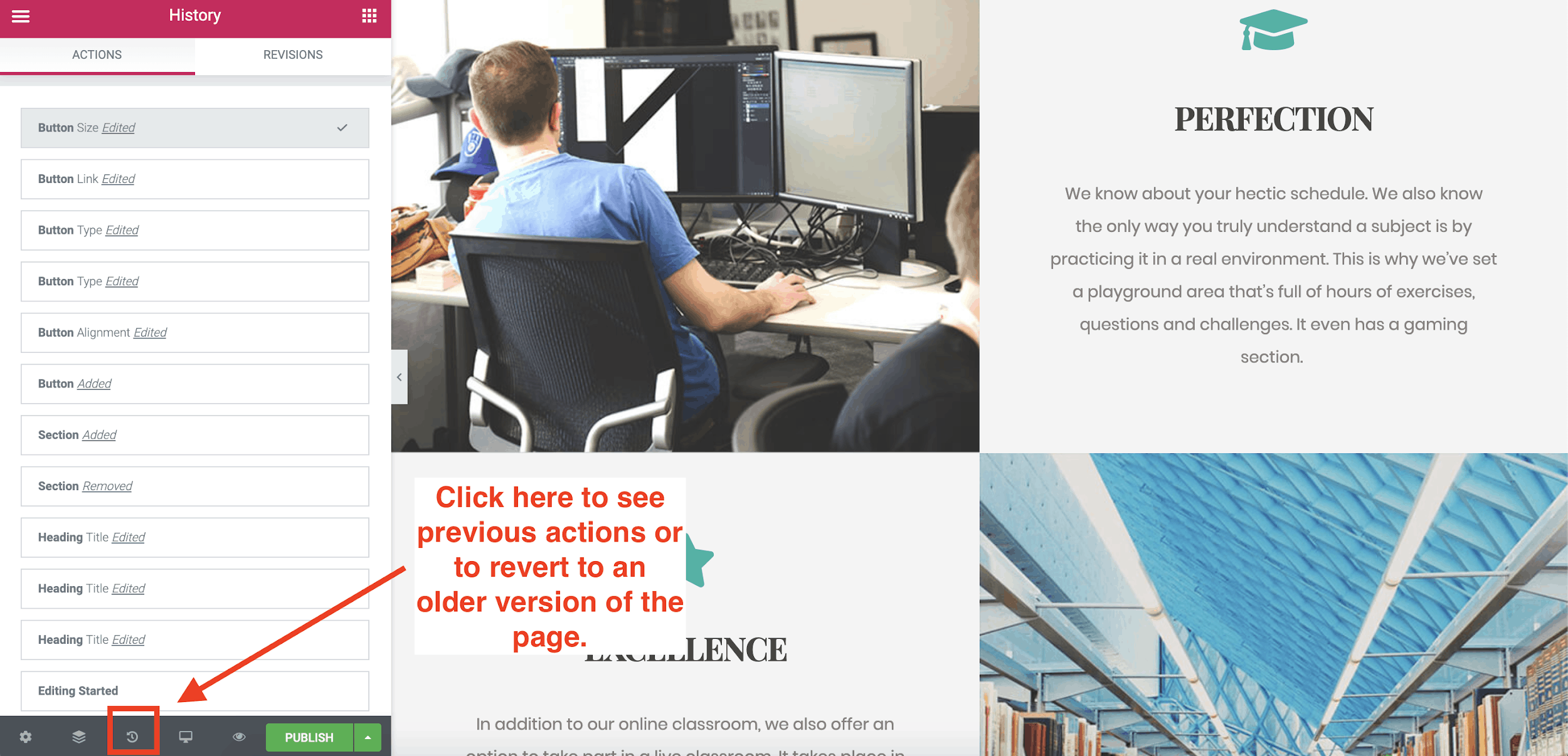 Combined with Elementor’s auto-save, the Revisions panel ensures your hard work is never lost.
Combined with Elementor’s auto-save, the Revisions panel ensures your hard work is never lost.
Nobody’s Perfect…The Downside to Elementor
By now, you’ve probably figured out that I love using Elementor. But there are still a couple of issues you should be aware of:- You can make nearly unlimited changes to each page, but you can’t set many global (site-wide) styles without buying a premium plan. This can make it tedious for free users to achieve a consistent look across pages.
- Fast and awesome as it is, the editor can be a little buggy at times. If it gets stuck, you may need to hard-refresh or exit and re-enter the editor.
Elementor Free vs. Pro: Which Is Best for You?

What You’ll Get for Free
Elementor stands out for its feature-rich free plan. For many personal and even business websites, the free version is more than sufficient. You can build custom sites and pages with all the basic functions and use most of the fancy design features. The free version of Elementor includes:- Full use of the builder platform, including live design, mobile editing, version history, etc.
- 30+ widgets for images, text boxes, maps, audio files, and more
- 40+ Page templates (including royalty-free stock photos)
- 100+ Block templates for FAQs, features, testimonials, “meet the team,” and many more
What You’ll Get If You Pay
There are three paid plans available for Elementor Pro. The only difference between the Personal, Plus, and Expert plans is the number of sites you’re licensed for. Here are some of the most attractive features of Elementor Pro:- 300+ premium templates
- 100+ premium Block templates
- Global widgets – you can use the same widget on multiple pages on your site. If you need to make a change to your widget, all you have to do is edit it once. It will be automatically updated on all pages.
- Elementor Theme Builder – you can create your own theme from scratch using Elementor’s templates for footers, headers, and more.
- WooCommerce Builder – lets you add an online shop with 18 WooCommerce widgets.
- Front-end form builder and pop-up builder, including integration with MailChimp.
- Access to your site’s CSS code
- 24/7 Premium customer support – you get priority support for help tickets, and you can allow Elementor reps to log into your dashboard to solve issues.
Get Elementor PERSONAL Plan for Only $49.00
Pay only $49.00 for year plan at Elementor






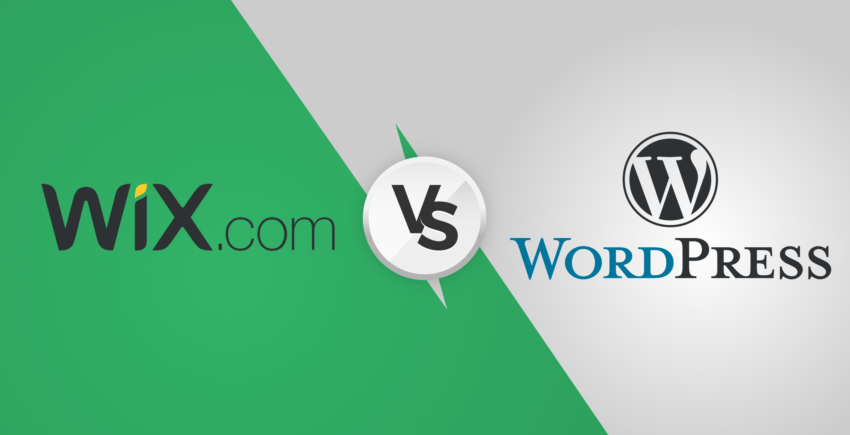






![8 Best Enterprise WordPress Hosting (Scalable & Reliable) [2025]](https://dt2sdf0db8zob.cloudfront.net/wp-content/uploads/2024/11/Best-Enterprise-WordPress-Hosting-1.png)
![8 Best Enterprise WordPress Hosting (Scalable & Reliable) [2025]](https://dt2sdf0db8zob.cloudfront.net/wp-content/uploads/2023/05/Caitlin-Greyling-150x150.jpg)