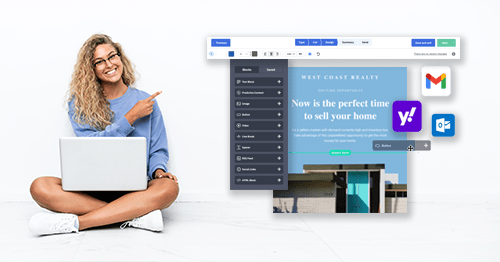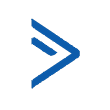Inside this Article
GetResponse may not be perfect, but it was true to its word and gave me a full refund when I canceled my account. The process was completely hassle-free, even though I had signed up for the cheapest plan.
With some email marketing services, closing your account is a confusing process. Thankfully, canceling a GetResponse account is pretty straightforward. One word of advice, though: you’ll need to cancel at the right time, or it’ll cost you – more on why in a moment.
To help you get the timing right, I canceled my GetResponse plan and tested out the entire account closure process. Below you’ll find the exact steps to cancel your GetResponse account, along with a few of my recommendations for email marketing services you can consider switching to instead.
One of my favorites is ActiveCampaign. With its easy-to-use interface, advanced email automation, and robust analytics, it outshines the competition in more ways than one. I’ve listed more alternatives to GetResponse a bit further down.
Quick Guide: How to Cancel GetResponse and Get a Full Refund
To cancel your GetResponse plan, follow these steps:- Log into your GetResponse account.
- Navigate to the billing details page.
- Scroll down to the bottom of the page and click Cancel subscription.
- Review the list of data and features you lose when closing your account and click Yes, continue with cancellation.
- Select the reason for canceling your account, check the box next to the terms, and click the Cancel my account button.
- Consider the GetResponse retention offers before clicking No thanks, please cancel my account.
- Read the browser notification and click OK.
- Check your inbox for an email confirming the cancellation.
My Experience: Here’s How I Canceled My GetResponse Account
Lengthy but Straightforward
I found the GetResponse cancellation process fairly easy, as I could complete it through the dashboard without contacting a representative. But I’ll warn you; it took a while to complete. I had to confirm the cancellation over and over (and over) again. Here’s how to navigate the GetResponse account closure process:Step 1: Log In
First, you need to log in to the GetResponse account that you want to cancel.Step 2: Find the Billing Page
From the main dashboard, click the account icon in the upper right corner. When the dropdown menu appears, click Billing.
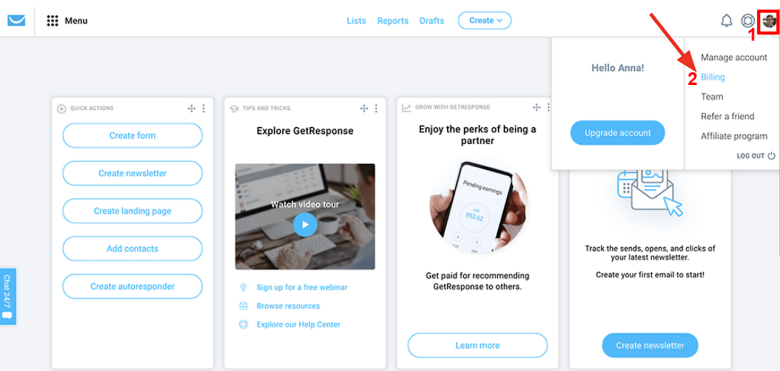
Step 3: Initiate the Account Closure
On the Billing details page, scroll down. Click the Cancel subscription link in the lower right corner. Unfortunately, there’s no option to cancel at the end of the billing cycle. Instead, the account closure takes effect right away, which isn’t necessarily a good thing. Be aware that when you start the cancellation process, that’s it. There’s no time to review your data or get your affairs in order – it’s over.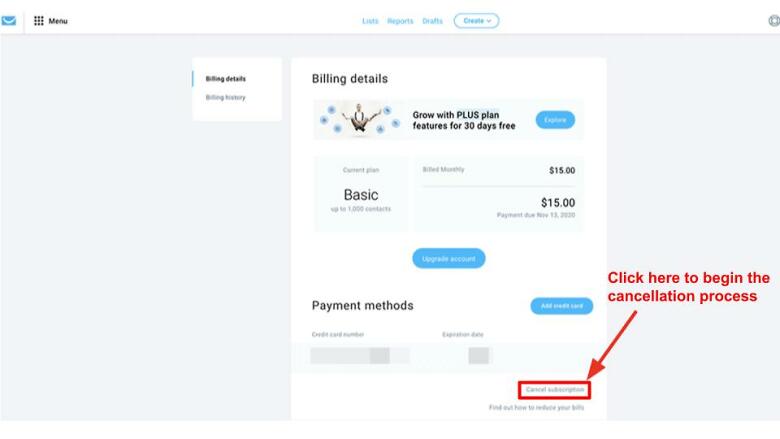
Step 4: Review Data and Features
Next, the platform automatically creates a list of all the data and features you lose by closing your account. As we explain in our GetResponse review, the platform’s feature list is pretty long – so you’ll have to scroll a bit to get to the end, but I get why they’ve done it. It’s clever to remind you what you’ll miss out on if you close the account.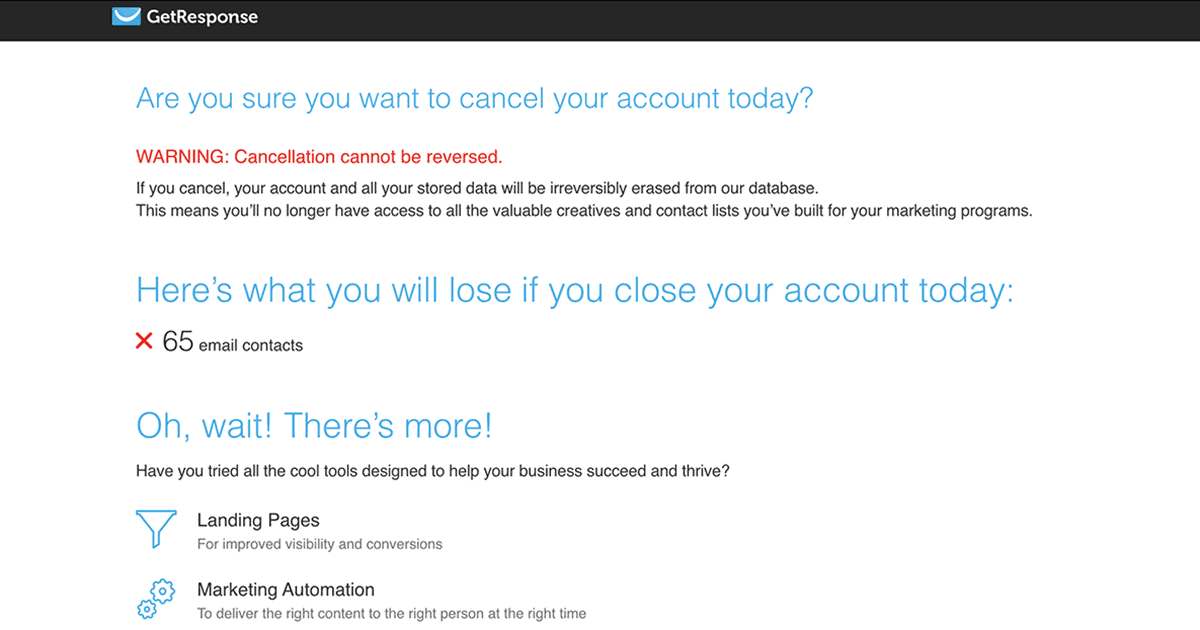
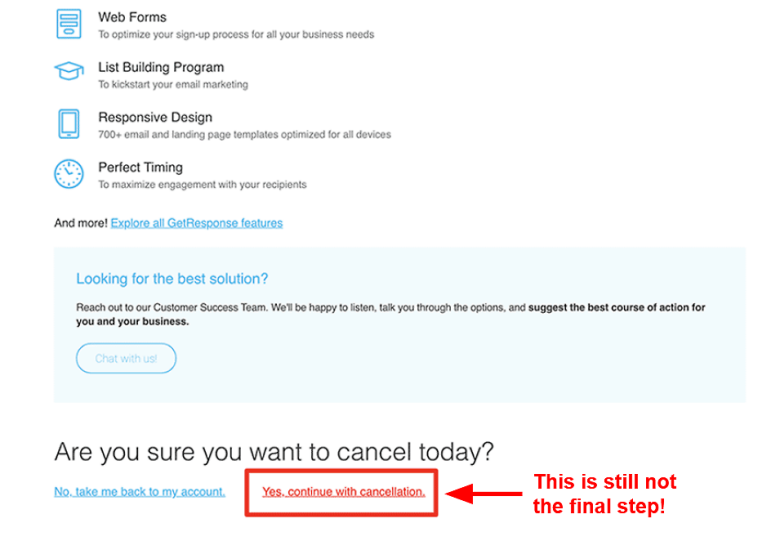
Step 5: State Your Reason
GetResponse requires you to choose a reason for closing your account from the list provided, which is relatively standard.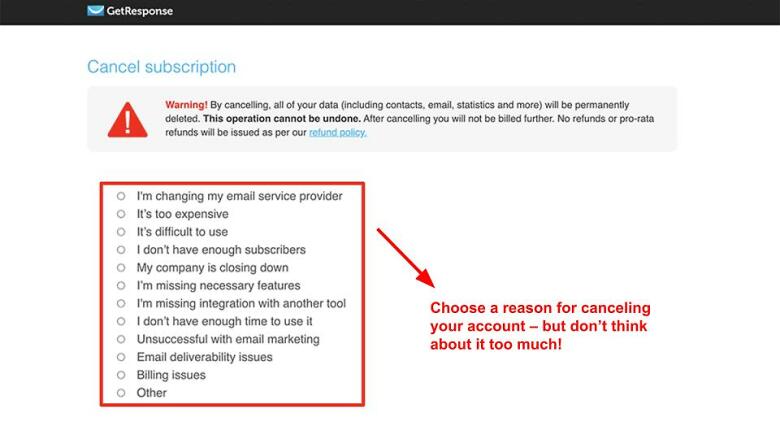
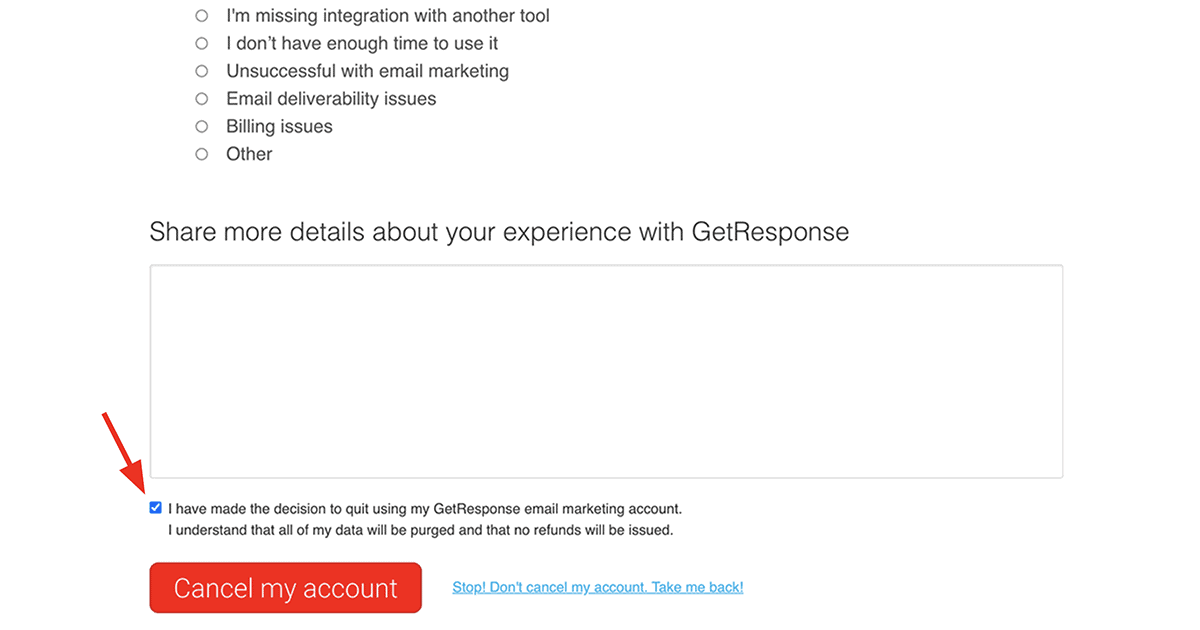
Read the terms carefully so you know what happens next
Step 6: Review the Retention Offers
At this point, you might think you’re finished. However, GetResponse will provide a range of retention offers to encourage you to hang on. Just when you think the cancellation is over… it’s not. I can’t blame them for trying!
You might receive different offers depending on your account age and details
Step 7: Close Your Account (Seriously This Time)
If none of the retention offers catch your eye, scroll to the bottom of the page and click No thanks, please cancel my account. That is if you can find it! It’s buried below much larger buttons as if GetResponse hope you might forget what you were planning to do at this stage.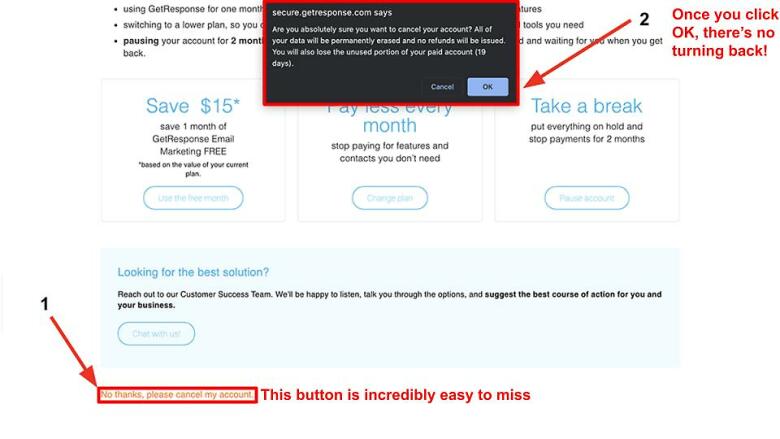
Step 8: Check Your Confirmations
First, you’ll get a confirmation screen stating that you’ve successfully canceled your account.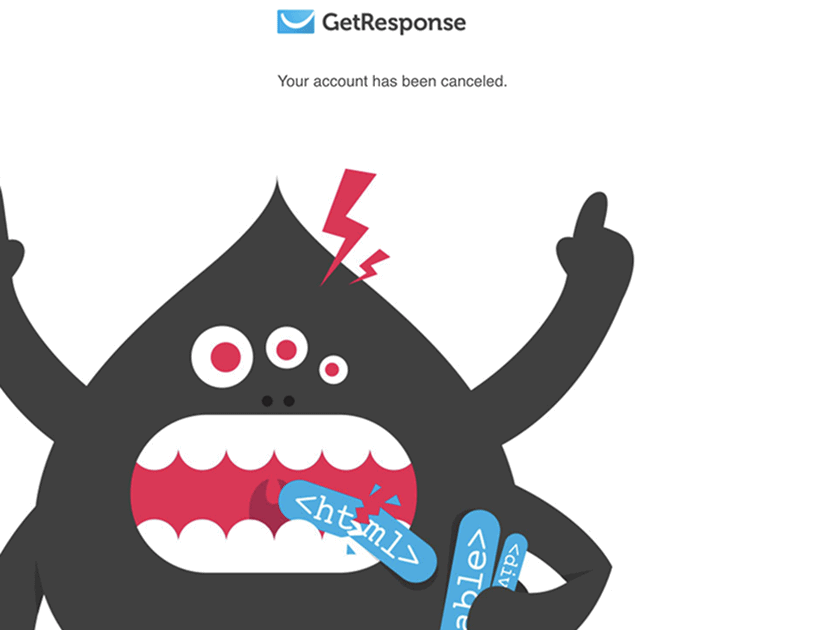
Finally, the cancellation process is over!
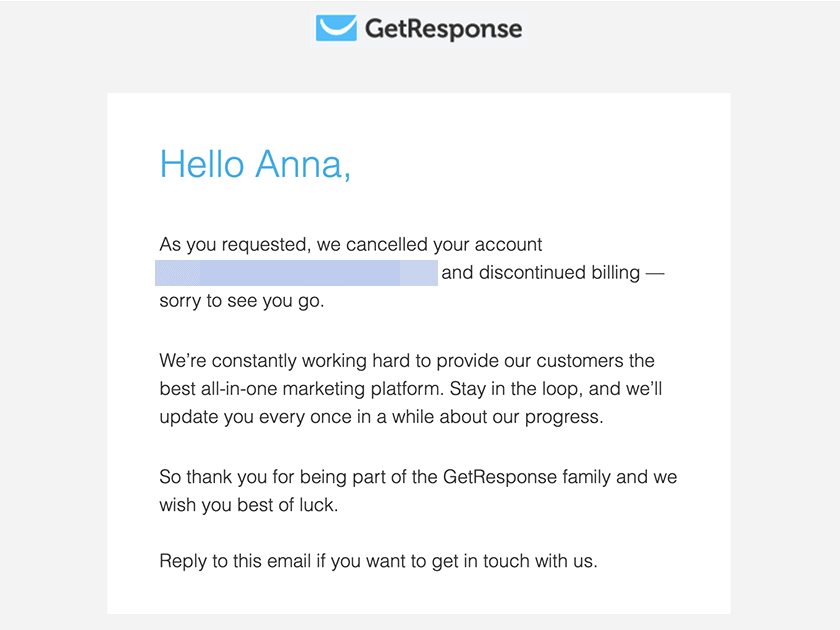
This final email gives added peace of mind
Getting Help With Cancellation
I was curious to find out how strict GetResponse’s no-refund policy was. If I had prepaid for an entire year but canceled a few months in, would I really be out all that money? Interestingly, the support representative told me that GetResponse considers situations like that on a case-by-case basis. But don’t expect too much; the criteria or circumstances that allow for a refund are not even remotely clear.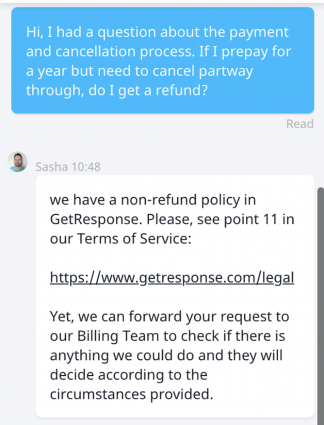
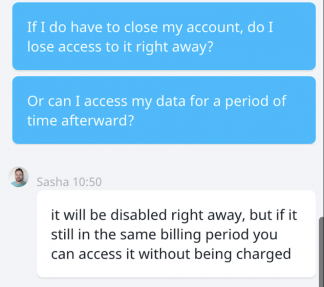
How to Get a Refund
Unlike many email marketing services, GetResponse doesn’t typically issue refunds. This policy is abundantly clear during the cancellation process and on the GetResponse terms and conditions page.
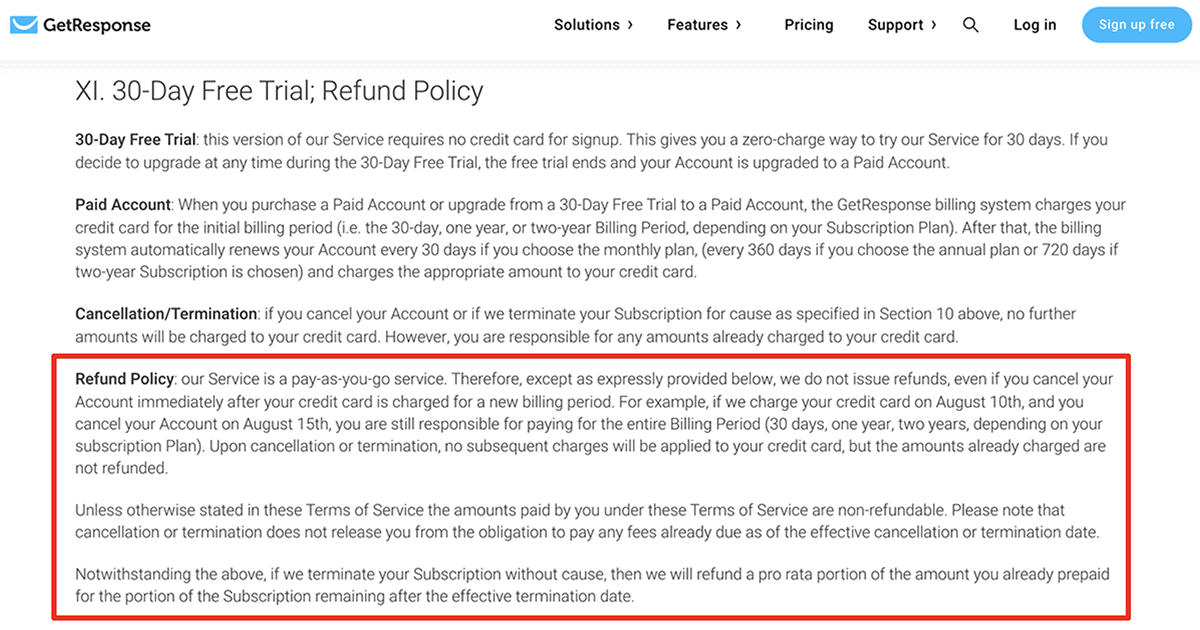
GetResponse’s terms and conditions are crystal clear
Best GetResponse Alternatives
GetResponse is one of our top-rated email marketing services in 2025, but it isn’t the perfect choice for everyone. Other providers have additional marketing features or lower monthly costs. If you’ve closed your GetResponse account and want to switch to another service, these GetResponse alternatives may work for you:
ActiveCampaign
If you like GetResponse but want to get more for your money, ActiveCampaign’s Plus Plan has similar pricing (starting at $49.00 per month) and does more of the work for you. With ActiveCampaign Plus, you get hundreds of automation, email, and landing page templates, as well as advanced reports and spots for up to 25 team members.Sendinblue
GetResponse doesn’t have a free version, and the paid plans can get pricey. If you want to keep your costs low, Sendinblue’s Free Plan is your best bet. You can send up to 300 emails per day, add unlimited subscribers, access custom automations, and use advanced segmentation at no cost.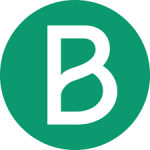
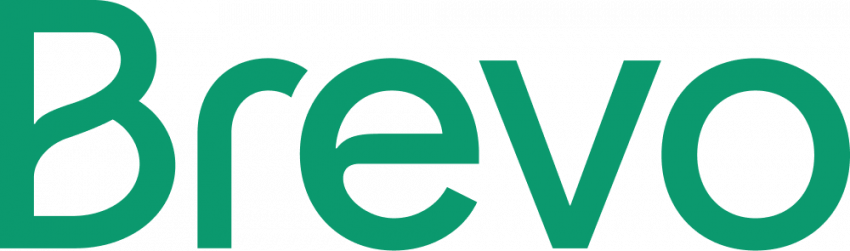
Save up to 10 % on your Brevo (formerly Sendinblue) plan!
Limited-time offer - Don't miss it!
2499 users used this coupon!




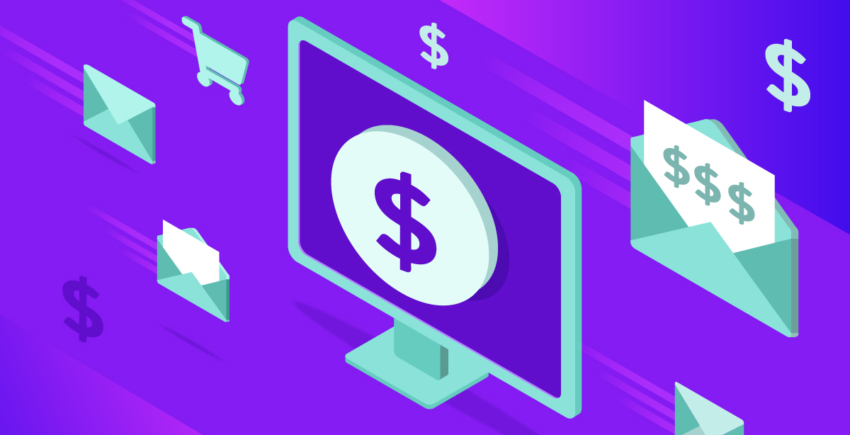

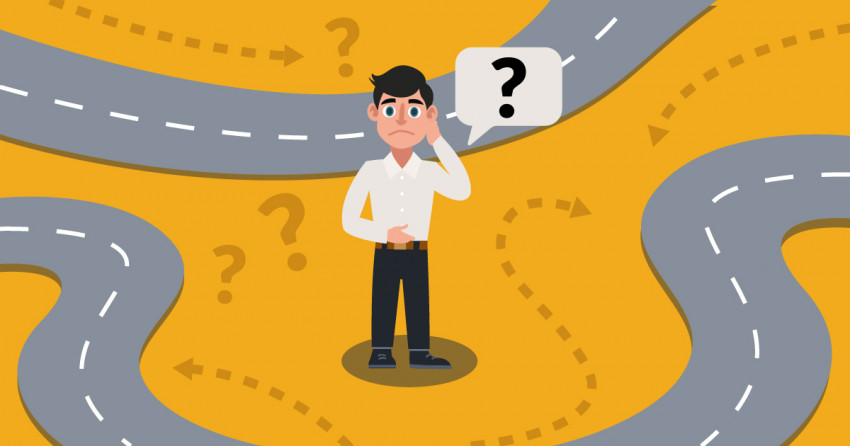
![10 Best Email Marketing Software for Ecommerce [2025 Update]](https://dt2sdf0db8zob.cloudfront.net/wp-content/uploads/2023/08/Best-Email-Marketing-Software-for-Ecommerce-850x446.jpg)
![Keap vs Mailchimp: Which Offers Better Value? [2025 Update]](https://dt2sdf0db8zob.cloudfront.net/wp-content/uploads/2023/06/Keap-vs-Mailchimp-850x446.jpg)
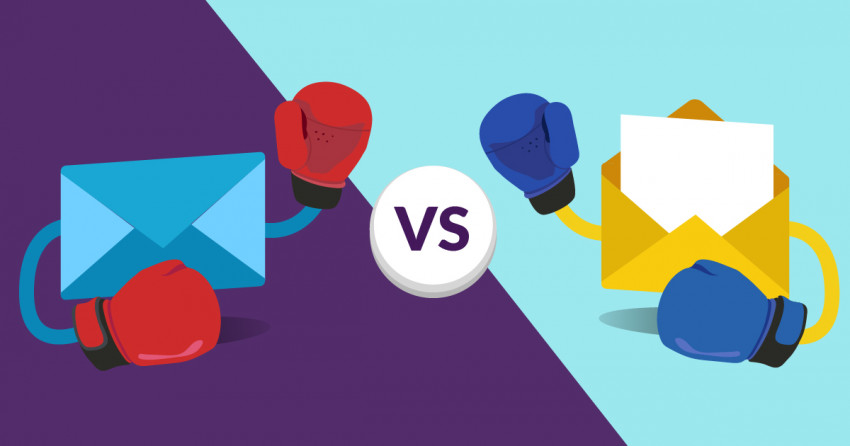
![Drip vs Mailchimp: Read Our Advice Before You Sign Up [2025]](https://dt2sdf0db8zob.cloudfront.net/wp-content/uploads/2022/10/Vs-1-850x446.jpg)
![Drip vs Mailchimp: Read Our Advice Before You Sign Up [2025]](https://dt2sdf0db8zob.cloudfront.net/wp-content/uploads/2022/08/Emily-Robin.jpg)
![MailerLite vs ConvertKit: Read This Before You Sign Up [2025]](https://dt2sdf0db8zob.cloudfront.net/wp-content/uploads/2022/10/Vs-850x446.jpg)