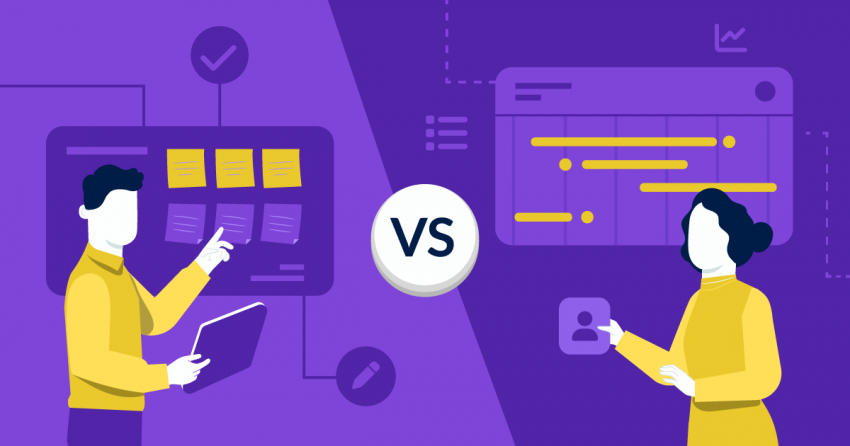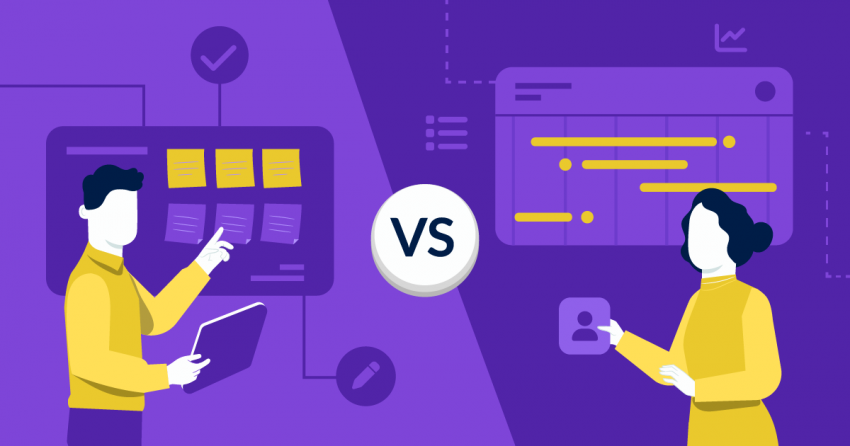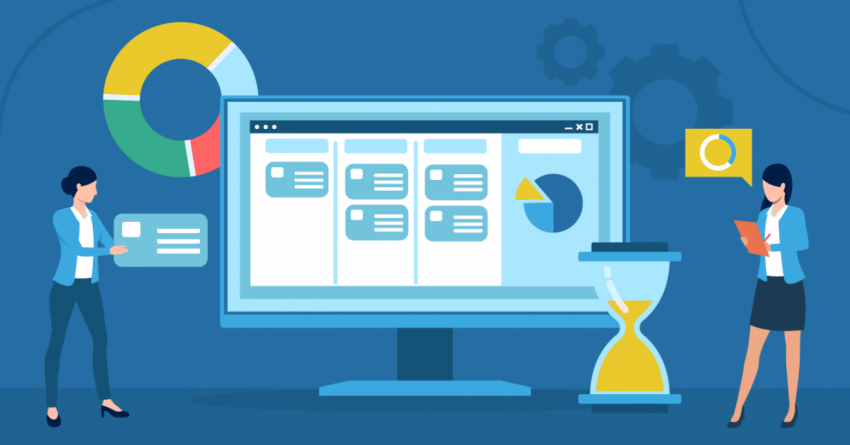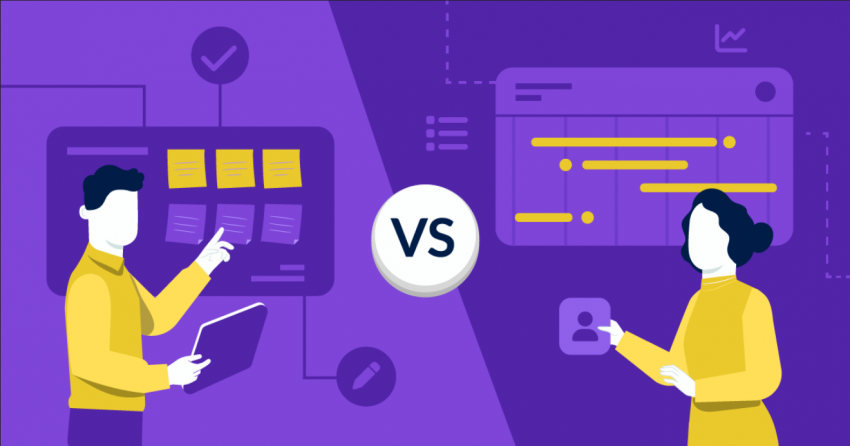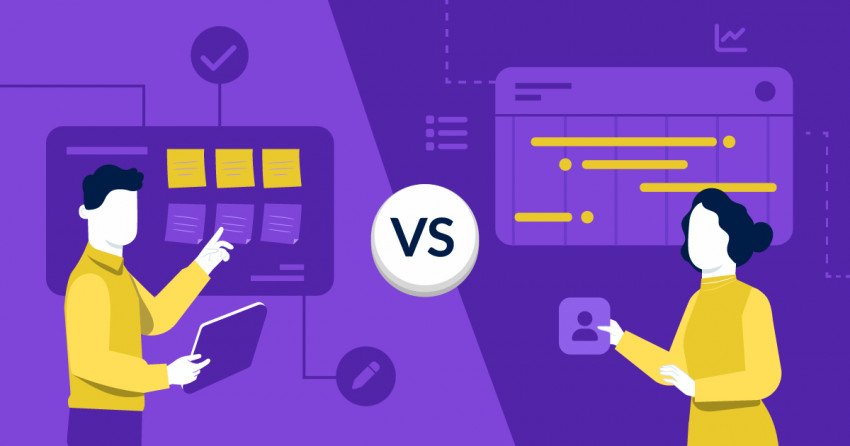Just about every professional today has to juggle an overwhelming number of tasks. Freelancers balance multiple projects while promoting their brand, and teams rely on precise coordination to keep everything moving smoothly.
Trying to manage every task can take up half your workday. Beyond frustration, poor task management can impact your productivity and cost you valuable time. The good news is that plenty of tools exist to make things easier. Everyone has a favorite, but the key is finding what works best for you.
To help you find it, I’ve thoroughly tested all the major task management software platforms in the market to see where they shine and where they fall short.
For me, the clear winner is monday.com. Its customization and scalability make it ideal for anyone handling too many tasks at once. But it isn’t the only tool to stand out; some are better equipped for specific industries or workers. So go ahead and take monday.com for a test run, or keep reading to discover the ideal match for you.
Short on Time? These Are the Best Task Management Software in 2025
- monday.com – Comprehensive task management software that’s scalable to your project’s specific needs.
- Smartsheet – Ideal task management for complex projects with multiple view options and detailed reporting.
- Teamwork – A beginner-friendly task management software with robust client tools.
What We Look For in the Best Task Management Software
As I tested different project management software, I made sure to look for crucial features for task management, including:
- An intuitive user interface. I looked for intuitive and user-friendly interfaces with a clean layout, easily accessible menus, and customizable options to accommodate diverse preferences. My top choices also offer a diverse set of project views to help your team manage tasks more easily.
- Efficient task management. The best tools allow you to set priorities, due dates, and tags to keep tasks structured. Many on my list also include automation and AI features that streamline workflows and boost productivity.
- Collaboration tools. Collaboration is vital for many teams, so I assessed how well the task management software facilitates teamwork. I sought out features like shared task lists, team member assignments, and real-time updates to ensure seamless collaboration.
- Integration with other apps. The ability to integrate with other applications can significantly enhance workflow. I chose task management software that offers seamless integration with email clients, direct messaging apps, and productivity tools.
- Fair pricing. I prioritized task management software that has competitive and budget-friendly pricing, ensuring your team will receive excellent value for your money. Some of my picks also offer free plans ideal for freelancers or small teams.
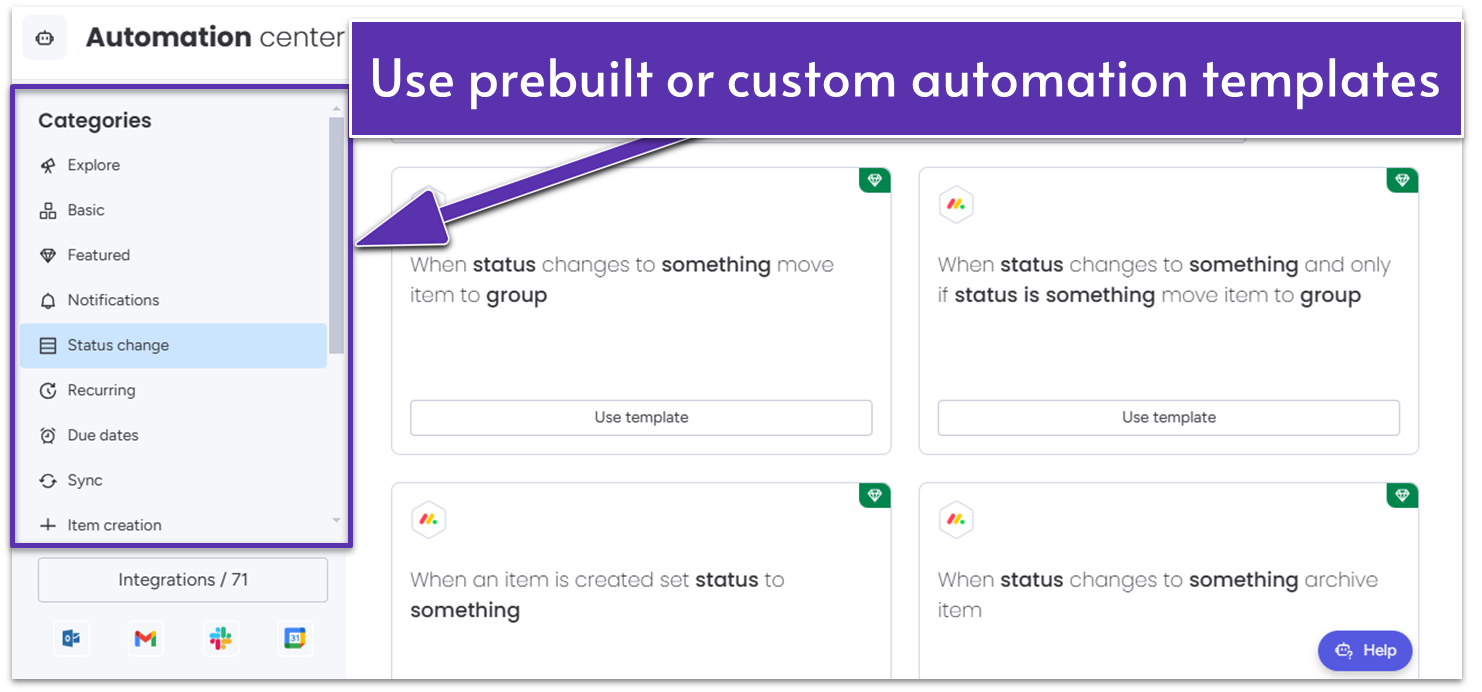
monday.com is like the Swiss Army knife of task management tools. Its wide range of features and customization options allow any business or entrepreneur to tailor it to their preferred workflow. You get a variety of project views, including Chart, Workload, and Timeline, so your team can see their tasks’ progress in a way that works best for them.
The interface is inviting and unintimidating, and you can customize most of your experience. Its flexible drag-and-drop system allows you to quickly organize and reorder tasks on your project board. If your team often deals with repetitive tasks, you can set up automations and create workflows to streamline the process, making it easier to manage your workload.
Along with its variety of integrations, AI-powered tools to help you offload some of the workload, and varied collaboration features, you can adapt monday.com to your needs.
monday.com’s free plan supports up to two users and allows you to create up to three boards. While access to the most advanced features requires a paid subscription, the pricing is quite reasonable considering the value you get. monday.com’s Standard plan will likely cover all your needs, as it includes automations, integrations, and guest access.
All of monday.com’s paid plans come with a 14-day free trial, so you can explore the features risk-free.
Features and Benefits
- Built-in time tracker. On the Pro plan and above, you’ll get a time-tracking widget. You can use this to monitor time spent on tasks and assess whether your team’s time is being optimized.
- Third-party integrations. With seamless integrations with popular tools like Google Drive, Trello, Slack, and more, monday.com ensures smooth collaboration and data synchronization across platforms.
- monday AI. On the Standard plan and above, you get access to a wide range of AI features, such as templates, columns, and writing tools. For instance, you can describe a task, and its AI model will generate a formula to help complete it more efficiently.
- Mobile app. The mobile app (available on iOS and Android) keeps you connected on the go, letting you manage and organize tasks from anywhere. It supports most desktop task views, plus the exclusive Battery View, which lets you see your project’s progress at a glance.
Read our expert monday.com review for more details.
| Free plan | ✔ |
|---|---|
| Templates | 200+ |
| Types of views | Chart, Gantt, Calendar, Workload, Timeline, Table, Kanban, Form, Cards, Files, Pivot Boards, and Blank (Custom) |
| Monthly fee on cheapest plan | $9.00 |
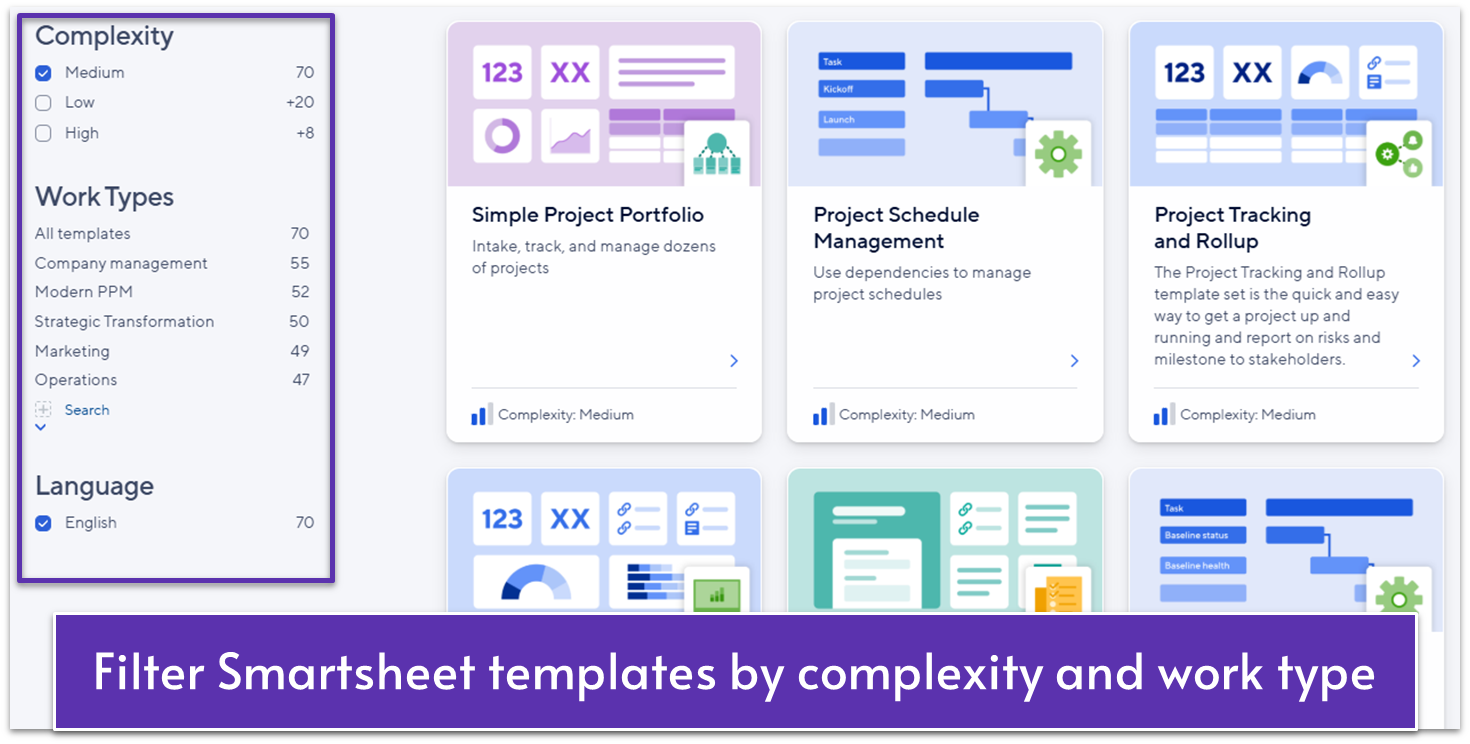
Smartsheet is the undeniable choice for complex projects with a lot of moving parts. Though the software has a bit more of a learning curve, that’s simply because Smartsheet is designed to handle large amounts of information efficiently.
I appreciated the various view options available, including its signature grid option, where you can potentially add as many columns as you need and create and edit formulas like you would in Excel.
You can track task progress with ease using Smartsheet’s task completion column, which allows you to quickly update your progress (manually or with a formula) without having to wait until the task is complete. It’s a great feature if you often deal with multiple dependent tasks at once. Visually, you can also sort rows by category, including status, modified date, and assignee. Smartsheet is flexible enough that you can select multiple criteria for grouping.
When you create a Smartsheet account, you enroll in a 30-day free trial of the Business plan. It includes unlimited sheets and reports and access to over 140 integrations. It’s a good way of testing premium features without committing. However, you’ll need to subscribe after the trial to continue using your sheets.
Features and Benefits
- Advanced reporting and dashboard features. Smartsheet’s dashboards and reporting features provide valuable insights into project progress, helping you streamline your task management and make data-driven decisions.
- Powerful mobile app. Smartsheet’s mobile app (available on iOS and Android) lets you manage and organize tasks from anywhere. You can upload data to your sheets, reports, and dashboards, reply to comments, and approve requests instantly, so there are no holdups.
- Task dependencies. Smartsheet allows users to establish task dependencies, ensuring task completion in the correct order to maintain project flow. If the task duration or preceding task changes, Smartsheet will automatically adjust all the dates in the series.
- Resource management. This feature allows you to track and allocate team resources efficiently with tools for scheduling, time tracking, and budgets. You’ll be able to ensure tasks are evenly distributed across team members.
For a more detailed look, check out our expert Smartsheet review.
| Free Plan | ✘ (free trial only) |
|---|---|
| Templates | 150+ |
| Type of views | Grid, Gantt, Board, Calendar, and Timeline |
| Monthly fee on cheapest plan | $9.00 |
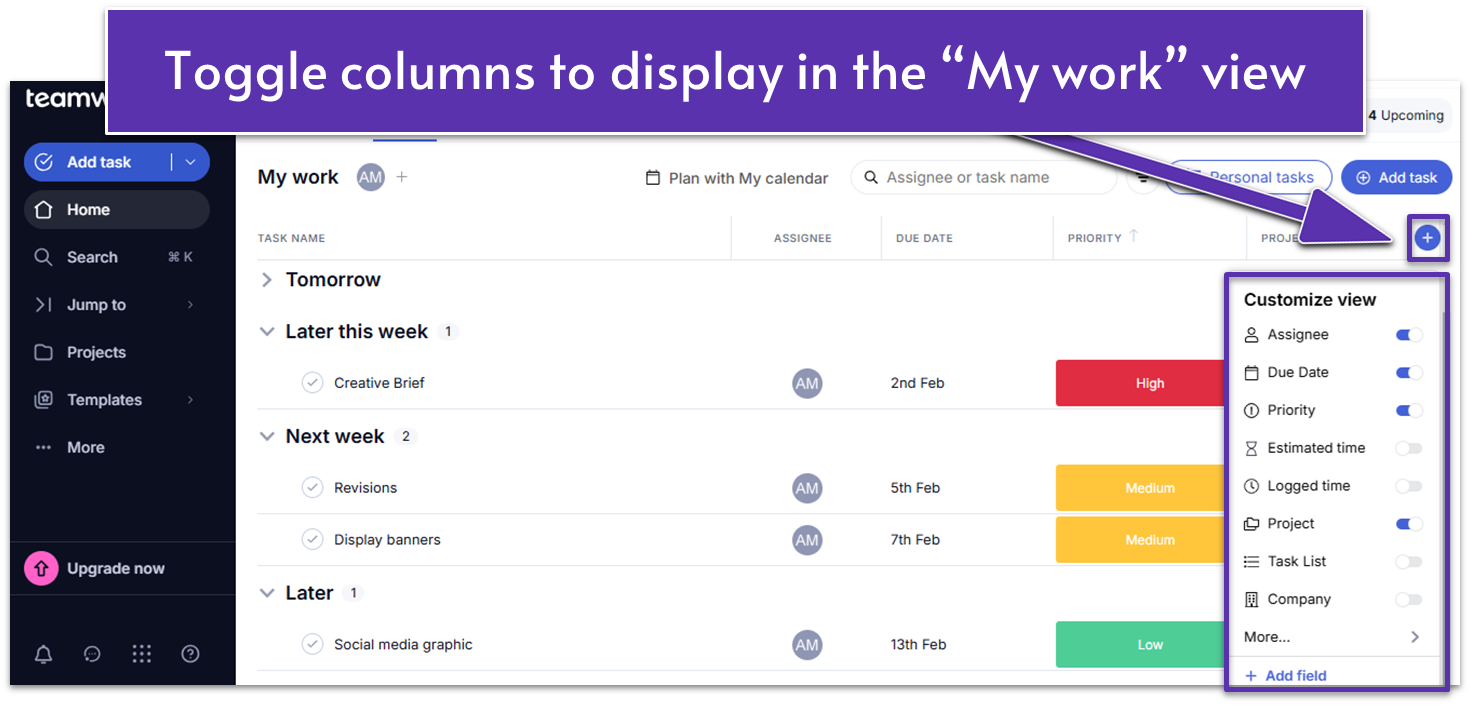
Setting up a task in Teamwork takes minutes, and the customizable dashboard lets you quickly see task progress, milestones, and logged time for all your projects. What I particularly like is the ability to bulk edit tasks and save task lists as templates, which is a time-saver if you’re working on several projects.
Teamwork really shines when it comes to client collaboration. You can add collaborators outside of your organization to your projects for free and manage access on a case-by-case basis. This means they can comment on tasks, log time, and even create new tasks depending on their access permissions.
Teamwork’s free plan comes with unlimited task list templates, time tracking, and invoice creation tools, but you’re limited to two active projects at a time. The affordable Deliver plan gets you 20 project templates, automations, and the ability to create up to 300 projects, making it a great value option.
Features and Benefits
- Multilingual availability. Teamwork offers its software in more than 40 languages, making it an accessible and budget-friendly option for global teams and collaborations.
- Client management tools. You can easily track billable hours for tasks and create invoices for your clients with these free tools. The time-tracking tool can also help your team evaluate how to best maximize its resources.
- Burndown reports. Teamwork’s burndown reports feature is available on all plans. It lets you see the task completion rate trends to evaluate project progress.
- My Calendar. With Teamwork’s “My Calendar” feature, you can see your tasks and Google Calendar events in a single view. You can drag and drop tasks to create time blocks and edit Google Calendar events seamlessly.
Check out our full Teamwork review for more features.
| Free plan | ✔ |
|---|---|
| Templates | 20+ |
| Type of views | List, Table, Boards, and Gantt |
| Monthly fee on cheapest plan | $10.99 |
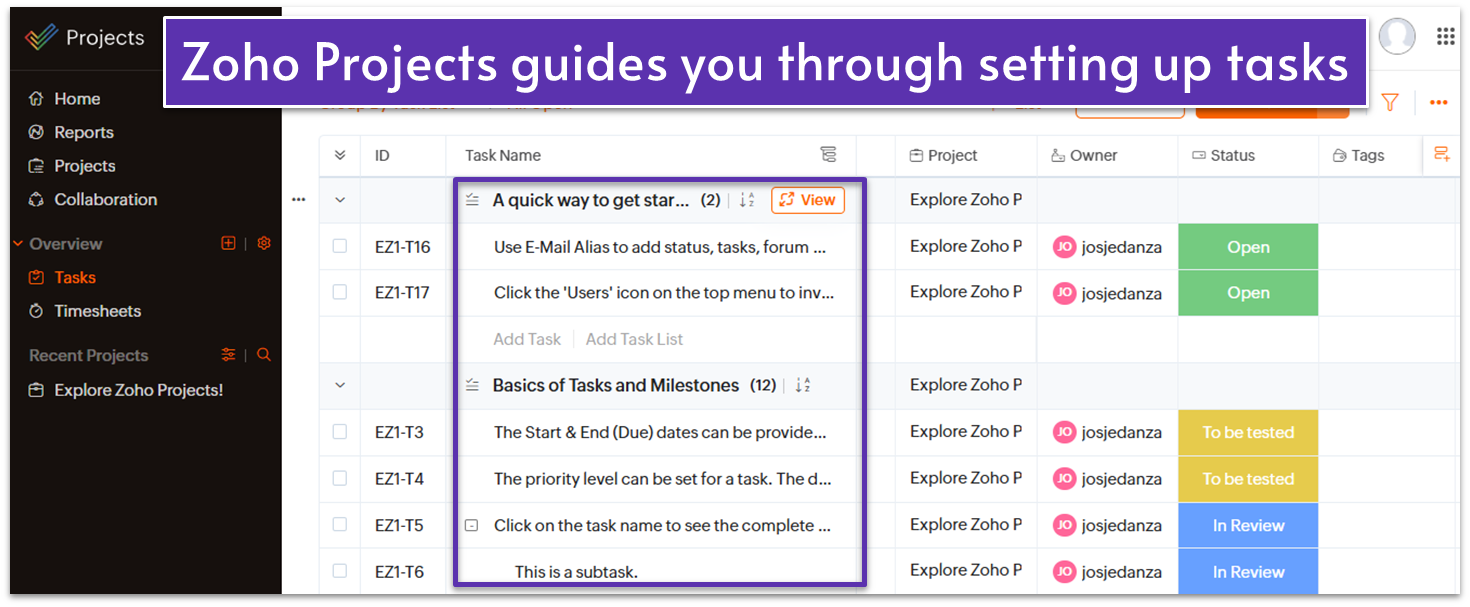
Zoho Projects allows you to break down your projects into smaller tasks and set milestones to track progress. You can also set priorities, add reminders, and set dependencies between related tasks to stay organized.
As part of a larger suite of native apps (both free and paid), Zoho Projects is a good choice for streamlining all your business processes. Some of the tools you can integrate for free include Zoho Invoice for creating invoice templates and accepting online payments and Zoho Meeting for team calls.
Though Zoho Projects has excellent task-specific capabilities, its interface can feel cluttered due to the overwhelming number of buttons spread across the top, bottom, and sidebars. Still, once you get familiarized with the platform, you’ll get to use powerful tools at fairly affordable prices. In addition to the free plan, you can try out Zoho Projects’ paid plans with a 10-day free trial.
Features and Benefits
- Task assignee workload. You can monitor your team’s task workloads to balance assignments and maximize productivity.
- Blueprint. This feature allows you to define every step of a particular work process. You only need to create a Blueprint once, and you can reuse it as needed to save time on similar tasks.
- Internal wiki. Zoho Projects’ Pages lets you create a centralized knowledge hub where you and your team can collaborate.
- Bug tracking. Track and resolve software issues efficiently with Zoho Projects’ bug tracking capabilities.
Read our expert Zoho Projects review for more details.
| Free Plan | ✔ |
|---|---|
| Templates | 30 |
| Type of views | List, Gantt, and Kanban |
| Monthly fee on cheapest plan | $4.00 |
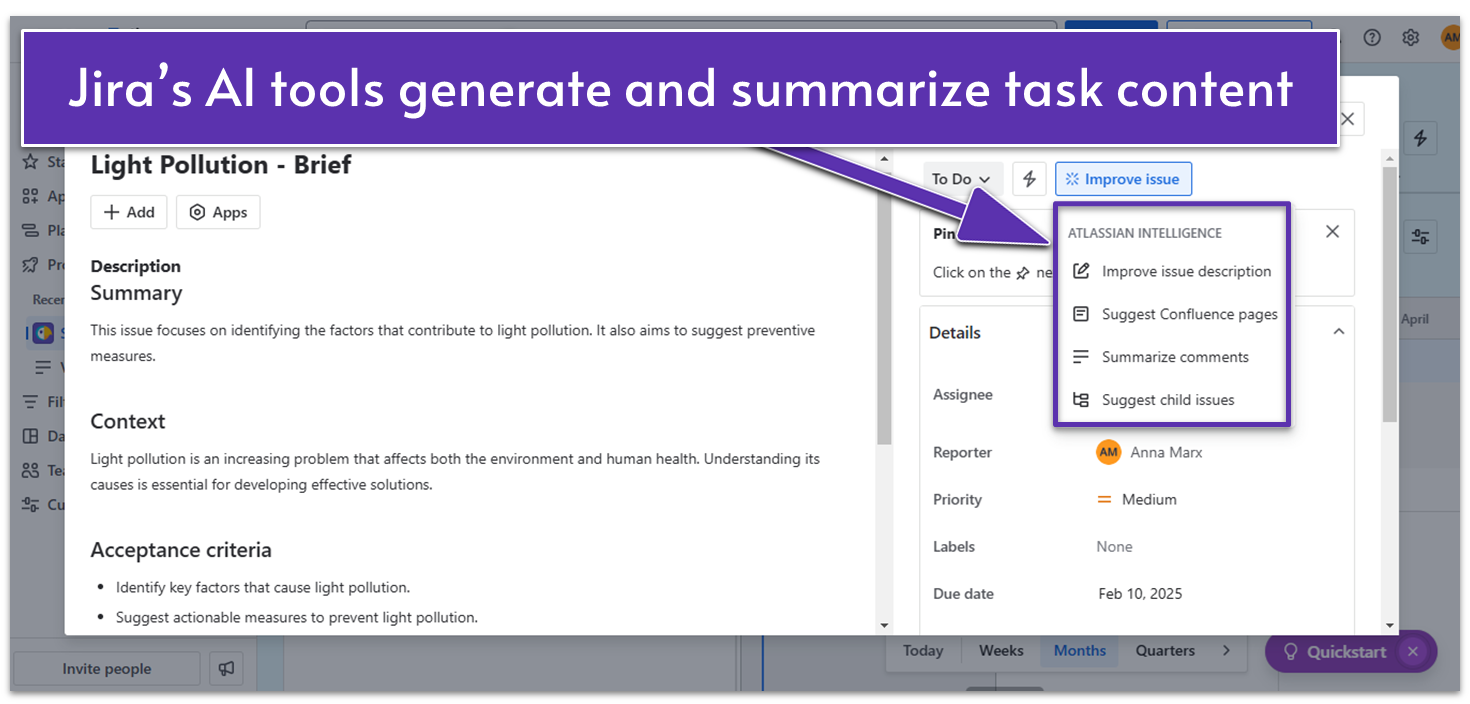
Jira focuses on agile methodology, offering tools for sprint planning, issue tracking, and workflow management. While its agile focus may seem technical, Jira also provides familiar project views like List, Calendar, and Timeline, making it easy to track tasks regardless of your methodology.
Each work item (formerly known as an “issue”) recorded in Jira displays pertinent information like assignee, status, due date, and priority so your teammates can get caught up on any task. What’s more, you can collaborate directly on the work item by adding comments, documents, and collaborators as part of a “watch” list.
Jira’s free plan works great for smaller teams or startups with limited budgets. You can add up to 10 users and you get features like unlimited tasks, custom automations, and up to 100 daily email notifications. For larger teams, the Premium plan might offer the best value, with AI tools, more automation rules, and cross-project task dependencies.
Features and Benefits
- Scrum and Kanban boards. Jira offers customizable Scrum and Kanban boards, allowing your team to visualize and manage tasks in a way that suits your workflow.
- Abundance of apps. Jira gives you access to over 1,000 free and paid integrations. The app market is easy to navigate and you can find over 300 task-specific tools, like checklists, schedulers, and live chat apps.
- Cross-project boards. If your team is handling a large project with various stages, breaking it up into cross-project boards can keep your team members focused on their own tasks while providing a larger overall view for management and stakeholders.
- Backlogs. Backlogs act as to-do lists for your projects, and you can use them to track tasks that you want to do in the future, making sure you don’t miss anything.
Read our expert Jira review for more details.
| Free Plan | ✔ |
|---|---|
| Templates | 30+ |
| Type of views | Backlog, List, Board, Timeline, Calendar, and Summary |
| Monthly fee on cheapest plan | $7.53 |
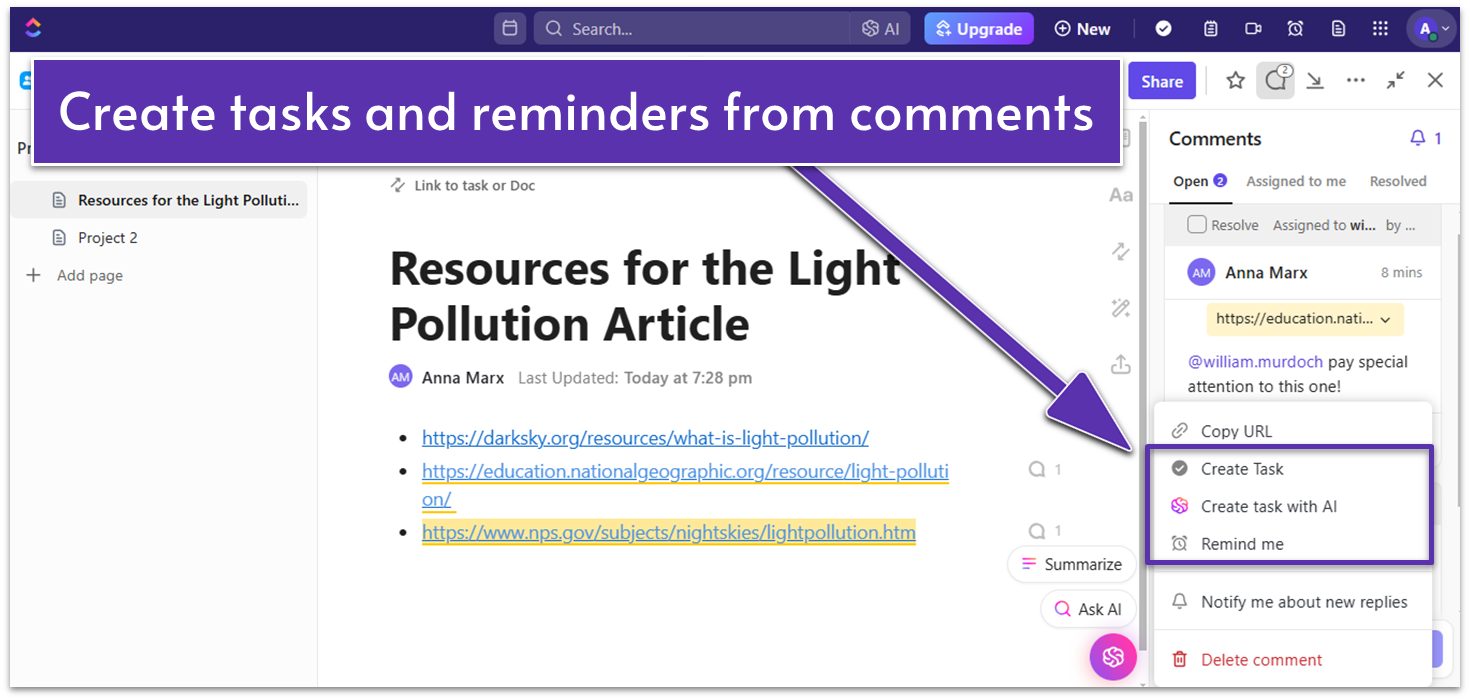
ClickUp’s flexible structure allows you to easily manage tasks from start to finish. You can choose from numerous to-do list templates, add columns like AI progress updates to provide more information, and set up a database for frequently used tasks.
You can keep everyone on your team on the same page (literally) using ClickUp’s range of collaboration tools. The built-in Docs and Whiteboards tools help your team brainstorm together and create tasks directly from your shared ideas.
ClickUp’s free plan is incredibly generous, giving you access to nearly every feature, with limitations only in the number of times you can use them. That said, the sheer number of features makes ClickUp’s interface difficult to navigate at times. There may be a steeper learning curve compared to other options on this list, especially if you’re a beginner.
Features and Benefits
- Vast library of templates. ClickUp provides an extensive collection of pre-built templates for various industries and workflows, streamlining task management. Each template also comes with tips on how to best set up and use the template.
- Bulk action toolbar. This time-saving feature allows you to make bulk changes, such as adding or deleting tasks, updating task statuses, and managing assignees. If you have several tasks that need to updating at the same time, this can simplify the process.
- Chrome extension. ClickUp’s free Chrome extension lets you create tasks and track time while browsing online. You can add emails and website links to tasks and save notes to stay on track.
- ClickUp Brain. ClickUp’s AI add-on simplifies task management by generating task templates, summaries, and status reports. Also, it generates tasks directly from your chat, automatically creating and assigning action items.
Learn more about ClickUp in our in-depth review.
| Free plan | ✔ |
|---|---|
| Templates | 1000+ |
| Type of views | List, Board, Calendar, Team, Gantt, Activity, Timeline, Workload, Table, and Map |
| Monthly fee on cheapest plan | $7.00 |
Other Notable Task Management Software
In my search for the best task management software, I came across some tools that didn’t quite make it into my top 6. Still, these platforms did a pretty decent job and they’re worth considering if you’re looking for more options to review.
7. HubSpot
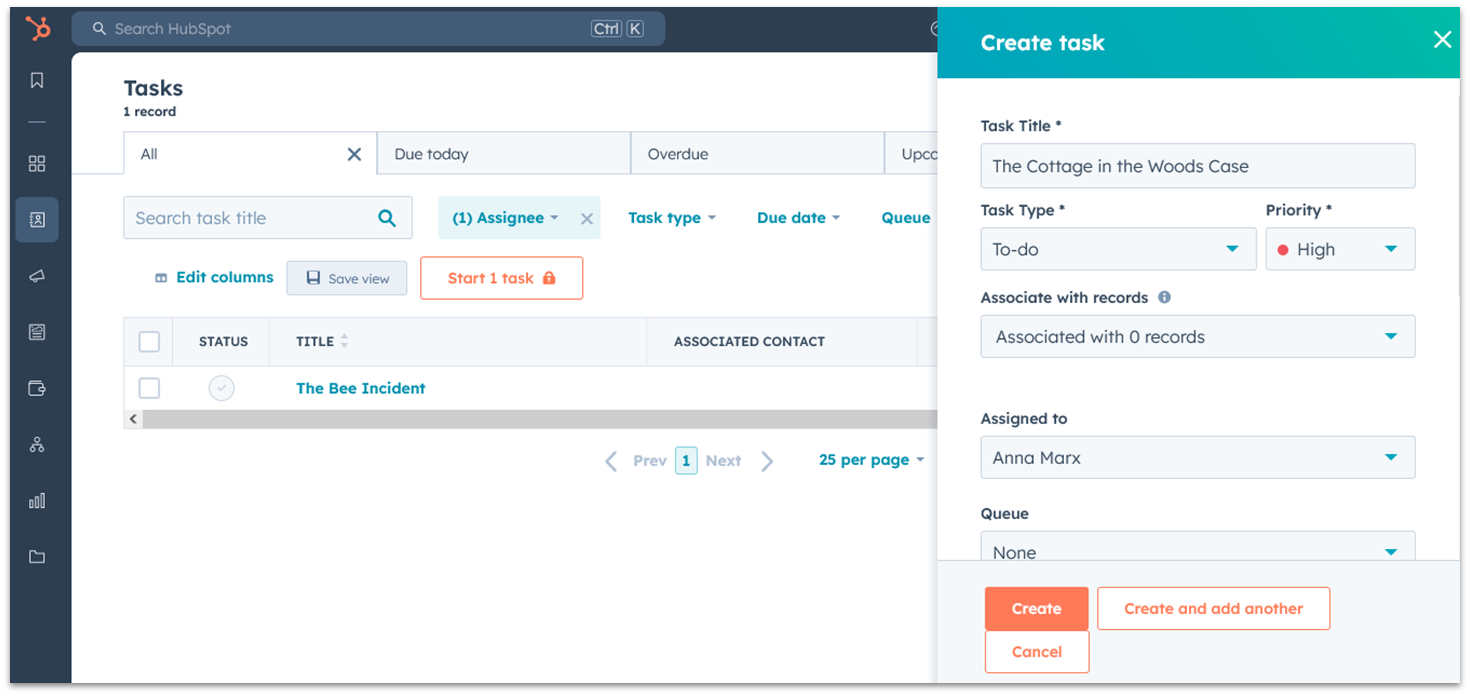
HubSpot is first and foremost a customer relationship management (CRM) software, but it also offers task management features to help you stay organized. The free plan covers the basics, allowing you to assign tasks, add notes, and link tasks to a specific marketing or sales campaign.
However, for more advanced task and project management tools, you’ll need to sign up for the Professional plan, and the price can pile up significantly depending on your team size. You can use HubSpot’s 14-day free trial to test the premium features risk-free.
8. Striven
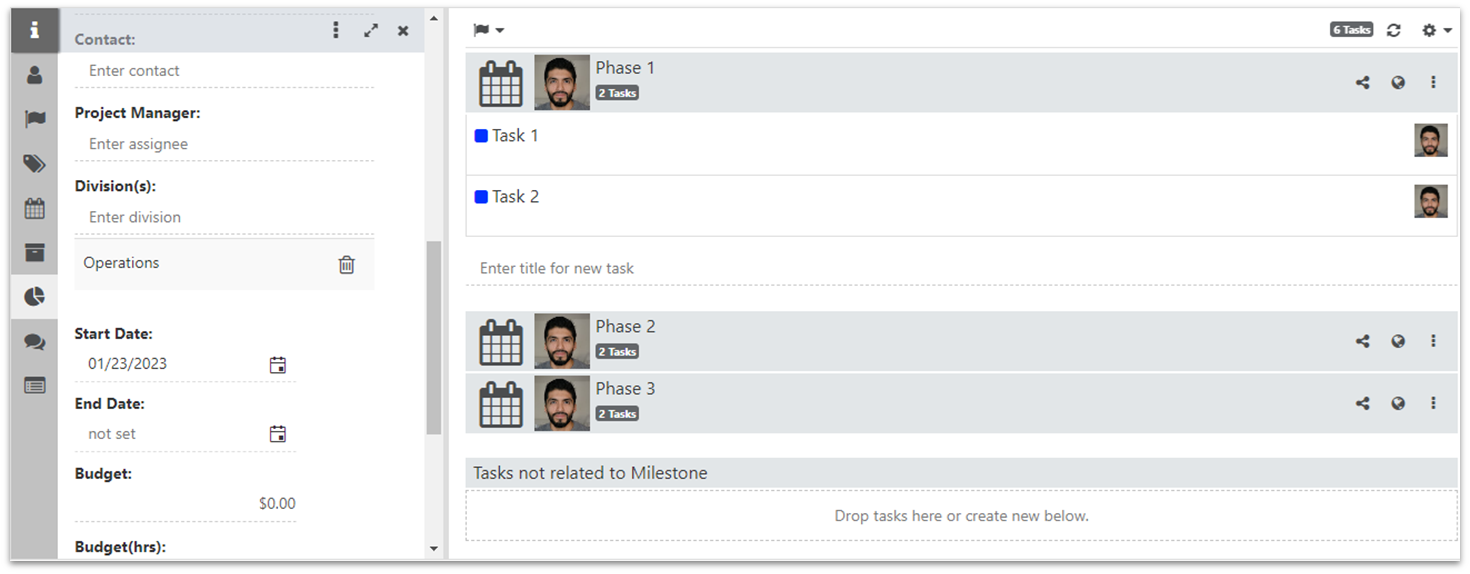
Striven is a business management software with robust tools for managing employees, customers, and finances. It also has a solid set of task management features. For instance, you can assign multiple team members to a task, set budget hours, and create checklists to ensure every step is completed before marking a task as done.
That said, Striven’s many features don’t come cheap, so the price may be too high if you’re only interested in task management. Still, you can give the software a test run with a 7-day free trial.
9. TeamGantt
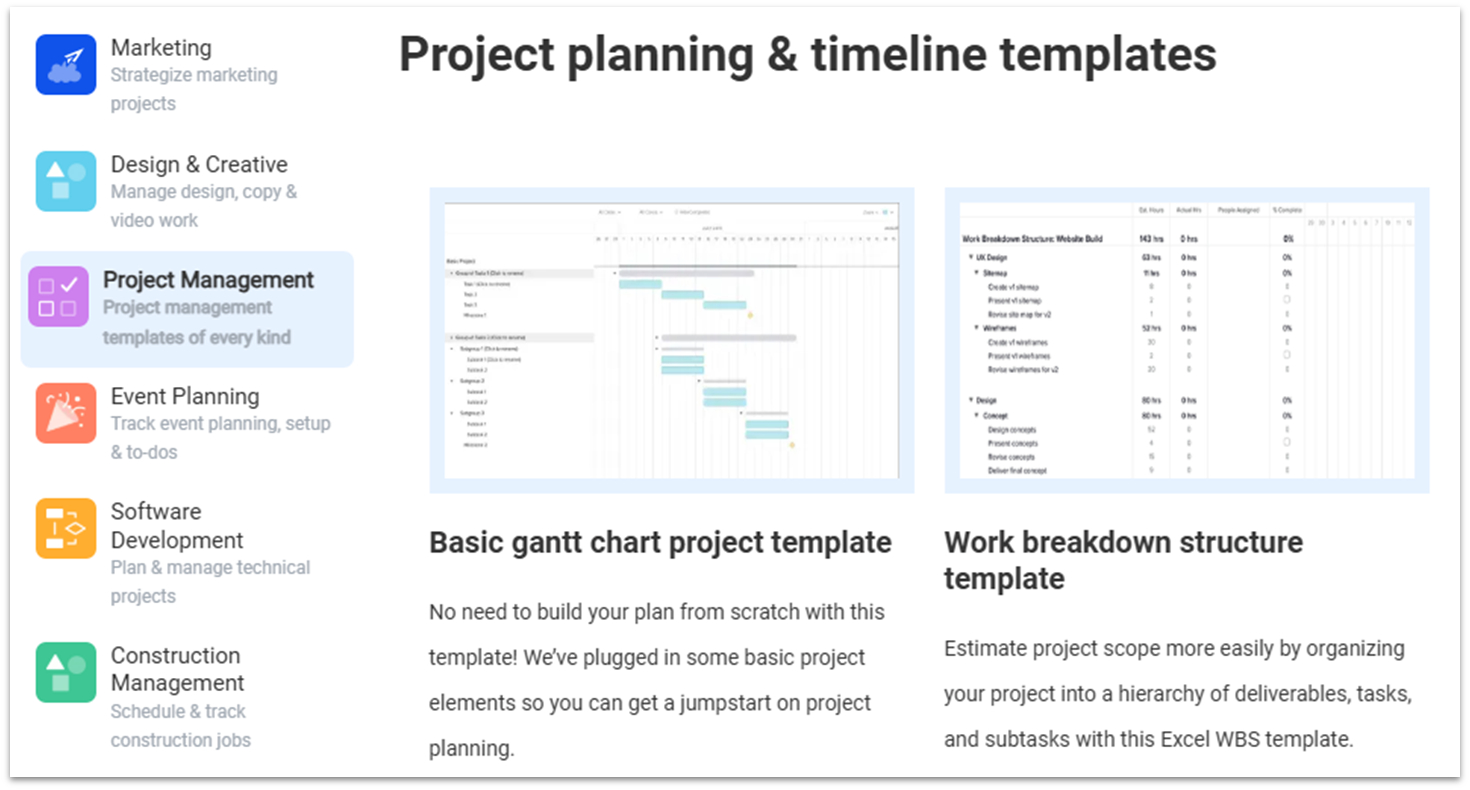
TeamGantt was designed to create Gantt charts, which display projects on a timeline. With its user-friendly drag-and-drop scheduler, you can easily add task dependencies, set start/end dates, and leave comments, among other standard project management actions.
TeamGantt’s free plan is quite restrictive as it only lets you add up to 60 tasks. The paid plan isn’t cheap considering that it lacks some features other software on this list have, such as a document builder and automations. Still, TeamGantt could be a good option for personal or small-scale projects.
10. Bonsai
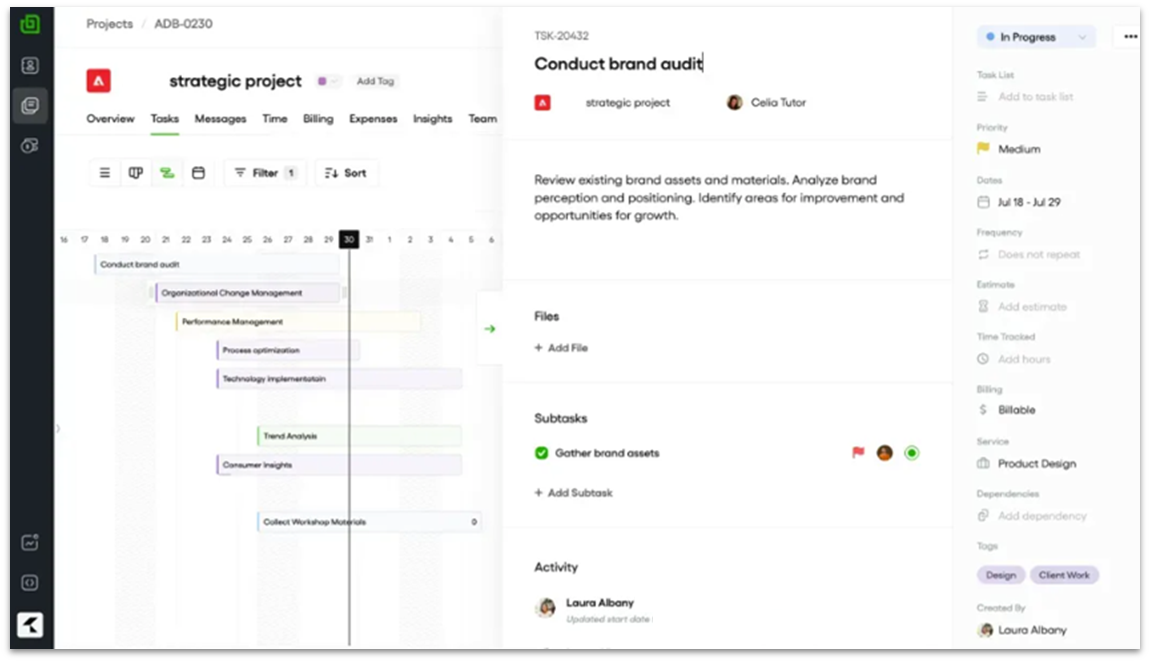
Bonsai’s clean design and simple interface make it a great choice if you just need a straightforward tool to organize tasks without extra bells and whistles. Its task manager lets you build checklist-style queues and group projects into folders, helping you stay on top of your work.
One of Bonsai’s biggest strengths is its ability to automate recurring tasks through customizable workflows. This means Bonsai is ideal for freelancers and small agencies that need to handle repeat work efficiently.
Finding the Best Task Management Software for You
The differences between task management tools aren’t always obvious, which can make it hard to see which option best fits your needs. In the end, the right software is the one that meets your business requirements while causing the least amount of hassle.
That said, there are a few key factors worth considering to help guide you toward the best choice.
| Feature | Best Suited For | Less Suited For | Best Task Manager | Strong Contenders |
|---|---|---|---|---|
| Project View Variety | Larger teams & teams with long-running projects | Straightforward task tracking | monday.com |
|
| Collaboration Tools | Businesses distinct teams | Freelancers and individuals | ClickUp |
|
| Customization | Businesses with unique work processes | Established industries and large data-tracking projects | monday.com |
|
| User-Friendly Interface | Helpful for any business or industry, but not essential | Massive projects and complex workflows | TeamGantt |
|
| Automations | Businesses that deal with a lot of repetitive tasks day-to-day | Businesses that don’t deal with repetitive tasks | monday.com |
|
| Third-Party App Integrations | Operations that involve tons of other software | Simple task management | ClickUp |
|
| Integrations With Other Business Tools | Businesses that prefer to work with fewer software products | Businesses that already work with outside business software | Zoho Projects |
|
| Time Tracking | Businesses with several employees | Freelancers | monday.com |
|
| Client/Guest Access | Agencies | Brick-and-mortar businesses | Teamwork |
|
The Best Task Manager for Your Needs
I researched each of the task managers above to ensure that they are some of the best offerings out there, but finding the exact one that’s right for you will depend on you and your business.
If you’re looking for customization and scalability, monday.com is my top recommendation. It offers a ton of task management features and is easy to use (and genuinely nice to look at).
On the other hand, if you’re dealing with complex projects, go with Smartsheet. It’s especially useful for handling intricate projects and diverse workflows for teams that need granular reporting capabilities.
However, if you’re working with clients and want a beginner-friendly yet powerful platform, Teamwork is an excellent option. Its intuitive interface makes it easy to set up and manage tasks, and you get free collaborator seats.
| Free Plan | Best Feature | Best For | Starting Price | ||
|---|---|---|---|---|---|
| monday.com | ✔ | Custom workflows and AI features | Businesses needing flexible, tailored tools | $9.00 | |
| Smartsheet | ✘ (free trial only) | Advanced task management options | Large, complex projects with heavy data | $9.00 | |
| Teamwork | ✔ | Free client dashboard for collaborators and freelancers | Agencies and client-focused teams | $10.99 | |
| Zoho Projects | ✔ | Project milestones and a native suite of products | Small businesses looking for a complete solution | $4.00 | |
| Jira | ✔ | Task tracking and a large app market | Teams working with Agile methodology | $7.53 | |
| ClickUp | ✔ | Team collaboration tools | Small teams on a budget | $7.00 |
FAQ
Which task management software is best?
The best task management software ultimately depends on your specific needs and preferences. However, if you value customization and scalability, monday.com emerges as a strong and versatile option. It offers a user-friendly interface, ample room for tailoring workflows, and can adapt to teams of any size or industry.
How can I organize my tasks for free?
If you want to organize your tasks for free, ClickUp is an excellent choice. It offers the most comprehensive free plan available. With ClickUp’s vast library of features, including customizable dashboards, task prioritization, and collaboration tools, you can efficiently manage your tasks and projects without any financial commitment.
How can I organize my team’s tasks easily?
To easily organize your team’s tasks, consider using task management software. For example, Teamwork’s simple interface makes it easy to organize tasks even if you’re a newbie. You can customize your workspace by toggling columns on and off. Also, you can use the My Calendar feature to get an overview of your tasks and Google events.
What is the best AI task manager?
Monday.com stands out with features like automated task categorization, task assignment, and text summarization, which help you complete tasks more efficiently. It also offers a Project Analyzer AI agent that monitors multiple projects simultaneously and alerts you to risks and updates in real time.
Can task management software handle large projects?
Yes, task management software can be very effective in simplifying large projects. For instance, Smartsheet’s grid-based interface makes it easier to break up larger projects into smaller tasks, while resource management features help allocate workloads efficiently. Also, real-time dashboards and reporting tools ensure visibility into project progress.
What features should I look for in task management software?
When choosing task management software, look for an intuitive interface, task organization tools, and collaboration features. You’ll also want to consider integrations, cross-platform support, progress tracking, email reminders, and robust security. Check out our top project management software in 2025 for some great options.




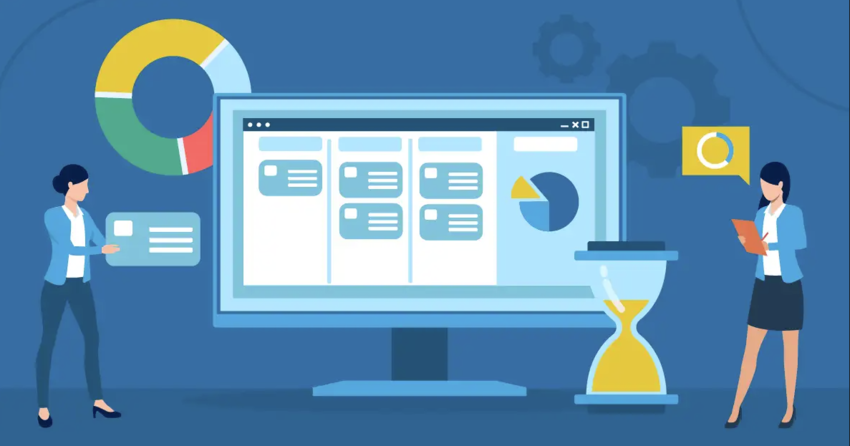

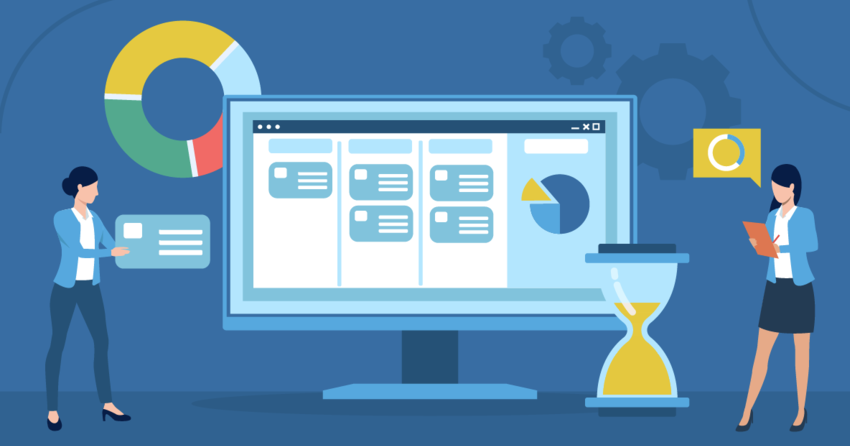

![10 Best Free Construction Project Management Software [2025]](https://dt2sdf0db8zob.cloudfront.net/wp-content/uploads/2024/08/Best-Free-Construction-Project-Management-Software-1724307509.png)