Inside this Article
What We Look For in the Best Project Management Apps1. monday.com: Comprehensive but Easy Mobile Project Management2. ClickUp: Best App for Content Creation and Collaboration Tools3. Smartsheet: Best for Managing Large Projects on the Go4. Teamwork: Quick and Easy Project Management App for Newbies5. Zoho Projects: Budget-Friendly App with Great Built-in Tools6. TeamGantt: Basic Mobile Functionality for Simple ProjectsChoose the Best Project Management App to Stay Productive On the GoFAQ
Short on Time? Here Are the Best Project Management Apps in 2025:
- monday.com – Mobile app with intuitive interface and a high-level overview of your projects.
- ClickUp – Stellar content creation and collaboration tools on the go.
- Smartsheet – Feature-rich app solution for managing large projects.
What We Look For in the Best Project Management Apps
While testing project management apps for this article, I focused on the features you’ll really need to successfully manage your projects from anywhere.- Compatibility. The project management app you choose should be compatible with your team’s phones. All project management software on my list offer both Apple and Android apps that work on mobile phones and tablets.
- Online and offline functionality. Top project management apps should have flexible task management tools, such as the ability to set due dates, change task status, and add reminders. Additional built-in features, such as collaboration tools and document storage, are also helpful – as is the ability to manage work without an internet connection.
- User-friendly interface. Even if an app has the functionality you’re looking for, a clunky interface can make it difficult to manage work. The project management apps I selected have an intuitive interface that makes it easy to view and manage your activity.
- Security. When working out of the office, you may be at greater risk for security breaches. For this reason, a good project management app should meet rigorous security and confidentiality standards. Some of the security management certificates you should look for include Service Organizational Control (SOC) 2 Report, International Organization for Standardization (ISO), and General Data Protection Regulation (GDPR) compliance.
- Affordability. All the project management apps on my list either have free plans that include access to most features or affordable paid plans.
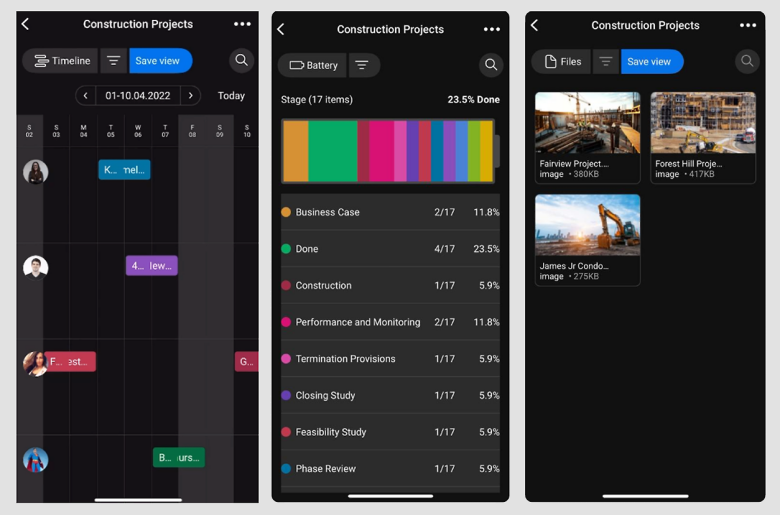
monday.com’s mobile views include Timeline, Calendar, Table, Kanban, and Battery
Features
- Multiple task views. To suit your visual preference, monday.com’s mobile app offers nine ways to see your tasks. These include Kanban (displays your tasks as cards on a board), Map, Table, and Calendar, plus a mobile-only task view called Battery.
- A wide choice of project templates. You’ll get 200+ customizable templates, which cover diverse niches from sales and marketing to software development.
- Workdocs. Workdocs on the monday.com mobile app are multimedia whiteboards your team can use to collaborate on specific tasks. While all mobile users can view and share the documents, only iOS app users can edit them from the app.
- Unlimited free viewers. If you have collaborators, this tool will allow them to view all your boards, open files and read your updates, and more.
| Free plan | ✔ |
| Offline mode | ✔ |
| Security | SOC 2 report, ISO certification, and more |
| Starting price | $9.00 |
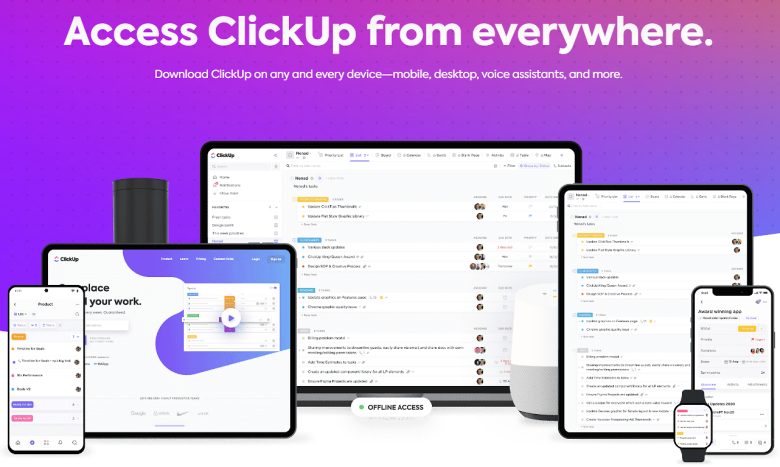
ClickUp works with voice assistants, Apple Watch, and more
Features
- Quick Action menu. You can use ClickUp’s Quick Action menu on the app to create tasks, reminders, and docs and access your Notepad.
- Sidebar navigation. You can access all your work through ClickUp’s unobtrusive Sidebar menu. From here, you can easily check comments and notifications, search for tasks and files, and access account settings.
- Time tracking. ClickUp’s built-in time tracking function lets you track time on tasks from the app. However, if you want to create time estimates on tasks, you’ll need to use the desktop version.
- Spotlight Search on iOS. Apple iPhone and iPad users can use Spotlight Search to quickly access recently viewed items in ClickUp.
| Free plan | ✔ |
| Offline mode | ✔ |
| Security | SOC 2 report, ISO certification, GDPR compliance, PCI compliance, and more |
| Starting price | $7.00 |
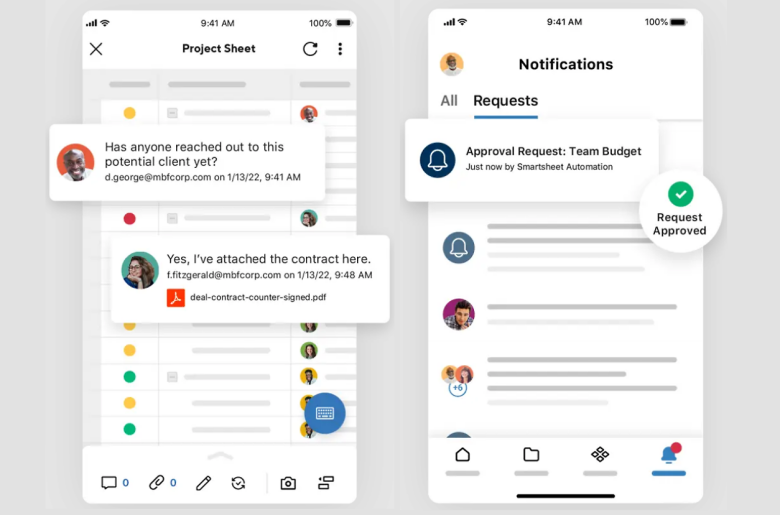
Despite being feature-rich, Smartsheet’s mobile interface is easy to navigate
Features
- Location marking. You can use your GPS to enter your current location into a sheet or a form field, which can come in handy if you’re dealing with inspection reports.
- Proofing. If your team often works with graphic design and video production, you’ll want to try Smartsheet’s Proofs feature, which allows you to edit files such as images and videos and add comments to specific sections within these files.
- Offline forms. Smartsheet app allows you to mark forms such as requests and contracts for offline use so that you can submit them even if you don’t have access to Wi-Fi.
- Barcode scanning. You can scan a barcode or a QR code in your Smartsheet app to update or search for sheet data, which can be helpful for logging inventory.
| Free plan | ✔ |
| Offline mode | ✔ |
| Security | SOC 2 report, ISO certification, HIPAA compliance, and more |
| Starting price | $9.00 |
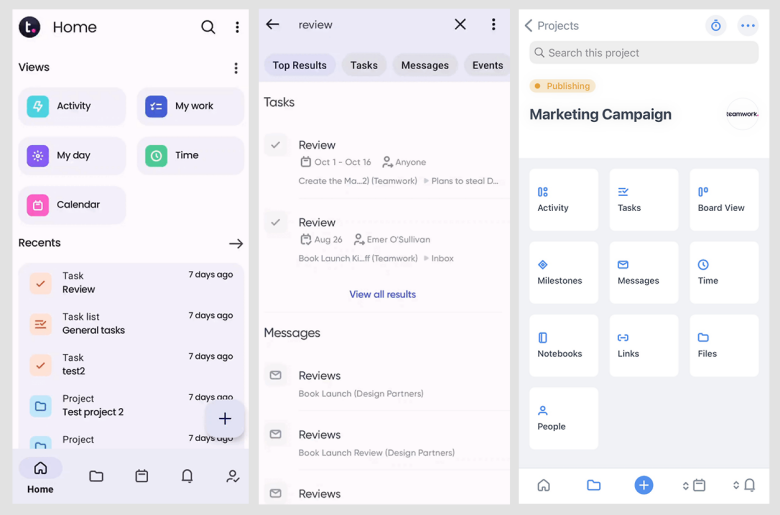
Easily view your tasks, projects, and more from Teamwork’s Home view
Features
- Quick Add Menu. You can easily add new messages, events, and single or multiple tasks through the app’s Quick Add option.
- Notebooks. This feature helps you gather contributions and feedback on texts – but to see it on your mobile app, you’ll need to add it on your browser first.
- Native product suite. Teamwork’s suite of products includes tools like Teamwork Chat for instant messaging and Teamwork Spaces for content collaboration. Bear in mind that there’s a separate mobile app for Teamwork Chat, so you’ll need to download it if you want to use the chat function on your mobile.
- Free collaborator seats. If you need to add more people to a project, you can set up free collaborator seats and assign user permissions (from your browser).
| Free plan | ✔ |
| Offline mode | ✘ |
| Security | SOC 2 report, ISO certification, GDPR compliance, and more |
| Starting price | $10.99 |
5. Zoho Projects: Budget-Friendly App with Great Built-in Tools
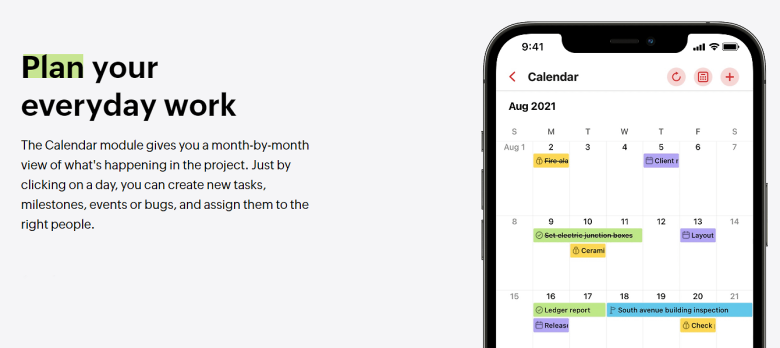
The Zoho Projects app lets you view your projects in Kanban, List, and Calendar view
Features
- Gantt charts for iPad. Zoho provides drag-and-drop functionality for iPad users. You can create Gantt charts and set dependencies between related tasks to ensure you always stay on schedule.
- Communicate from anywhere. The Forums feature lets you interact with your colleagues via discussion threads. You can post a status on the go and stay updated on recent conversations.
- Create and share content. Zoho’s Documents allow you to either upload files or create them from scratch using Zoho Writer (for text docs), Zoho Sheet (for spreadsheets), or Zoho Show (for slide presentations). Also, you can upload multiple files at once to your app.
- Zoho Encyclopedia. Keep all your project’s information in one place with Zoho’s Pages feature, which allows you to create your own version of a Wikipedia page.
| Free plan | ✔ |
| Offline mode | ✘ |
| Security | SOC 2 report, ISO certification, GDPR compliance, and more |
| Starting price | $4.00 |
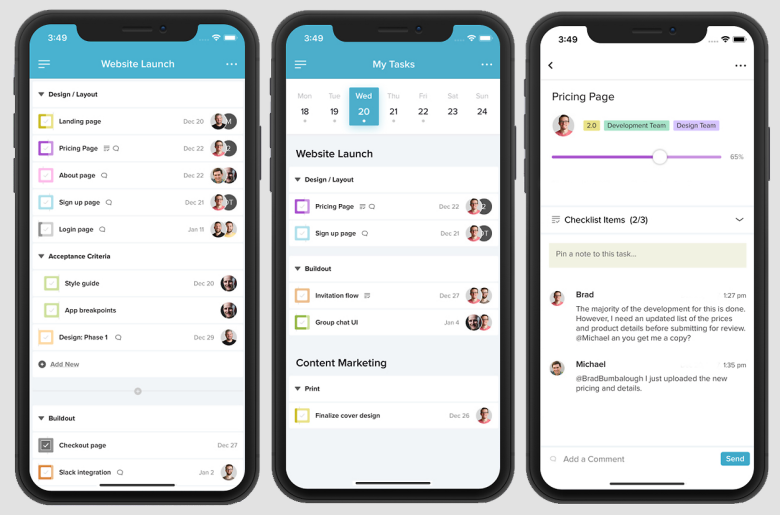
TeamGantt app has a clean and simple interface
Features
- Calendar for mobile. TeamGantt’s mobile-only Calendar page allows you to see a running list of current tasks across all your projects.
- Time tracking and time estimates. On the Pro plan and above, the TeamGantt app lets you track time and add estimated hours for tasks.
- Project roles. TeamGantt offers four user roles (Responsible, Accountable, Consulted, and Informed) to help you organize project responsibilities. On every task, you can assign different roles to each member of your project.
- Discussions. TeamGantt’s Discussion feature acts as a forum and lets you create threads that your team members can reply to.
| Free plan | ✔ |
| Offline mode | ✘ |
| Security | Database encryption, built-in safeguards, and more |
| Starting price | $19.00 |
Choose the Best Project Management App to Stay Productive On the Go
All the project management apps on this list will allow you to plan and track projects and tasks and collaborate with colleagues on the go. However, the best project management app for your team will depend on your needs. If you want an easy-to-use app that provides advanced functionality, then monday.com is my top recommendation. The app’s intuitive interface and customizable boards make it easy to plan and track projects, big and small. If you’re looking for effective collaboration tools, ClickUp is a great option. ClickUp has a built-in document builder you can use to create content and collaborate with others in real time. Or, if you want an efficient solution to handle complex tasks, Smartsheet is worth a try. Smartsheet’s grid interface helps you manage large chunks of information quickly and, thanks to the offline functionality, you can get work done even when you’re not online.Check out the comparison table below to quickly compare my most recommended project management apps.
| Free Plan | Best Feature | Best For | Starting Price | ||
| monday.com | ✔ | Customizable boards for high-level overview of your projects | Day-to-day tasks and more complex projects | $9.00 | |
| ClickUp | ✔ | Great content creation and collaboration features | Centralizing your work and collaborating with others in real time | $7.00 | |
| Smartsheet | ✔ | Grid interface for managing lots of information | Managing multiple projects and submitting forms offline | $9.00 | |
| Teamwork | ✔ | Beginner-friendly with a native suite of products | Fast project setup and easy access to all your data | $54.99 | |
| Zoho Projects | ✔ | Affordable with great built-in tools | Advanced functionality for iOS users | $4.00 | |
| TeamGantt | ✔ | Easy to use and effective task management | Simple projects and time tracking | $19.00 |


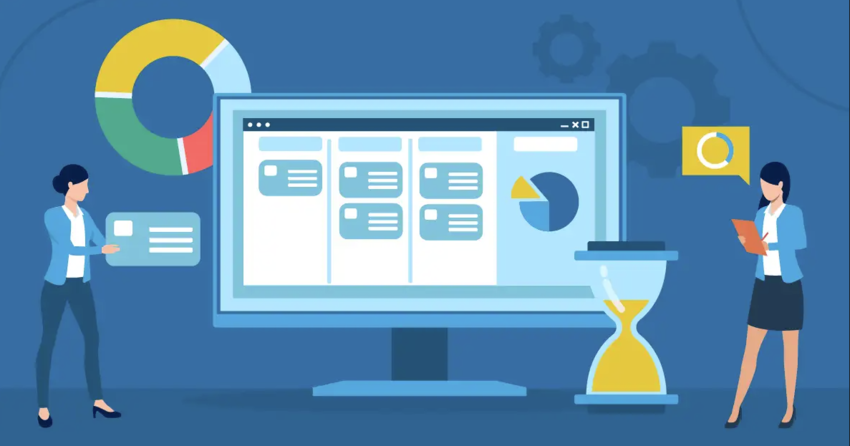

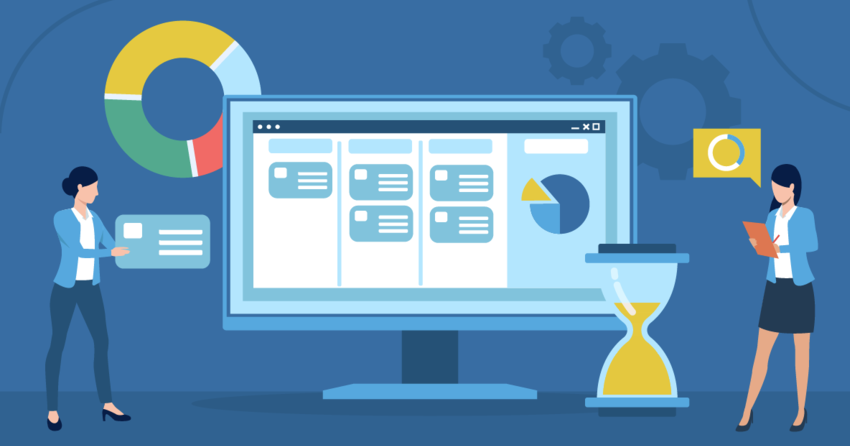
![10 Best Project Management Software for Architects [2025 Update]](https://dt2sdf0db8zob.cloudfront.net/wp-content/uploads/2024/10/Best-Project-Management-Software-for-Architects-1-1.png)
![10 Best Project Management Software for Architects [2025 Update]](https://dt2sdf0db8zob.cloudfront.net/wp-content/uploads/2023/02/IvanaShteriova_photo__1_transparent-150x150.png)
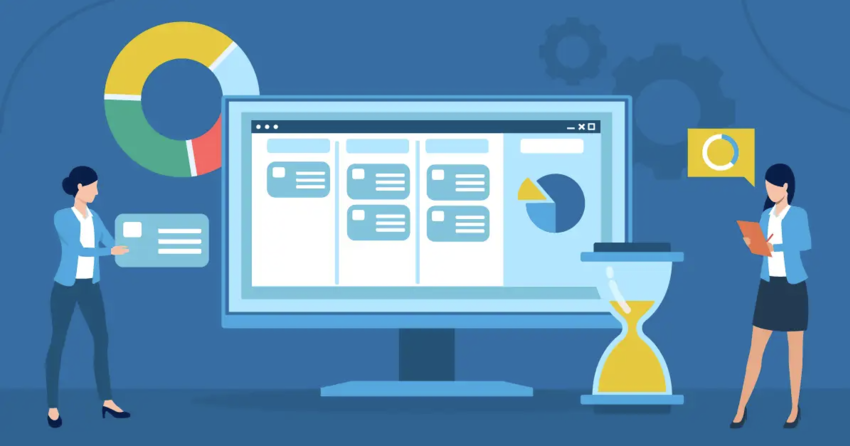

![10 Best Free Management Software for SMEs [2025 Update]](https://dt2sdf0db8zob.cloudfront.net/wp-content/uploads/2024/08/Best-Free-Construction-Project-Management-Software-1724307509.png)
![10 Best Free Construction Project Management Software [2025]](https://dt2sdf0db8zob.cloudfront.net/wp-content/uploads/2024/03/image1-removebg-preview-150x150.png)
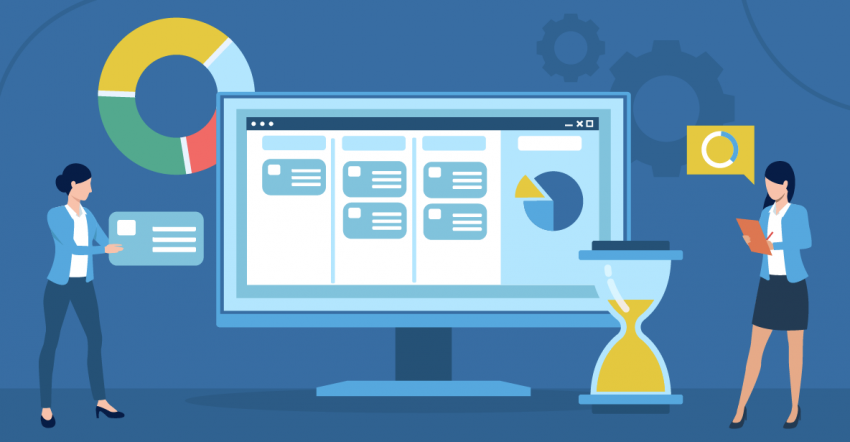
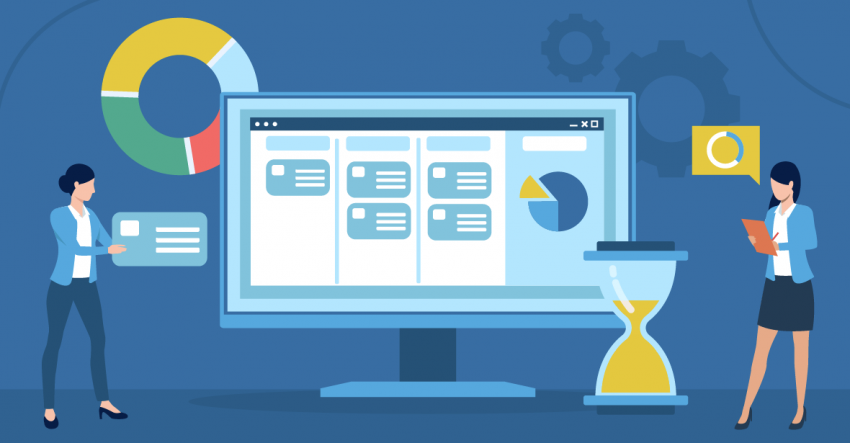
![6 Best Project Management Software for Mac [FREE in 2025]](https://dt2sdf0db8zob.cloudfront.net/wp-content/uploads/2024/06/6-Best-Project-Management-Software-for-Mac-850x445.png)



