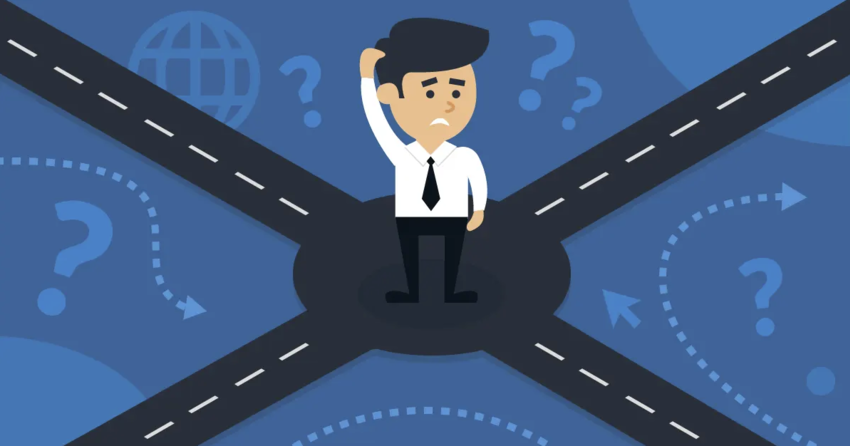Inside this Article
What We Look For in the Best Multisite Hosting for WordPress1. A2 Hosting – Unlimited Sites and Subdomains for Cheap2. Nexcess – Best Managed WordPress Features3. Rocket.net – Impressive WordPress Performance, Worldwide4. Kinsta – Highly Reliable Servers in 25+ Locations5. Hostinger – Cheapest Option for Large Multisite NetworksHow to Set Up Multisite in WordPressThe Pros and Cons of Using WordPress MultisiteWhich WordPress Multisite Host is Right For Me?FAQ
Short on Time? These Are the Best Web Hosts for WordPress Multisite in 2025
- A2 Hosting – Flexible budget WordPress hosting with unlimited sites, storage, and data transfer.
- Nexcess – Impressive WordPress management features and free premium plugins
- Rocket.net – Performs well globally thanks to WordPress optimization and CDN
What We Look For in the Best Multisite Hosting for WordPress
Reliability. If your server goes down, every single site in your network will become unavailable. Near-perfect uptime is a must for WordPress Multisite, so I’ve picked some of the most reliable hosts out there. Tight security. Security is a concern for a Multisite configuration, because if one site is hacked, the entire network could be compromised. I’ve only included hosts that take security seriously. Optimized WordPress. Optimization is even more important when you’re dealing with a WordPress Multisite implementation. The hosts in my list offer impressively fast loading times thanks to advanced caching, file compression, and the best quality server hardware. Generous resource limits. WordPress Multisite can be taxing on resources, especially if you’re looking to run large or busy sites. I’ve chosen hosts that provide plenty of storage and bandwidth at affordable prices.What is WordPress Multisite?
WordPress Multisite is a built-in WordPress feature that allows you to manage multiple sites from a single dashboard. These sites can be subdomains or subdirectories of a primary domain, or they can be separate domains entirely. As the owner of the network, you are the administrator of every site. You can install, customize, and update any themes or plugins. You can choose to manage every website yourself, or lighten your workload by granting sub-admin privileges for any particular site to another user.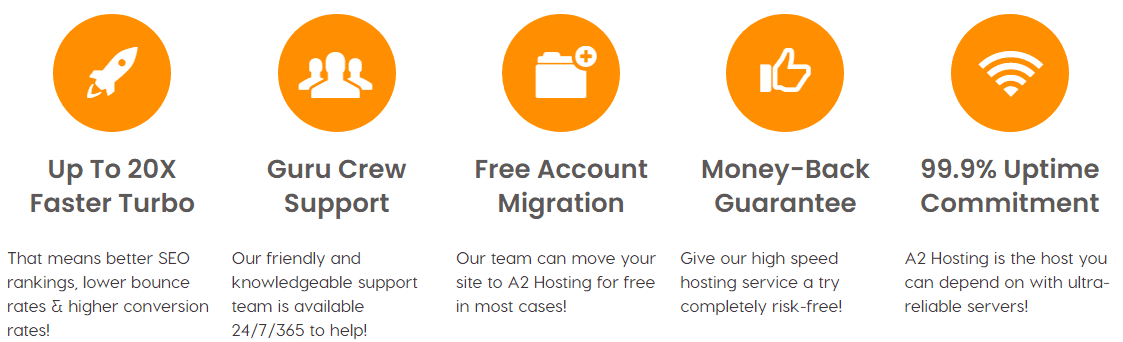
A2 Hosting WordPress Hosting
Plan NameStorageBandwidthNumber of SitesBackupPrice
More detailsFeatures
- Softaculous. A2 Hosting uses cPanel with the Softaculous app installer, offering one-click installations for hundreds of apps, including WordPress. You can also easily enable Multisite as part of the WordPress installation process.
- Site staging. While this is a premium feature with some hosts, A2 Hosting offers a free staging environment with every plan.
- Premium managed WordPress. Managed WordPress plans are hosted on A2 Hosting’s Turbo Servers, featuring more processor power, the LiteSpeed web server, and multiple layers of advanced caching for the best possible WordPress performance. This costs a lot more, though, and only the most expensive of these offers unlimited sites.
- Robust security. All plans feature A2 Hosting’s proprietary Perpetual Security protection. This includes a dual firewall, malware scans, DDoS-proofing, and brute force attack protection.
| Money-back guarantee | 30 days |
| Data center locations | 2 in the US, 1 in Europe, 1 in Asia |
| Uptime guarantee | 99.9% |
| Starting price | $11.99 |
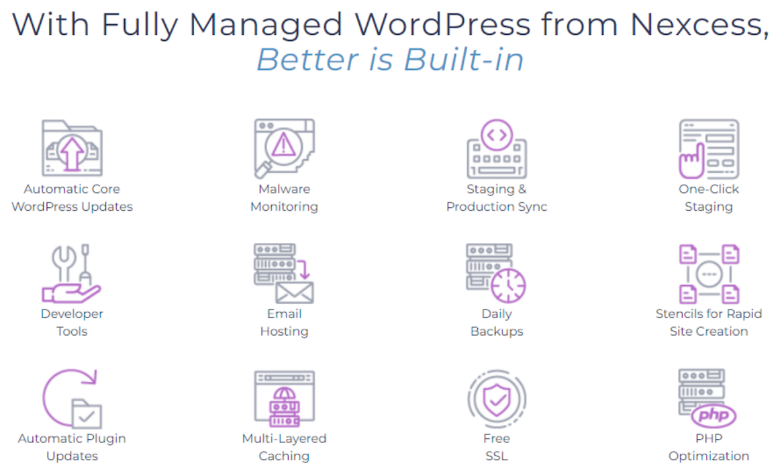
Nexcess WordPress Hosting
Plan NameStorageBandwidthNumber of SitesBackupPriceFree Months
More detailsFeatures
- Free auto-scaling. If your sites receive more traffic than your current resources can handle, they will be temporarily scaled up to deal with the excess traffic. This service is free for 24 hours each month, after which you’ll need to pay a small fee for every 30 minutes auto-scaling is necessary, or upgrade your plan.
- Stage sites easily. Creating a clone of your site to test development ideas takes only a few clicks in your hosting dashboard. This, in addition to WPMerge, helps you safely and efficiently develop your live sites.
- Daily automatic backups. Nexcess takes a backup of your sites every day, which are stored off-server for increased redundancy. Your last 30 backups are always kept available, and may be restored by contacting support.
- Managed WooCommerce plans. If you’re running online stores, I’d recommend the managed WooCommerce hosting plans. Your sites will be scanned nightly to ensure login, checkout, and payment processing are working properly, so you don’t lose any sales. Analytics are plentiful as well, covering site speed to sales performance.
| Money-back guarantee | 30 days |
| Data center locations | 4 in the US, 3 in Europe, 1 in Australia |
| Uptime guarantee | 100% |
| Starting price | $12.25 |
3. Rocket.net – Impressive WordPress Performance, Worldwide
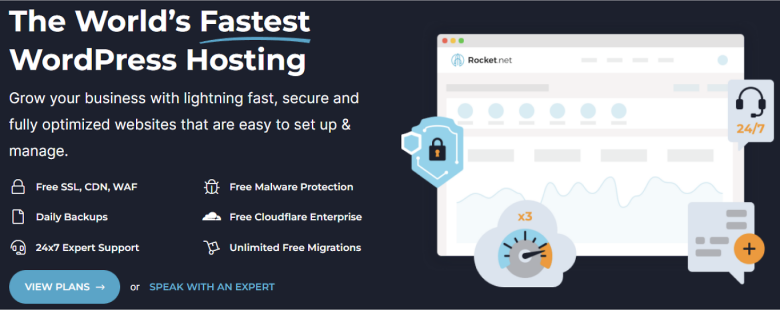
Rocket.net WordPress Hosting
Plan NameStorageNumber of SitesPrice
More detailsFeatures
- Enable Multisite in one click. Rocket.net offers an easy-to-use control panel that allows you to create and manage your WordPress sites, with the option to enable WordPress Multisite in a single click without having to touch any code.
- NVMe SSDs. To optimize performance further, all your storage is on NVMe SSD hardware. These offer lower latency and better read and write performance than standard SSDs.
- Unlimited site migrations. Rocket.net provides every customer with an unlimited number of site migrations.These migrations are performed hands-on by Rocket.net experts, and can take anywhere from just a few minutes to a couple of hours, depending on website size.
- Responsive 24/7 technical support. Rocket.net’s support team is made up of WordPress experts who can provide technical help, even going so far as to take care of basic tasks for you. We always got a response within a minute through its live chat.
| Money-back guarantee | 30 days |
| Data center locations | 9 in the US, 1 in Canada, 3 in Europe, 1 in Australia, 2 in Asia |
| Uptime guarantee | 99.99% |
| Starting price | $30.00 |
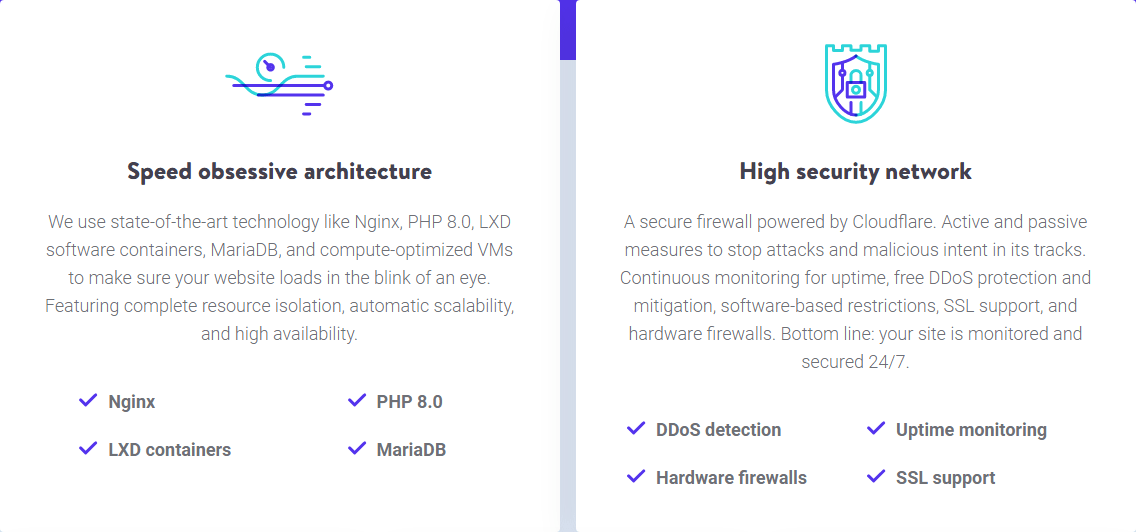
Kinsta WordPress Hosting
Plan NameStorageNumber of SitesBackupPriceFree Months
More detailsFeatures
- 24/7 uptime monitoring. Kinsta monitors the status of your website on a minute-by-minute basis. If any of your sites go down, support engineers will immediately work to bring it back online.
- Auto-scaling. If your sites are receiving more traffic than your plan can serve, your resources will be scaled up automatically so site performance never takes a hit. This service incurs an extra fee based on overall usage.
- Google Cloud Platform. You get access to top-end hardware, security, and computing throughput from GCP without having to set up or configure the hosting environment yourself.
- Huge number of data centers. GCP’s 25+ data centers cover every major continent, which allows you to serve any geographic audience with Kinsta’s exceptional performance.
| Money-back guarantee | 30 days |
| Data center locations | 7 in the US, 2 in Canada, 7 in Europe, 2 in Australia, 9 in Asia, 1 in South America |
| Uptime guarantee | 99.9% |
| Starting price | $5.00 |
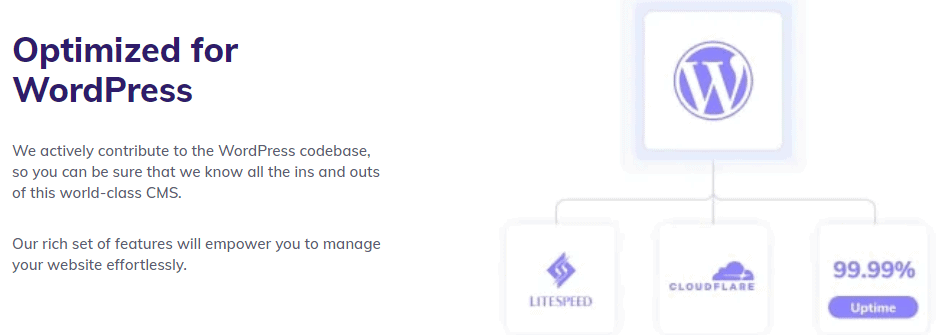
Hostinger WordPress Hosting
Plan NameStorageBandwidthNumber of SitesBackupPriceFree Months
More detailsA free domain name is included with some hosting plans from Hostinger
Features
- Site-building wizard. Hostinger includes a WordPress Starter Wizard. This helps you to choose a theme for your site and install any essential plugins, giving you a foundation to build on.
- Google Ads credit. The WordPress Starter plan comes with a free Google Ads Credit to help boost your initial outreach.
- Free domain. – If you purchase an annual or longer plan, you’ll get free domain registration for a year.
- Developer friendly. Even at these low prices, WP-CLI, Git support, and SSH access are included with the Starter plan on up.
| Money-back guarantee | 30 days |
| Data center locations | 1 in the US, 3 in Europe, 1 in Asia, 1 in South America |
| Uptime guarantee | 99.9% |
| Starting price | $2.99 |
How to Set Up Multisite in WordPress
To start, check whether your chosen host offers an automated setup. Some managed WordPress hosts allow you to activate Multisite via the control panel, while many auto-installers let you install WordPress with Multisite enabled. If these options do not exist, you’re going to have to enable it manually. Don’t worry – it’s a relatively simple process that should only take five to ten minutes. To enable Multisite, you’ll have to access and edit the files of your WordPress installation. If you’re using cPanel, you can do this with the File Manager. Otherwise, you’ll have to use an FTP client, such as FileZilla. The below guide uses the cPanel method, but it’s a similar process with FTP. As always, perform a full backup before making any changes!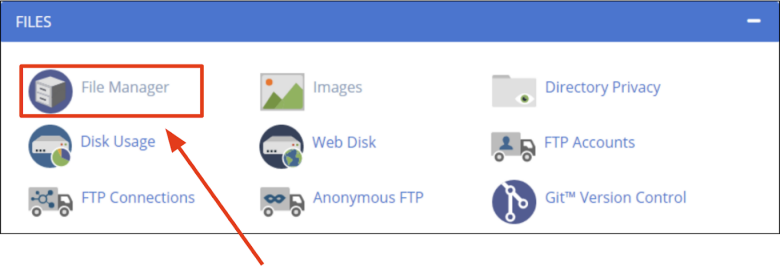
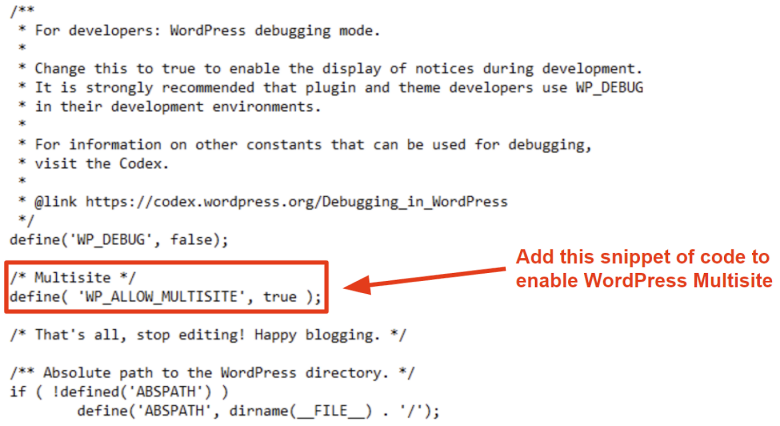
/* Multisite */ define( 'WP_ALLOW_MULTISITE', true );Now, paste it just above the comment text that reads That’s all, stop editing! Then, save the file. All you need to do now is upload the edited version to your site. To do this, make sure you are in the root folder of your WordPress installation (the folder where we found the wp-config.php file). Next, click Upload on the toolbar at the top of the screen.
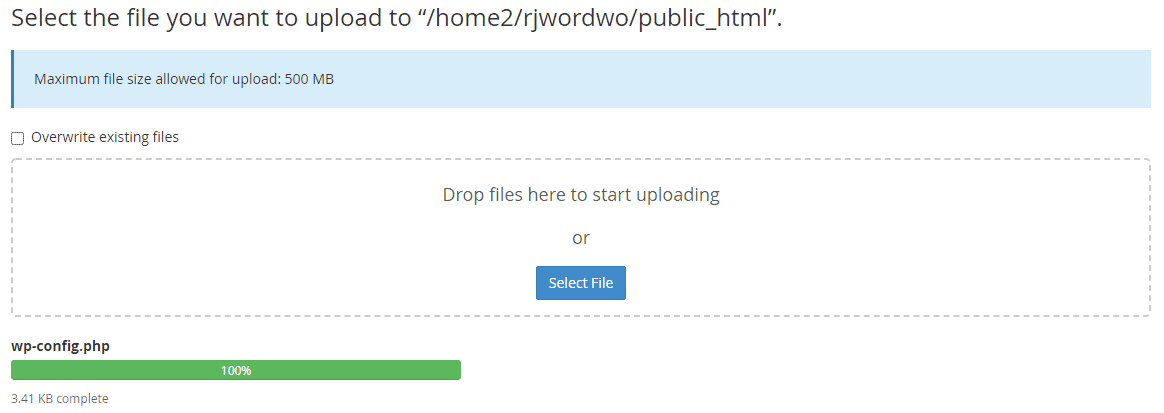
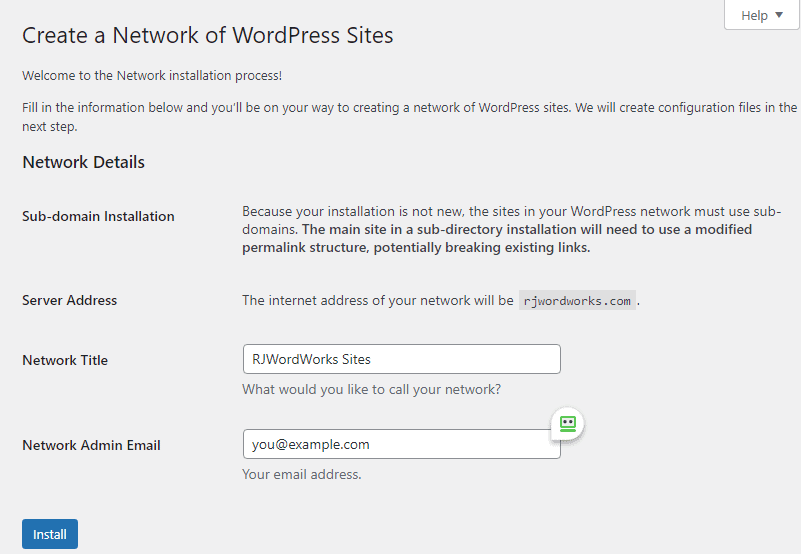
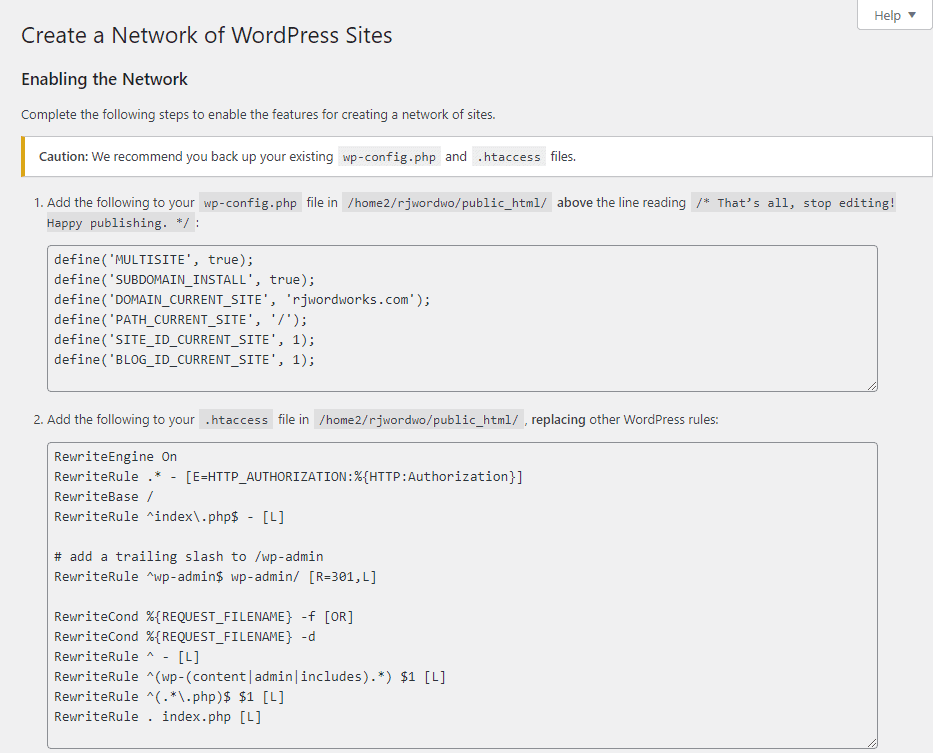
The Pros and Cons of Using WordPress Multisite
WordPress Multisite makes it easier to manage multiple similar WordPress sites, as you can manage the plugins, themes, and content of each site from a single location. This saves a lot of time as you don’t need to log in to each and every WordPress site in your network just to update a single plugin you happen to be using on all of them. Additionally, all of the sites in a network will share the same database, meaning a single backup will store all the data of every site. This means there’s no need to take backups of each site individually. However, WordPress Multisite might not be a perfect solution for everyone. If you’re looking to use it to oversee several unrelated client sites, the shared database could present a big problem, as these clients wouldn’t be able to personally back up their site in order to move to another host. A Multisite network introduces security risks too. If a single site is compromised, the entire network will be at risk. Furthermore, as each site is sharing the same network resources, a problem with the server will slow down (or bring down) every site in the network.Which WordPress Multisite Host is Right For Me?
The best WP Multisite host for you depends on what you’re trying to accomplish. If you’re only looking to run a few low-traffic sites or subdomains, then budget shared hosting will likely offer you the best value. For large or much more intensive site networks, a premium solution may be best. Think about this carefully, because creating and attracting visitors to a Multisite network can take a lot of time. You wouldn’t want to spend your time on a hosting solution that doesn’t fit well with your existing needs. Regardless, all of the hosts I’ve listed can provide a good starting point, depending on where you’re at with your network. Here are my personal recommendations. If you’re looking for the most flexible option, go with A2 Hosting. Not only is it less expensive than most of the options on this list, you’ll have unlimited SSD storage, data transfer, and site capacity to grow your network without worry. You can also cancel at any time and still get a prorated refund. For the best WordPress management features, I’d recommend Nexcess. With it, you can worry less about the administration and management of a large Multisite network, and focus more on further site development. If your Multisite network includes sites across multiple countries, Rocket.net is likely your best choice. Thanks to its free Cloudflare Enterprise, your sites will load fast no matter where they’re accessed from. Still unsure? Check out the comparison table below for a side-by-side comparison.| Standout features | Number of websites (Multisite plans only) | SSD space (Multisite plans only) | Starting price | ||
|---|---|---|---|---|---|
| A2 Hosting | Unlimited sites, storage, and data transfer | Unlimited | Unlimited | $11.99 | |
| Nexcess | AI-driven plugin management and premium WP plugins | 5 – 250 | 40GB – 800GB | $12.25 | |
| Rocket.net | Great worldwide performance | 3 – 25 | 20GB – 50GB | $30.00 | |
| Kinsta | Most reliable uptime with plenty of data centers across the globe | 2 – 150 | 20GB – 250GB | $5.00 | |
| Hostinger | Cheapest budget option with good WordPress optimization | 100 – 300 | 100GB – 200GB | $2.99 |








![8 Best Enterprise WordPress Hosting (Scalable & Reliable) [2025]](https://dt2sdf0db8zob.cloudfront.net/wp-content/uploads/2024/11/Best-Enterprise-WordPress-Hosting-1.png)
![8 Best Enterprise WordPress Hosting (Scalable & Reliable) [2025]](https://dt2sdf0db8zob.cloudfront.net/wp-content/uploads/2023/05/Caitlin-Greyling-150x150.jpg)