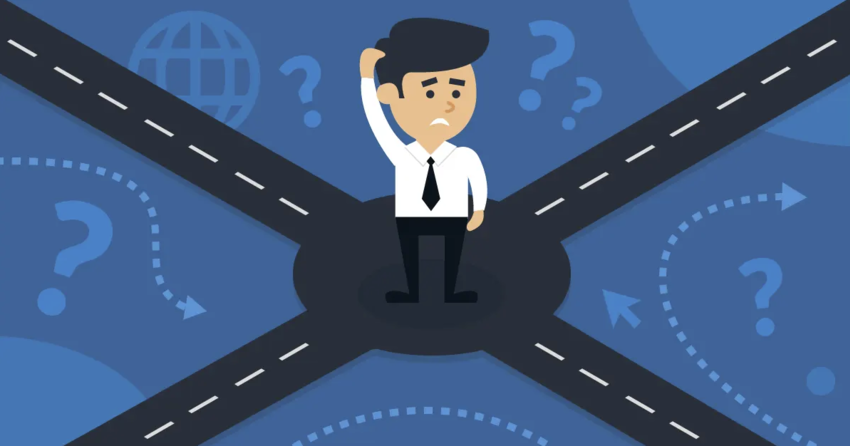Inside this Article
Short on Time? These Are the Best Web Hosts for WordPress Multisite in [CurrentYear]What We Look For in the Best Multisite Hosting for WordPress1. Hostinger: Cheapest High-Performance Option for Small-To-Medium Multisites2. IONOS: Low-Cost WordPress Multisite Hosting for Devs and Technical Users3. InterServer: Best Unlimited Web Hosting Solution for Multisite Networks4. HostArmada: Scalable and Affordable Cloud Hosting for Demanding Multisite Networks5. A2 Hosting: Multisite Turbo Hosting With Fast Loading Speeds6. Nexcess: Best Managed WordPress for E-Commerce MultisitesOther Notable Web Hosts for WordPress Multisite NetworksHow To Set Up Multisite in WordPressThe Pros and Cons of Using WordPress MultisiteWhich WordPress Multisite Host Is Right for Me?FAQ
Short on Time? These Are the Best Web Hosts for WordPress Multisite in 2025
-
Hostinger
– All-in-one managed WordPress Multisite hosting with fast NVMe SSD storage and LiteSpeed servers.
- IONOS – A scalable and low-cost Multisite provider perfect for developers and more technical users.
- InterServer – Unlimited shared hosting plan plus cheap cloud VPS ideal for bigger WordPress networks.
What We Look For in the Best Multisite Hosting for WordPress
When looking for the best WordPress Multisite host, there are a few important features I prioritized:- Plans compatible with WordPress Multisite. Not all hosting plans support WordPress Multisite. For medium to large networks, I recommend cloud, VPS, or dedicated plans with dedicated resources like RAM and CPU cores to handle the extra demands.
- WordPress Multisite support. Managing a Multisite network requires expert technical support. The hosts on my list offer teams experienced in both WordPress and Multisite, ensuring you get the help you need.
- Optimized WordPress performance. Multisite networks need fast, stable hosting. The hosts on my list offer advanced caching, file compression, and high-performance servers. They also offer useful features like database and file optimization solutions.
- Generous resource limits. Multisite setups can be taxing on resources, especially for large or busy networks. I’ve chosen hosts that offer ample storage and bandwidth at competitive prices. It’s also important to check inode limits – going over the allotted limit, even if you still have storage space, can affect your site’s performance.
- Security features. Security is critical for Multisite networks, as one compromised site can affect the whole network. I’ve chosen hosts with robust security features, including free, effective security suites and tools.
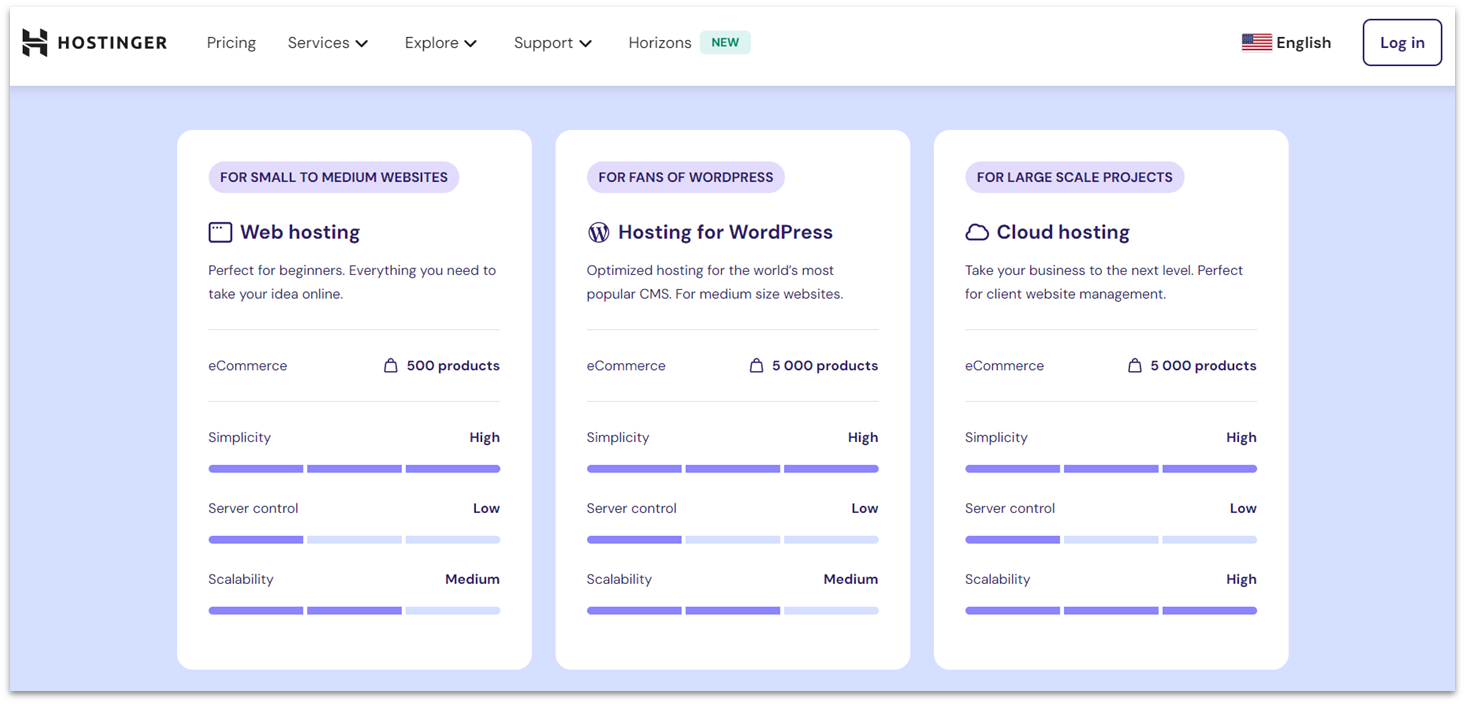
Hostinger WordPress Hosting
Plan NameStorageBandwidthNumber of SitesBackupPriceFree Months
More detailsA free domain name is included with some hosting plans from Hostinger
Hostinger Cloud Hosting
Plan NameStorageBandwidthCPURAMPriceFree Months
More detailsA free domain name is included with some hosting plans from Hostinger
Features
- Site-building wizard. Hostinger’s WordPress Starter Wizard helps you choose a theme and install essential plugins, giving you a solid foundation for your WordPress sites.
- Free Multisite migrations. You can get unlimited free site migrations on select plans, including Multisite networks mapped out on subfolders or subdomains.
- AI WordPress website builder. Hostinger offers its advanced AI website builder for free on all shared and cloud plans. It supports Multisite, but you’ll still need to set Multisite up manually in your WordPress admin dashboard.
- Easy inode management. You can see your inode usage directly from Hostinger’s hPanel. There’s full transparency here – a pie chart will show you what you’ve used at a glance. If you need a more detailed look, you can access your File Manager and use the Calculate by directory size option to see what types of files are taking up the most space.
| Money-back guarantee | 30 days |
|---|---|
| Data center locations | 1 in the US, 4 in Europe, 2 in Asia, 1 in South America |
| Uptime guarantee | 99.9% |
| Starting price | $2.99 |
2. IONOS: Low-Cost WordPress Multisite Hosting for Devs and Technical Users
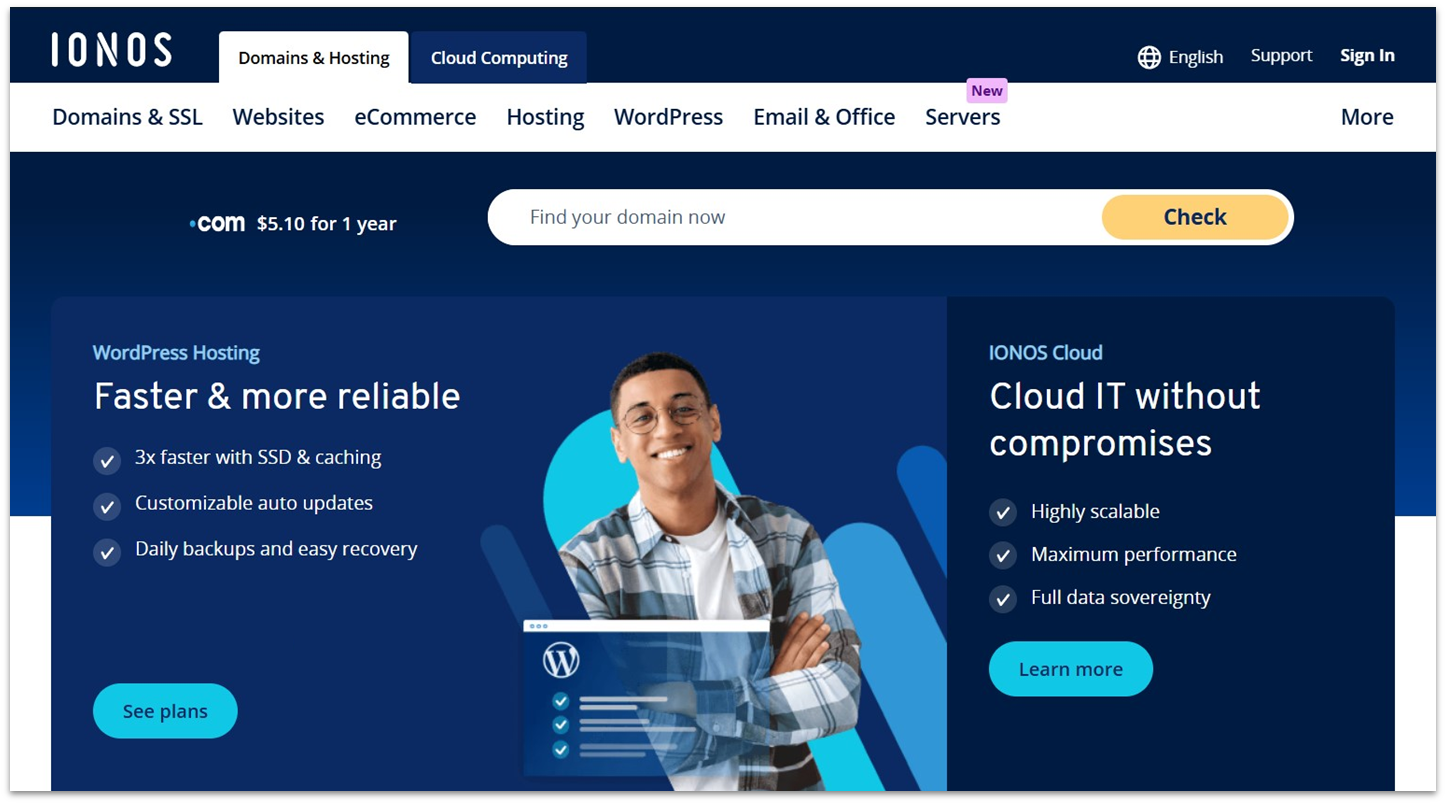
IONOS WordPress Hosting
Plan NameStorageBandwidthNumber of SitesBackupPrice
More detailsA free domain name is included with some hosting plans from IONOS
Features
- Daily backups. IONOS includes free daily backups, storing them for up to six days. If anything goes wrong, you can quickly restore your site. Some unmanaged and managed WordPress plans also come with Jetpack backups free for one year.
- Premium SSLs. Shared plans include a free Wildcard SSL, while WordPress plans offer a free regular SSL with Domain Validation (DV).
- WordPress AI builder. IONOS’ WordPress plans come with a useful addition: a free AI WordPress builder. If you choose this option, you’ll just need to answer a few questions and the AI builder will generate a website for you in minutes.
- Protected directories for .htaccess. To protect your WordPress Multisite, IONOS’ shared plans allow protected directories. You can set up a password and username to ensure no unauthorized users are able to edit or corrupt your core website files.
| Money-back guarantee | 30 days |
|---|---|
| Data center locations | 3 in the US, 6 in Europe |
| Uptime guarantee | 99.9% |
| Starting price | $1.00 |
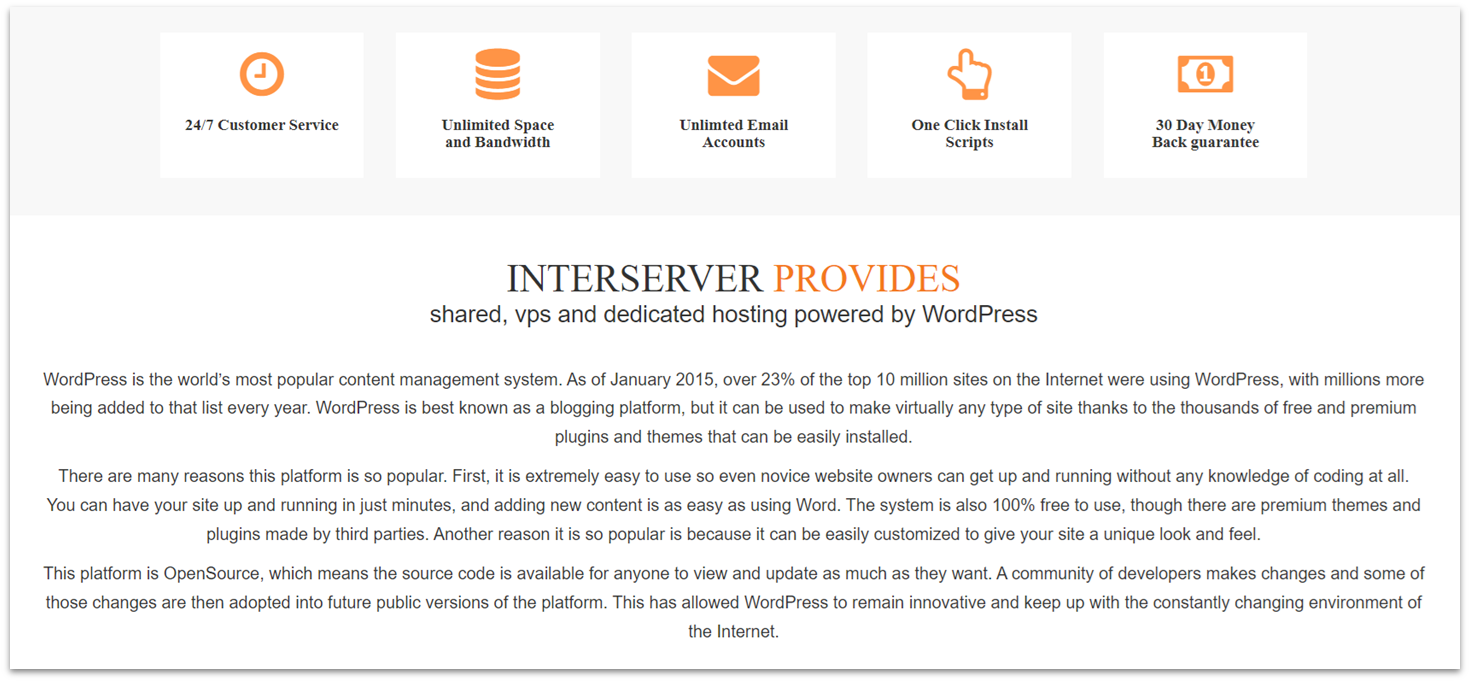
InterServer Web Hosting
Plan NameStorageBandwidthFree SSLNumber of SitesPrice
More details InterServer WordPress Hosting
Plan NameStorageBandwidthPrice
More detailsFeatures
- Generous inode limits. Shared plans support up to 400,000 inodes, with Boost upgrades increasing this to 800,000-3.2 million, depending on the tier.
- Choice of control panels. InterServer includes free Direct Admin with shared plans and VPS, plus Webuzo for VPS plans. You can also add paid panels like cPanel, Plesk, and CloudLinux.
- VM compartments. VPS Multisite networks are isolated in virtual machine compartments for better resource allocation and protection from other users on the server.
- Proprietary security solutions. All plans include InterShield with DDoS protection, malware scanning, and a firewall. If your site becomes compromised, Inter-Insurance covers cleanup and recovery.
| Money-back guarantee | 30 days (shared plans) |
|---|---|
| Data center locations | 6 in the US |
| Uptime guarantee | 99.9% |
| Starting price | $2.50 |
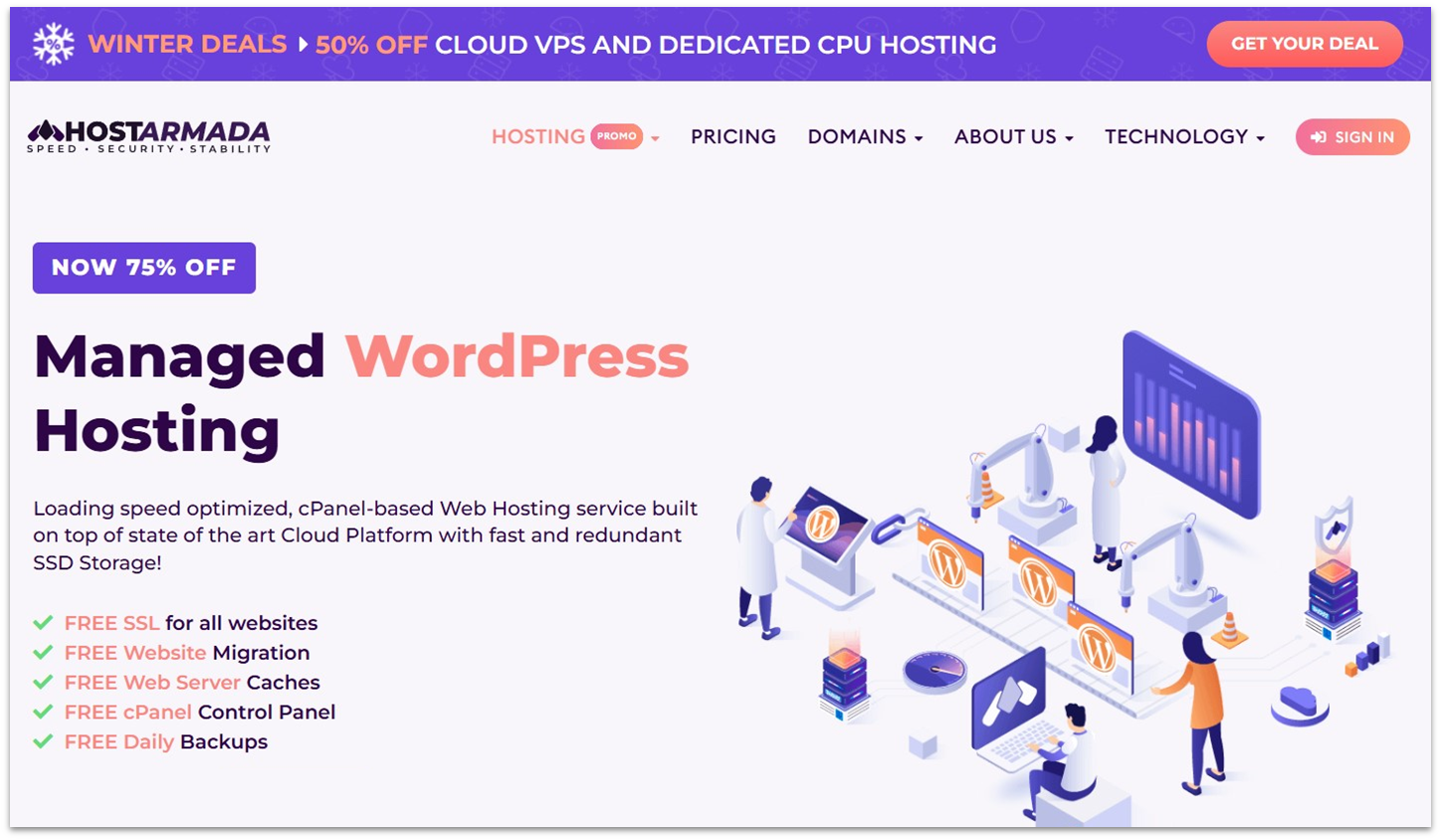
HostArmada WordPress Hosting
Plan NameStorageBandwidthNumber of SitesBackupPrice
More detailsA free domain name is included with some hosting plans from HostArmada
Features
- Remote daily backups. HostArmada provides free daily backups on all plans, stored remotely for up to 21 days. This gives you an easy way to restore your site if anything goes wrong, with added redundancy for peace of mind.
- Dedicated resources. Every plan includes dedicated RAM and CPU cores for stable, reliable performance. Shared hosting starts with 2 cores and 2 GB RAM and scales up to 6 cores and 6 GB RAM. VPS and dedicated servers offer even more power, with up to 16 cores and 32 GB RAM.
- Three layers of firewalls. HostArmada protects your site with Imunify360 network and web application firewalls. It also includes an advanced firewall that uses AI and herd immunity to detect and block complex threats.
- Comprehensive free security suite. Beyond firewalls, HostArmada’s plans include proactive defenses like malware and virus scanning and hardened PHP. You also get brute force protection, 24/7 monitoring, account isolation, CageFS, and more.
| Money-back guarantee | 45 days |
|---|---|
| Data center locations | Web hosting: 3 in the US, 1 in Canada, 3 in Europe, 1 in Australia, and 3 in Asia VPS: 7 in the US, 1 in Canada, 1 in South America, 7 in Europe, 6 in Asia, and 1 in Australia |
| Uptime guarantee | 99.9% |
| Starting price | $2.49 |
5. A2 Hosting: Multisite Turbo Hosting With Fast Loading Speeds
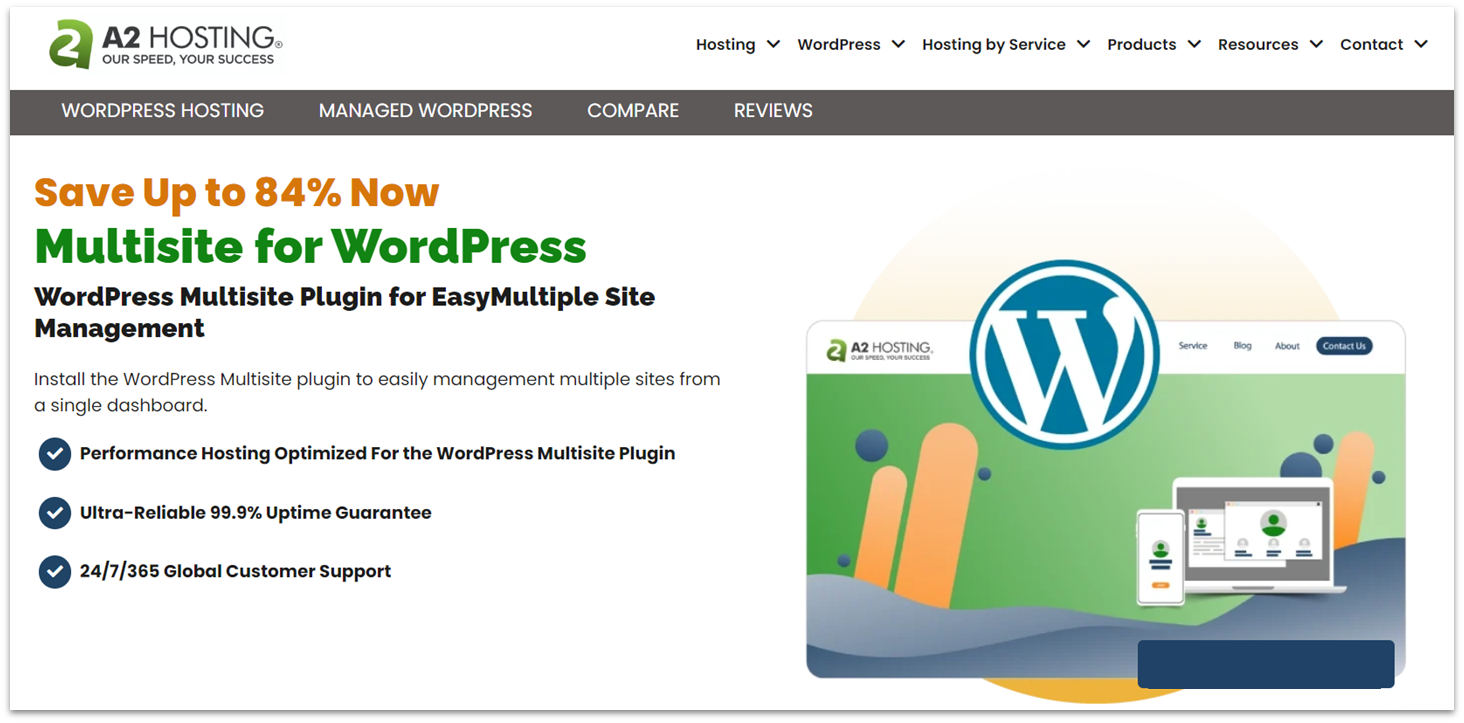
A2 Hosting Web Hosting
Plan NameStorageBandwidthFree SSLNumber of SitesPrice
More details A2 Hosting WordPress Hosting
Plan NameStorageBandwidthNumber of SitesBackupPrice
More detailsFeatures
- Premium managed plans. Managed WordPress plans run on A2 Hosting’s Turbo servers for top-tier speed. These plans also come with guaranteed CPU and RAM resources.
- Softaculous. A2 Hosting uses cPanel with the Softaculous app installer, giving you one-click access to hundreds of apps, including WordPress. You can also quickly manage Multisite with A2 Hosting’s plugin.
- Site staging. Unlike some hosts that charge extra for this feature, A2 Hosting includes a free staging environment with every plan as part of the cPanel and Softaculous suite.
- Robust security. All plans include A2 Hosting’s Perpetual Security suite, with a dual firewall, malware scans, KernelCare, DDoS-proofing, and brute force attack protection.
| Money-back guarantee | 30 days (plus 90-day prorated refund) |
|---|---|
| Data center locations | 2 in the US, 1 in Europe, 1 in Asia |
| Uptime guarantee | 99.9% |
| Starting price | $1.99 |
6. Nexcess: Best Managed WordPress for E-Commerce Multisites
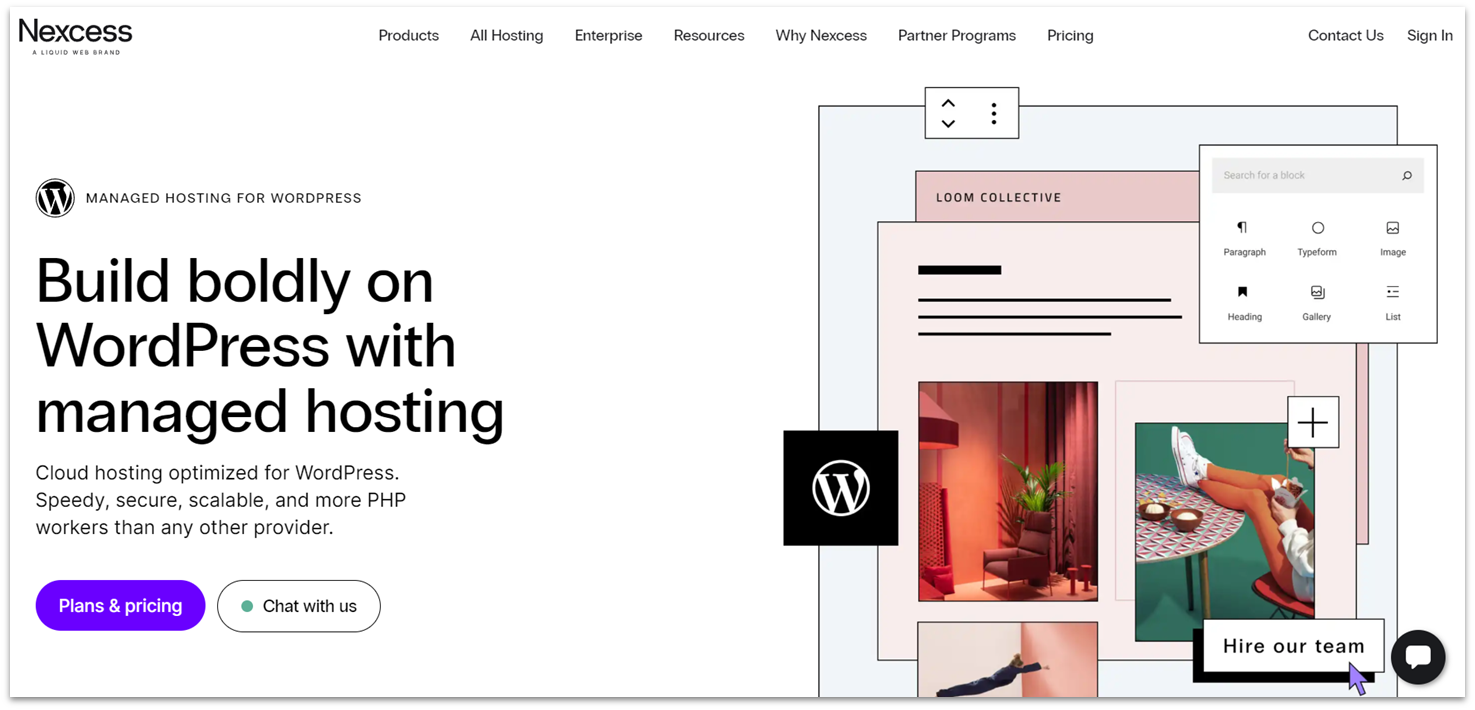
Nexcess WordPress Hosting
Plan NameStorageBandwidthNumber of SitesBackupPriceFree Months
More detailsFeatures
- Free auto-scaling. If your sites receive a traffic surge, Nexcess will temporarily scale resources to maintain performance. You get 24 hours of free auto-scaling per month – beyond that, it’s a small fee per 30-minute increment or you can upgrade your plan.
- Stage sites with ease. Creating a clone of your site to test development ideas takes only a few clicks in your account dashboard. This feature comes free with managed WordPress plans and helps you safely test updates before applying them to your live sites.
- Daily automatic backups. Nexcess takes a backup of your sites every day and stores this off-site for increased redundancy. Your last 30 backups are always available and restored by contacting support.
- Managed WooCommerce plans. As part of its managed hosting, Nexcess scans your WooCommerce store nightly to ensure login, checkout, and payment processing are working properly. You’ll also get in-depth analytics, from site speed to sales performance, to help optimize your store.
| Money-back guarantee | 30 days |
|---|---|
| Data center locations | 4 in the US, 3 in Europe, and 1 in Australia |
| Uptime guarantee | 100% |
| Starting price | $12.25 |
Other Notable Web Hosts for WordPress Multisite Networks
7. SiteGround
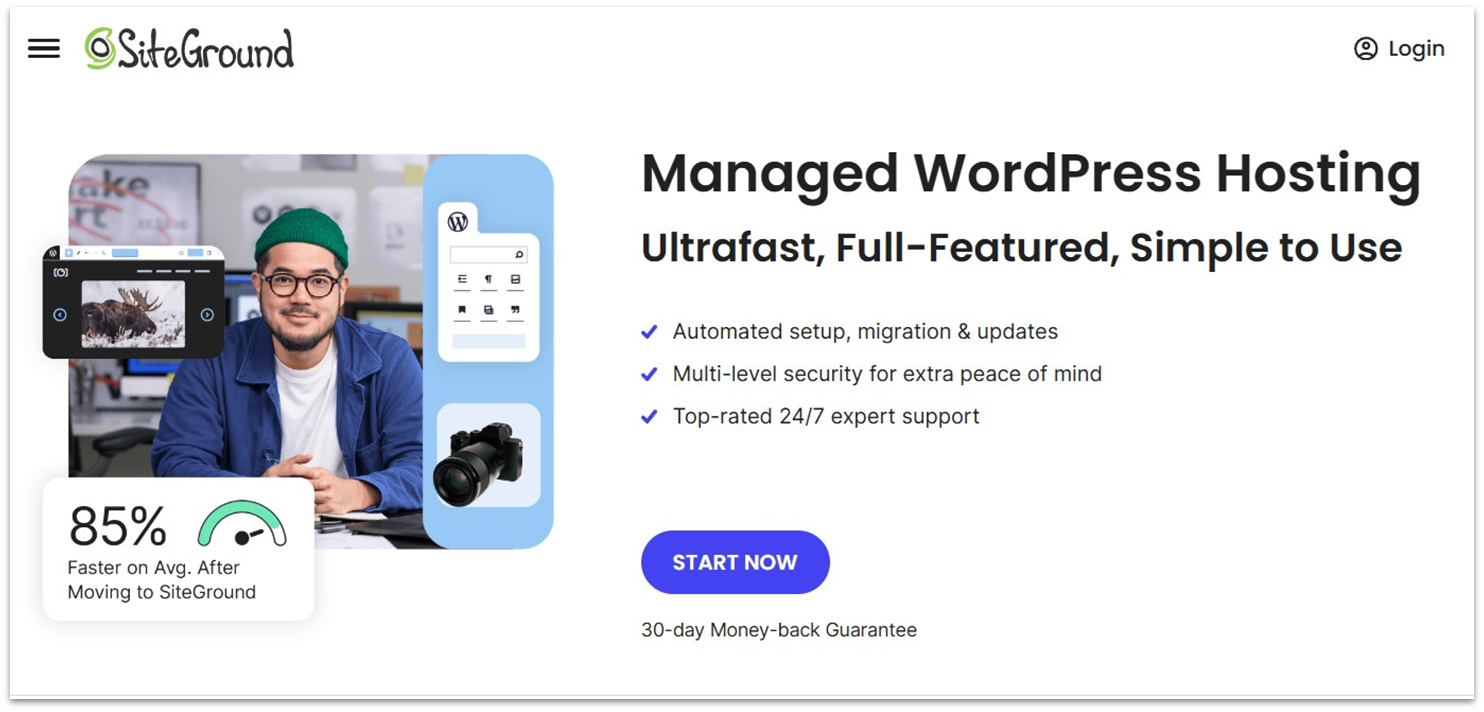
8. Bluehost
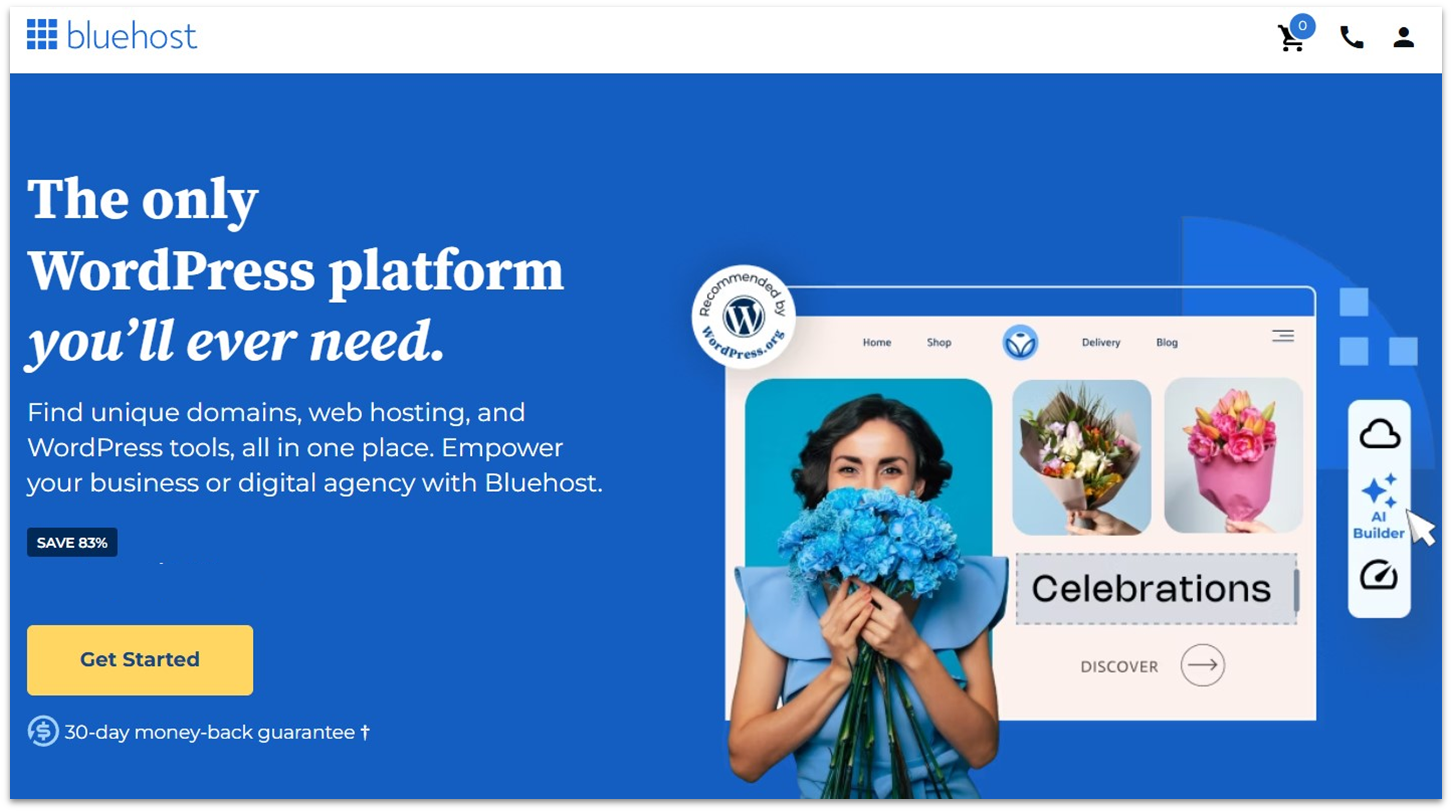
9. Kinsta
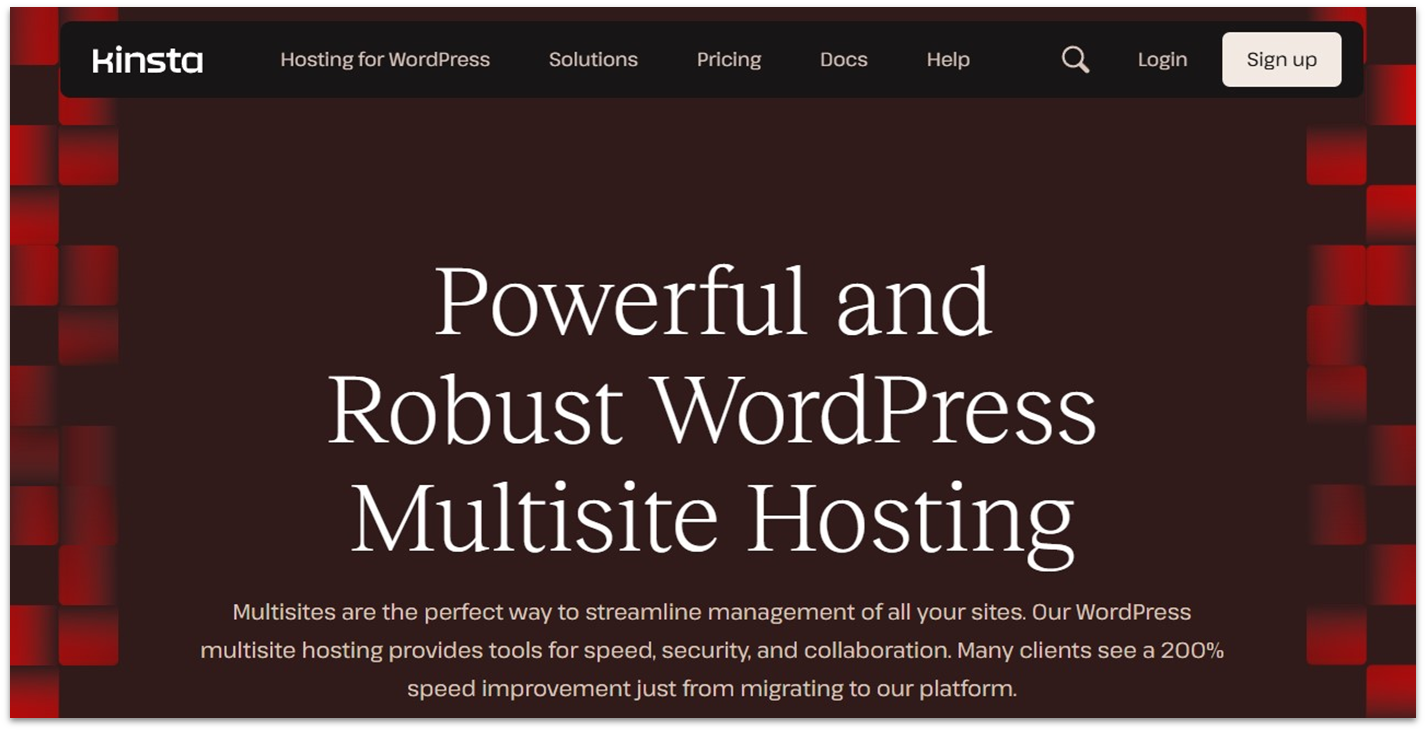
10. Cloudways
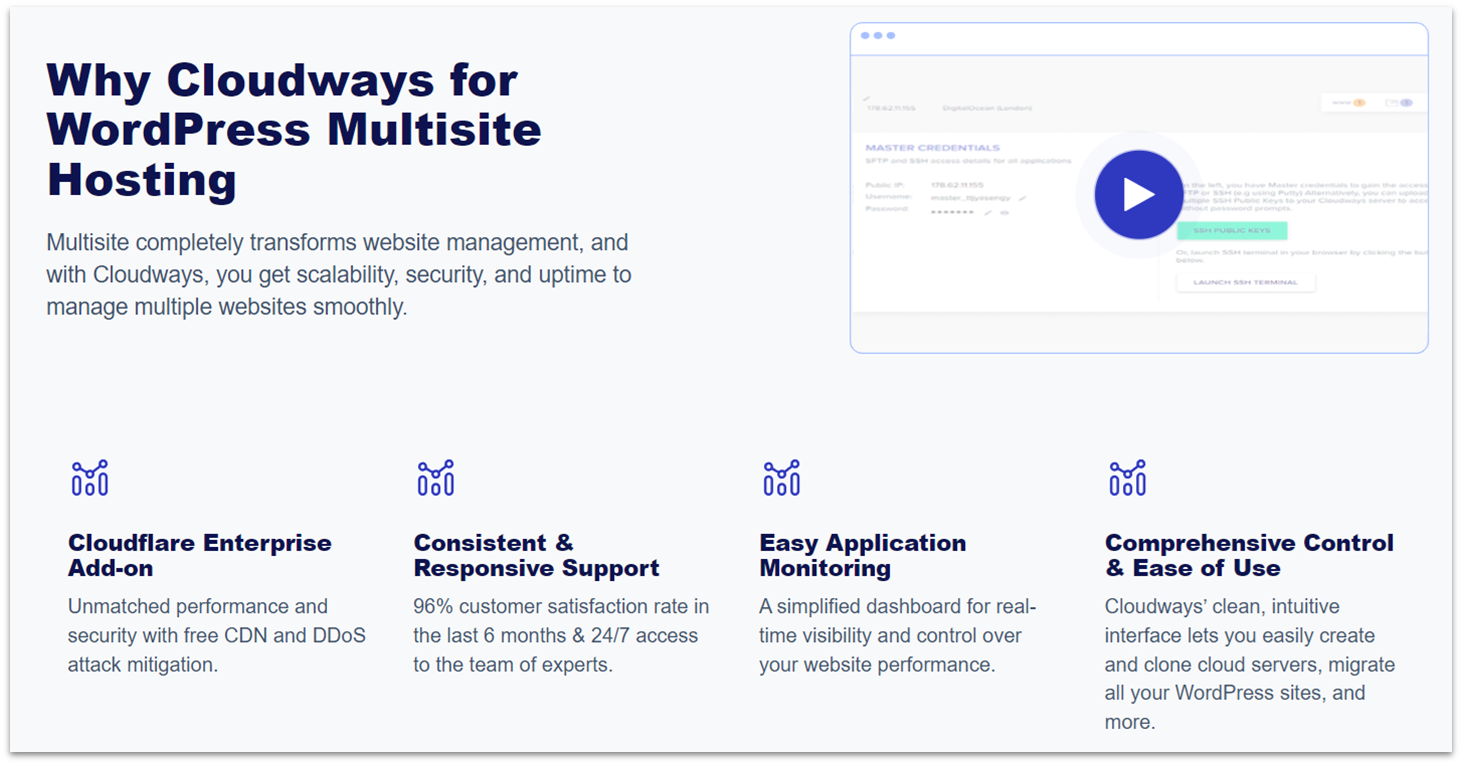
How To Set Up Multisite in WordPress
To start, check whether your host offers an automated setup. Some managed WordPress hosts allow you to activate Multisite via the control panel, while many auto-installers let you install WordPress with Multisite enabled. If these options don’t exist, you’re going to have to enable Multisite manually. Don’t worry – it’s a relatively simple process that should only take five to ten minutes.
Step 1: Back Up Your Website Files
As always, perform a full backup before making any changes. If something goes wrong and you don’t have a backup, you could lose your entire website.Step 2: Locate the File Manager and Access Your Root Directory
To enable Multisite, you’ll need to edit your WordPress installation. If you’re using cPanel or any other control panel like Hostinger’s hpanel, you’ll need to locate the File Manager. To access your files, you can also use an FTP client like FileZilla.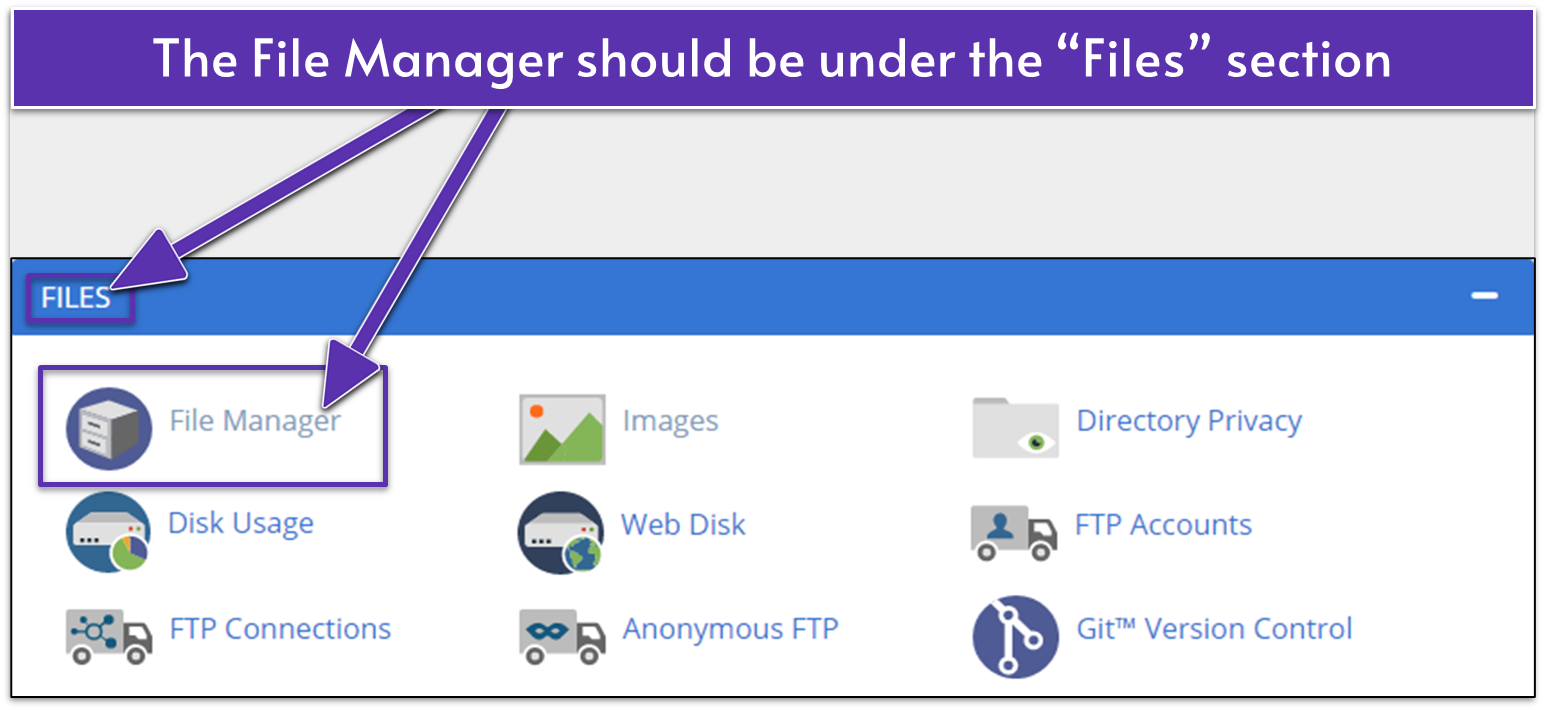
Step 3: Edit Your wp-config.php File
Find the “wp-config.php” file in the root directory and right-click to download it. Once you download the file, open it with a plain text editor (Notepad on Windows or TextEdit on macOS in plain text mode). Do not use Microsoft Word. On some control panels like hPanel, you can open, edit, and save the file using the control panel interface, which is really handy.
/* Multisite */
define( 'WP_ALLOW_MULTISITE', true );
Paste it just above the comment text that reads “/* That’s all, stop editing! Happy blogging. */”
Then, save the file. All you need to do now is upload the edited version to your site. Make sure you’re in the root folder of your WordPress installation (the folder where we found the wp-config.php file). Next, click Upload on the toolbar at the top of the screen.
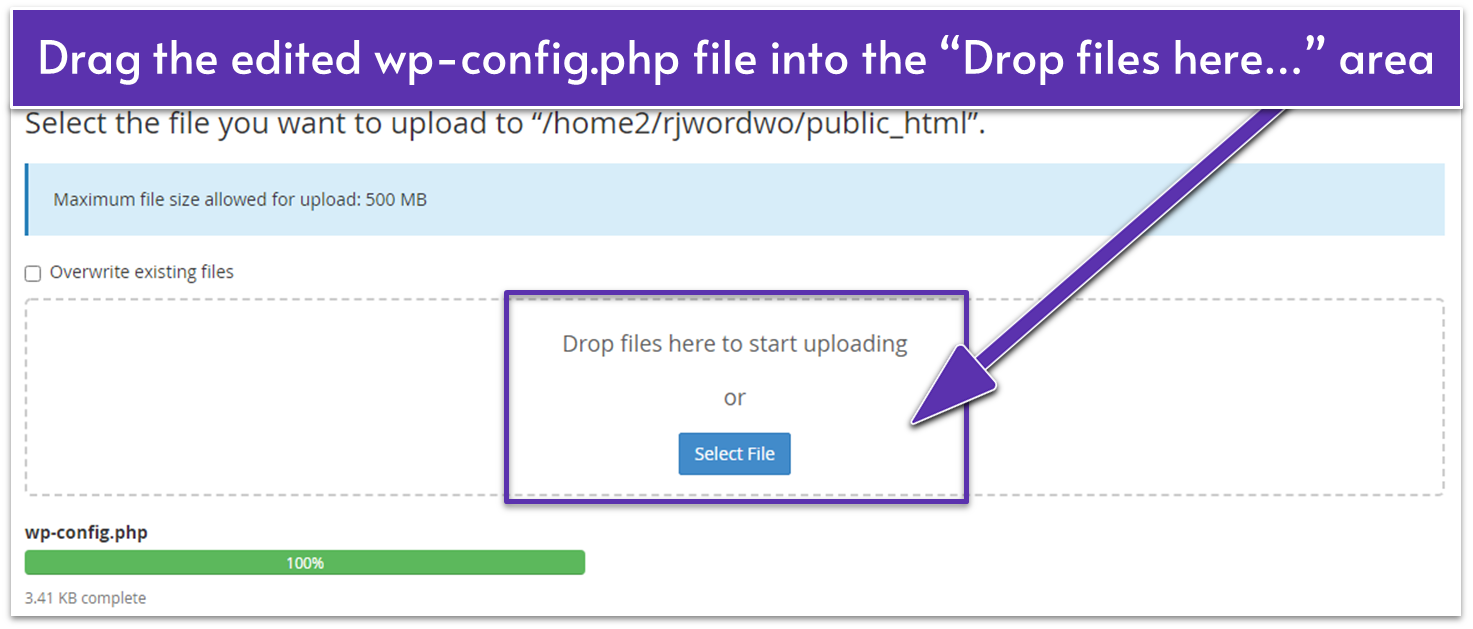
Step 4: Enable and Install Multisite in Your WordPress Admin Dashboard
The next step is to log in to your WordPress site. Before continuing, you’ll need to disable any active plugins to prevent compatibility issues. Go to Plugins, select them all, choose Deactivate from the bulk actions menu, and click Apply. After you’ve done this, go to Tools in the dashboard menu on the left and click Network Setup in the flyout menu.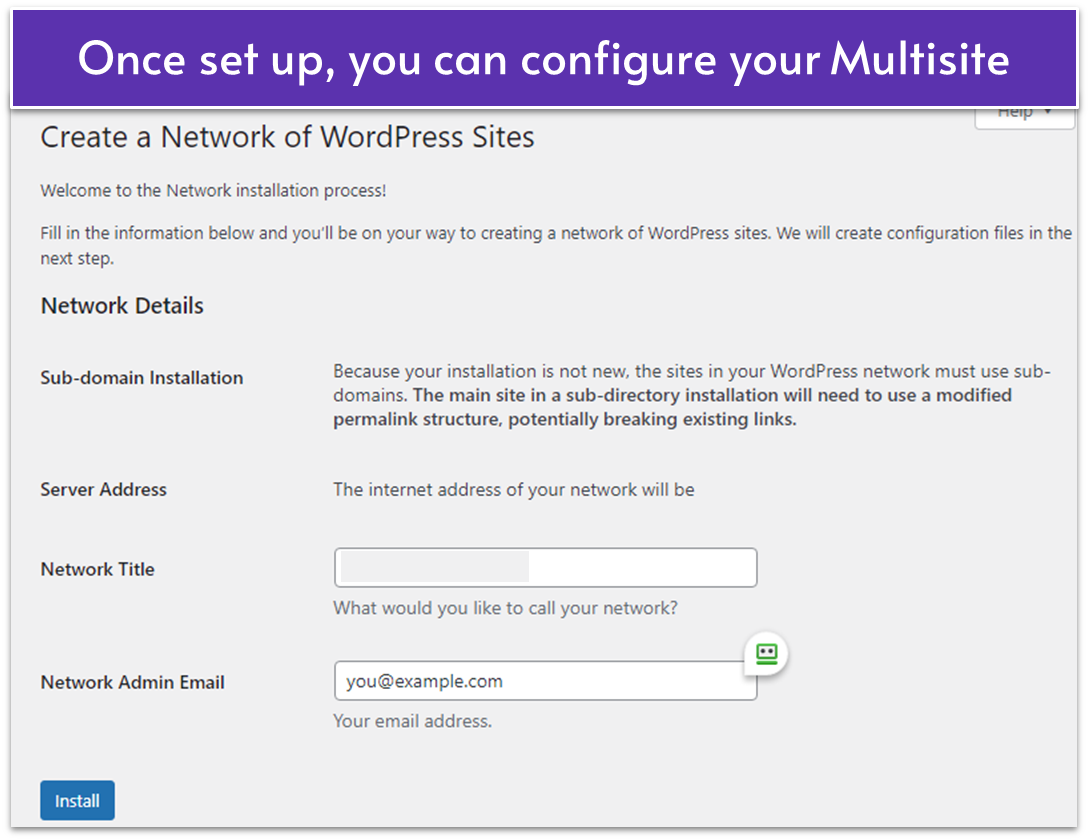
Step 5: Finish Your Multisite Setup… With (A Bit) More Code
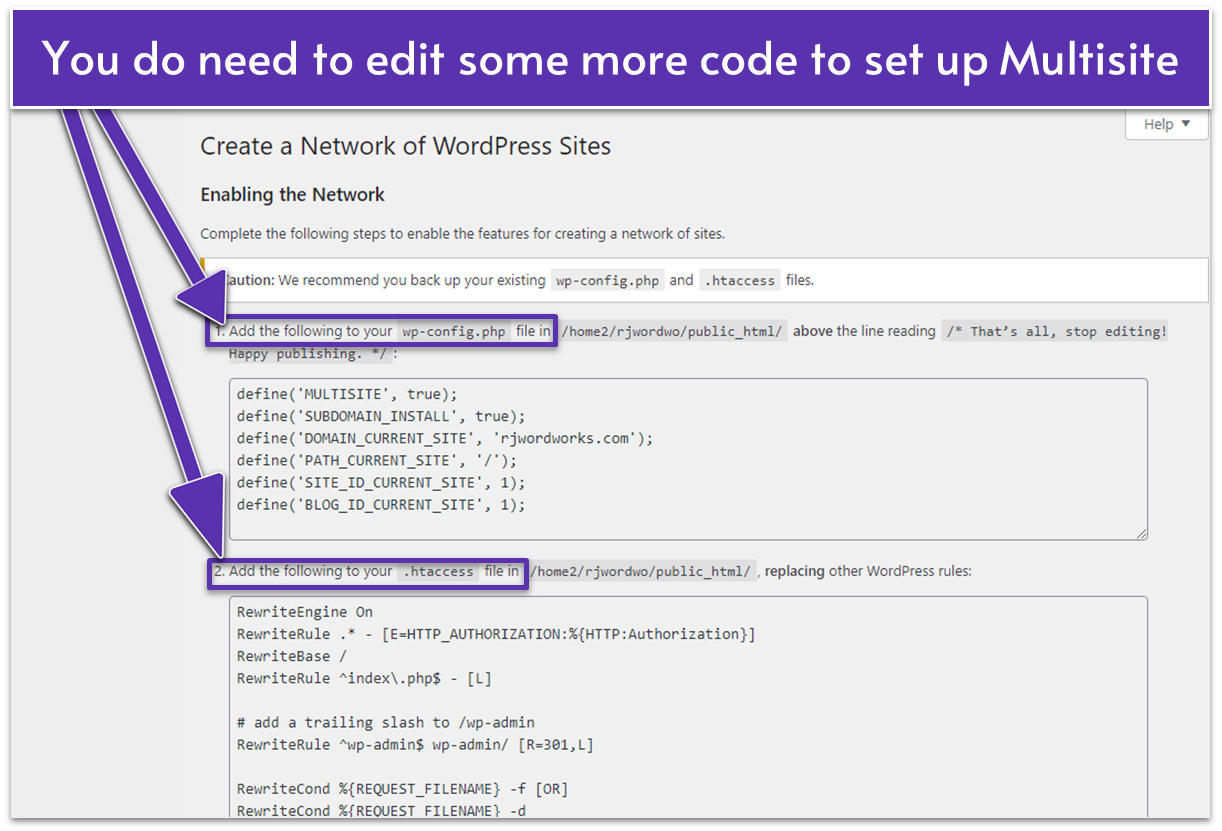
The Pros and Cons of Using WordPress Multisite
WordPress Multisite makes it easier to manage multiple similar WordPress sites from a single dashboard. You can oversee plugins, themes, and updates across your entire network without having to log in to each individual site. This can save a lot of time, especially when managing common plugins or themes. All of the sites in a Multisite network share the same database. This means you can create a single backup for the entire network instead of backing up each site individually – making data management simpler. However, WordPress Multisite isn’t the right solution for everyone. Its interconnected structure can introduce challenges:- If you’re managing unrelated client sites, the shared database could present a big problem. Your clients won’t be able to back up, move, or control their sites independently. In this case, a reseller or agency hosting plan is a better option.
- A security breach on one site can put the entire Multisite network at risk. Since WordPress relies heavily on third-party plugins and themes, you’ll need robust security measures to protect your Multisite installation.
- Server issues can impact every site on the network. If the server goes down, all of your sites go offline. Choosing a reliable host with a strong uptime guarantee is essential.
- The network shares resources. If one site demands excessive bandwidth or processing power (like an e-commerce store), it could slow down your other sites. You may need to host resource-heavy sites separately.
- While small Multisite networks can run on basic shared hosting, larger or more complex networks typically require more powerful cloud, VPS, or dedicated hosting plans to perform reliably.
Which WordPress Multisite Host Is Right for Me?
The best WordPress Multisite host depends on your needs. If you’re running a few low-traffic sites, budget hosting will offer you the best value. For larger or more resource-intensive site networks, a premium solution may be best. All of the hosts on my list provide a good starting point, whether you’re launching a new network or managing a thriving Multisite. For small-to-medium Multisite networks on a budget, Hostinger is the best option. Its affordable and hard-to-beat WordPress plans include speed-optimized servers, AI-powered tools, and fully managed maintenance. If you’re comfortable managing things on your own, go with IONOS. Its developer tools and low pricing are ideal for in-house and third-party developers and designers looking to keep costs low and flexibility high. For larger Multisites, InterServer’s unlimited features on shared hosting and WordPress VPS plans are a great fit. The host also offers lots of beginner-friendly tools and recovery features.Still unsure? Check out the comparison table below for a side-by-side comparison.
| Standout Feature | Number of Websites for Multisite | Storage space for Multisite | Starting price | ||
|---|---|---|---|---|---|
| Hostinger | Affordable and beginner-friendly option with LiteSpeed servers for excellent WordPress Multisite performance | 25-100 | 25 GB SSD – 300 GB NVMe SSD | $2.99 | |
| IONOS | Robust tools, flexible resources, and budget-friendly pricing for developers | Unlimited | 10 GB SSD – Unlimited SSD | $1.00 | |
| InterServer | Unlimited shared hosting and cheap scalable VPS plans for larger Multisite networks | Unlimited | 30 GB SSD – Unlimited HDD | $2.50 | |
| HostArmada | Reliable cloud hosting with managed support and dedicated resources for growing and resource-heavy Multisites | Unlimited | 15 GB NVMe SSD – 320 GB NVMe SSD | $2.49 | |
| A2 Hosting | Turbo plans with impressive page loading speeds for performance-driven Multisites | Unlimited | 10 GB SSD – Unlimited NVMe SSD | $1.99 | |
| Nexcess | Premium cloud hosting tailored for e-commerce Multisites | 5-250 | 15 GB SSD – 800 GB SSD | $12.25 |









![8 Best Enterprise WordPress Hosting (Scalable & Reliable) [2025]](https://dt2sdf0db8zob.cloudfront.net/wp-content/uploads/2024/11/Best-Enterprise-WordPress-Hosting-1.png)